Put on your deerstalker hat and get a clue
When you stop seeing posts from your friend on social media, it can mean one of two things: they’re busy and simply don’t have time to post anything, or they’ve blocked you for some reason.
Neither Instagram nor Facebook will let you know when someone blocks you. There are third-party apps that will promise to solve that problem for you, but that rarely works. Truth is, finding out if someone blocked you on Instagram or Facebook takes some detective work. Here’s how to tell if someone blocked you and what you can do about it.
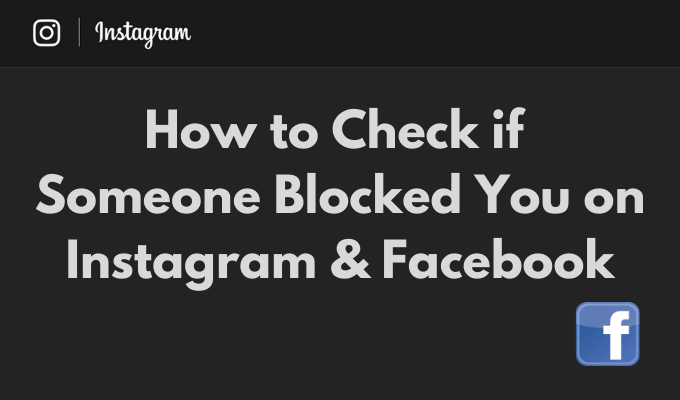
How to Check If Someone Blocked You on Instagram
On Instagram, you can try a couple of different techniques to find out whether someone blocked you. To be absolutely sure the user has blocked you and hasn’t just deleted Instagram, try the following methods before deciding to block them back.
Use Instagram Search
When you suspect that someone’s blocked you on Instagram, the first thing to do is to try and search for their account on the app. If you can find the user on Instagram, that means they didn’t block you. To find someone using Instagram Search, follow the steps below.
- Open the Instagram app.
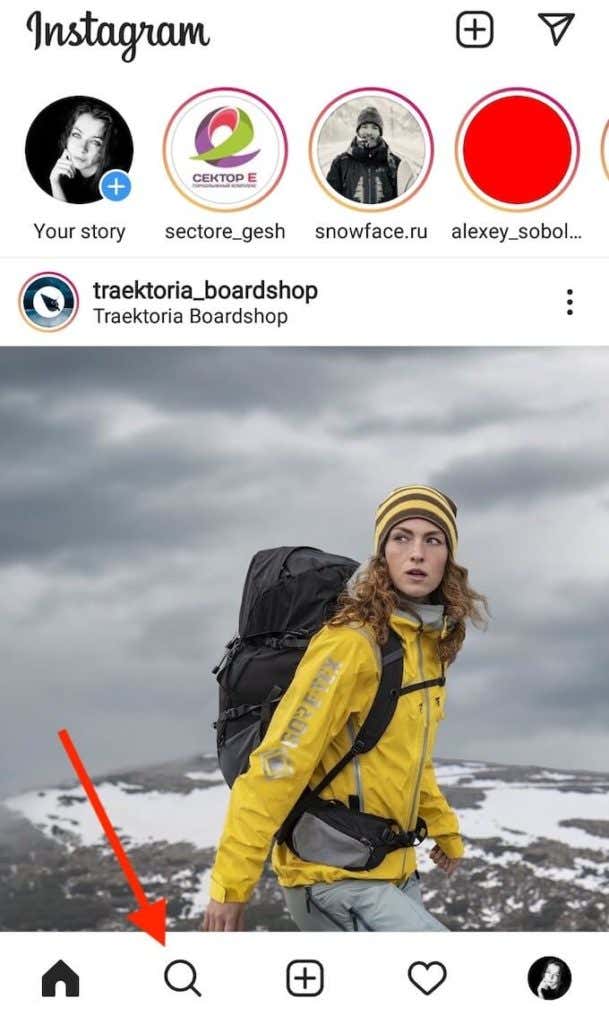
- Select Search from the menu to go to the Explore page.
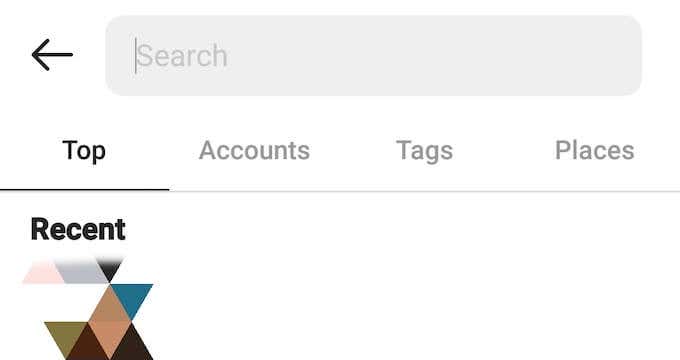
- Select the Search bar and type the user’s Instagram handle into it.
If you can’t find the user you’re looking for, it could mean that they’ve blocked you on Instagram. However, it could also mean that they’ve changed their Instagram handle.
Use Comments or DMs to Locate the User’s Profile
Locate the user’s profile using their comments on an old post on Instagram or a common chat from your DMs. Find an Instagram post that the user you’re looking for left a comment on and use it to go to that user’s Instagram page.
Alternatively, open your DMs and find an old chat with that person and use that to go to their page. If instead of the user’s page you get a User not found message, it’s likely that user has blocked you on Instagram.
You can be sure they haven’t blocked you if you open their profile and can see their usual account information. The Account is Private message on the user’s page, means they’ve switched their public Instagram account to private and chose to remove you as a follower. That’s still not the same as blocking you, and you can request to follow them again.
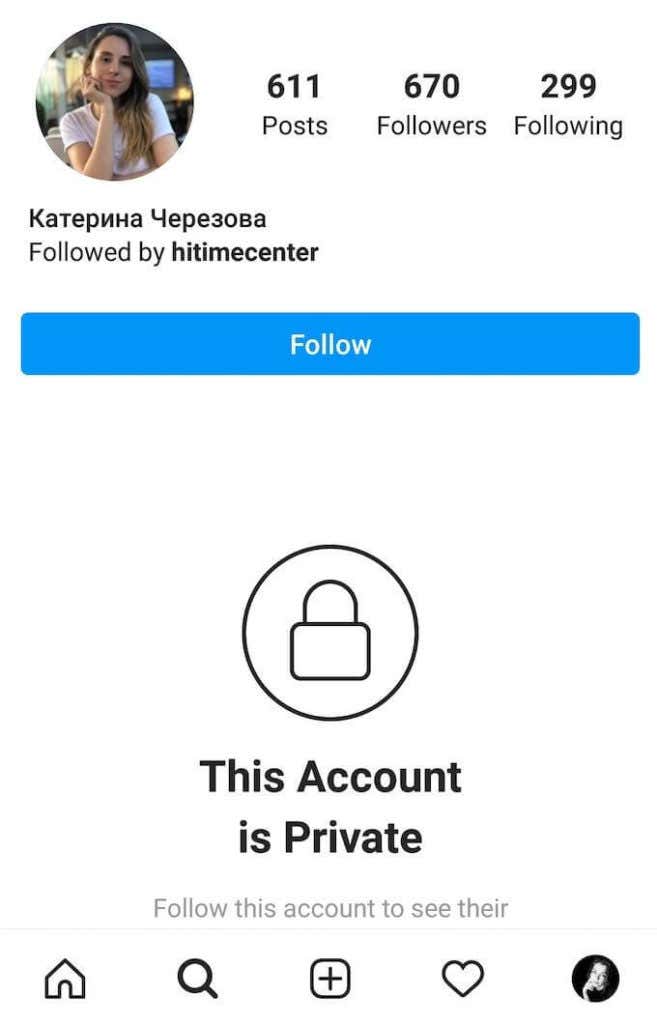
However, if after you open the user’s profile it says No Posts Yet, even though the information on top of the profile indicates the user has posted a number of pictures on Instagram, it means they’ve blocked you.
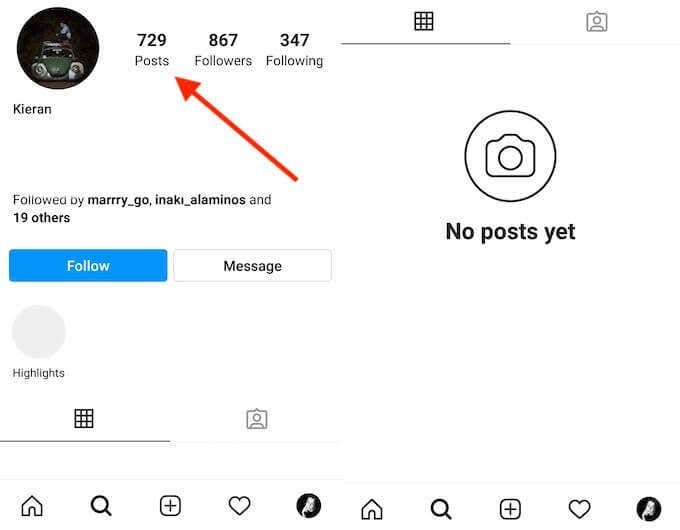
Use Instagram Web
You can use Instagram Web to confirm your fears. In your browser, use the following link to locate the user’s Instagram page:
www.instagram.com/username/
Where username is the person’s Instagram handle. If you get Sorry, this page isn’t available message from Instagram, that means the person you’re looking for either blocked you or deleted their Instagram account.
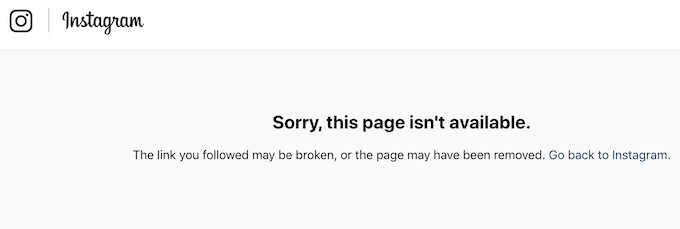
Of course, this method only works if you remember the person’s Instagram handle correctly.
Ask a Friend to Help You Search
One last thing you can do to be absolutely sure is ask someone else to search for the user in question on Instagram. If your friend manages to find that person’s profile and see their information and posts, then that user has clearly blocked you.
You can do this yourself if you have multiple Instagram accounts. This way you don’t risk anyone else finding out that someone blocked you.
How to Tell if Someone Blocked You on Facebook
People usually start suspecting that someone blocked them on Facebook when they stop seeing that person’s posts in their Facebook feed. If that’s your story, don’t jump into any conclusions yet. It might be the fault of Facebook’s algorithm that’s responsible for showing you content from one account over the other.
To find out for sure whether someone blocked you on Facebook, try one of the following techniques instead.
Use Your Friends List
The easiest way to check if you’ve been blocked on Facebook is by using your Facebook friends list. When someone blocks you, they disappear from your Facebook friends list. Here’s how you can check it.
- Open Facebook app on your computer or your smartphone.
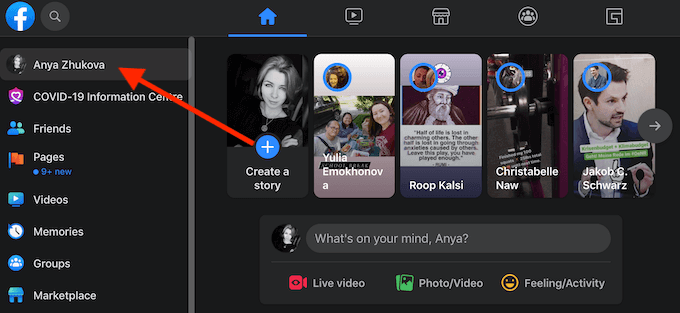
- Go to your Facebook profile.
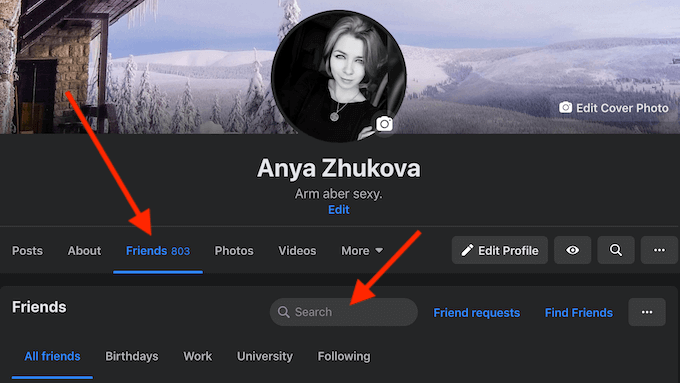
- Select Friends to access your friends list.
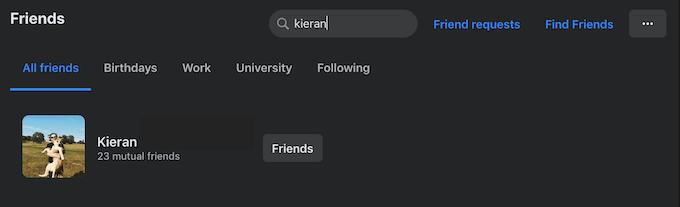
- Type the name of the friend that you suspect has blocked you into the Search bar or try finding them manually by scrolling through your friends list.
If your friend doesn’t appear on your friends list, they’ve either blocked or unfriended you.
Use Facebook Search
You can use Facebook search to find out whether someone unfriended or blocked you. To search for someone on Facebook, open the main Facebook page and find the search bar in the upper-left corner of the screen. Then type your friend’s name or email into the search bar. This method will only work if you know for sure the correct username or email address that the person’s using on Facebook.
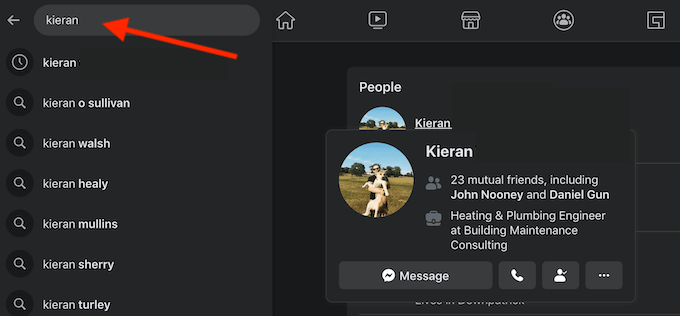
If you don’t manage to locate a page with your friend’s profile photo and recent posts, it’s likely that they’ve blocked you on Facebook.
How to Check If Someone Blocked You on Messenger
Do you prefer using Messenger over Facebook? It’s even easier to tell when someone blocked you on Messenger. All you need to do is to try sending them a direct message by following the steps below.
- Open the Messenger app.
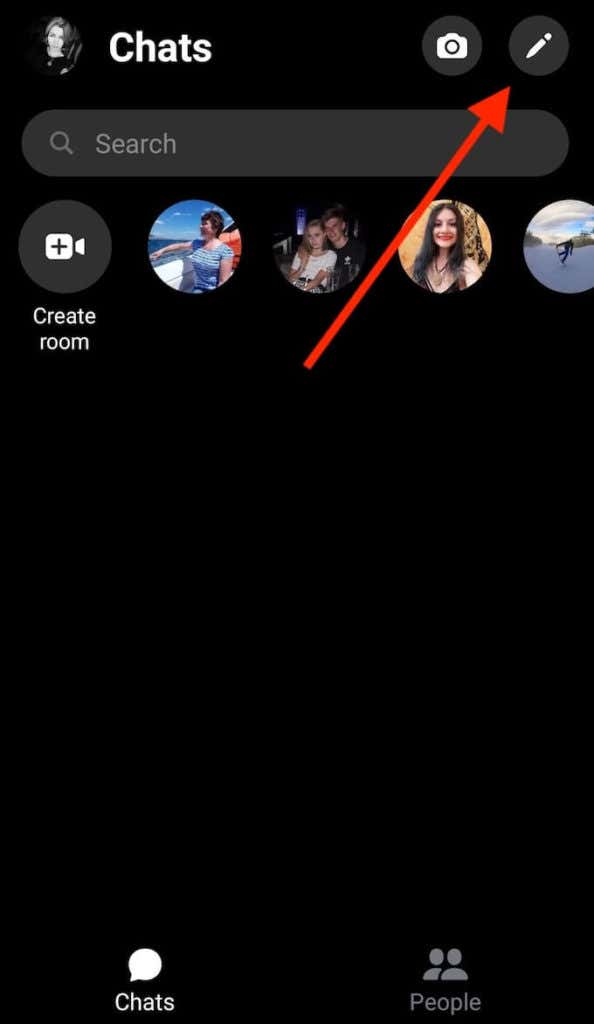
- Select New Message in the upper-right corner of the screen.
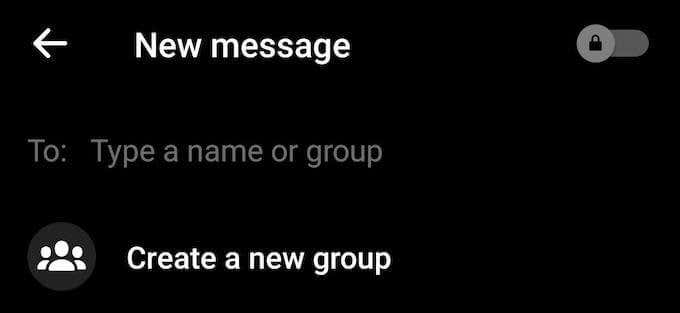
- Under To: type the name of the person that you suspect blocked you.
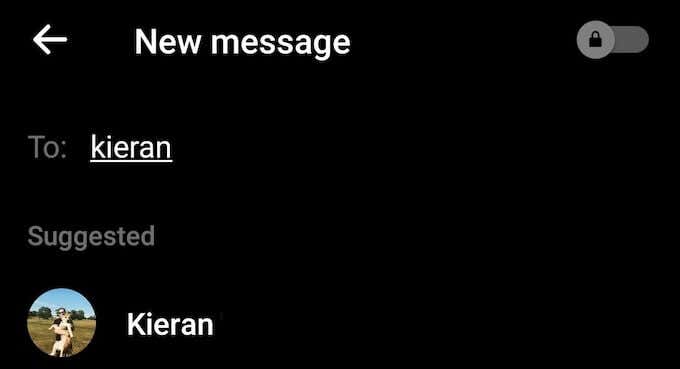
If you see your friend’s name and profile picture appear on the list, then they haven’t blocked you. If they don’t show up on the list and you can’t seem to send them a message, that means they’ve blocked you on Facebook.
What Next When Someone Blocks You on Instagram & Facebook
Finding out that someone blocked you on social media can be frustrating, especially if you don’t know the reason. If that’s your situation, the best course of action is try and find out what happened and what made the other person block you in the first place.
If someone blocked you and it bothers you more than you’d like it to, you can always block them back and forget about it.
Has someone blocked you on Instagram, Facebook, or any other social media platform? How did you find out about it? Share your experience with us in the comments section below.





