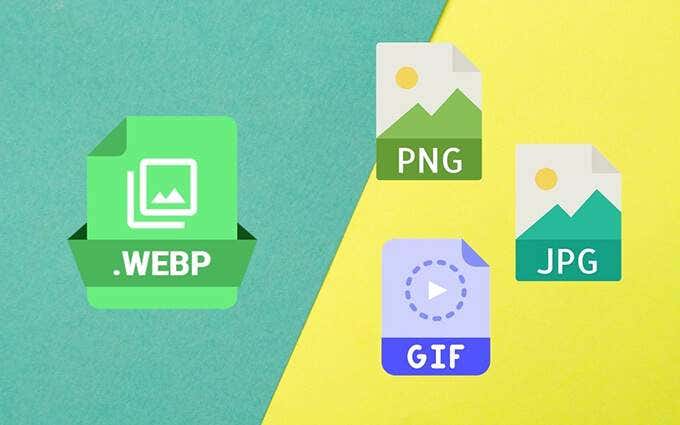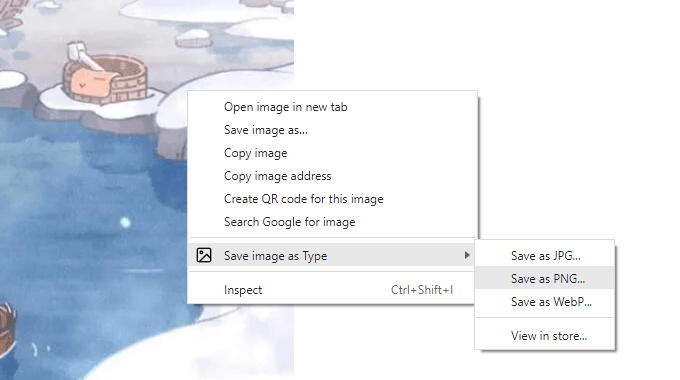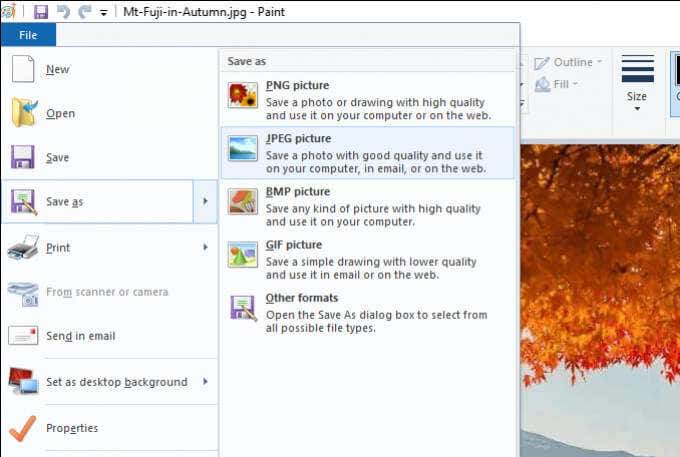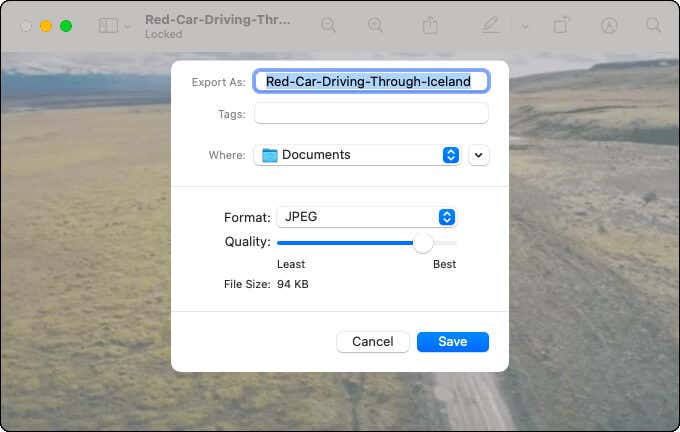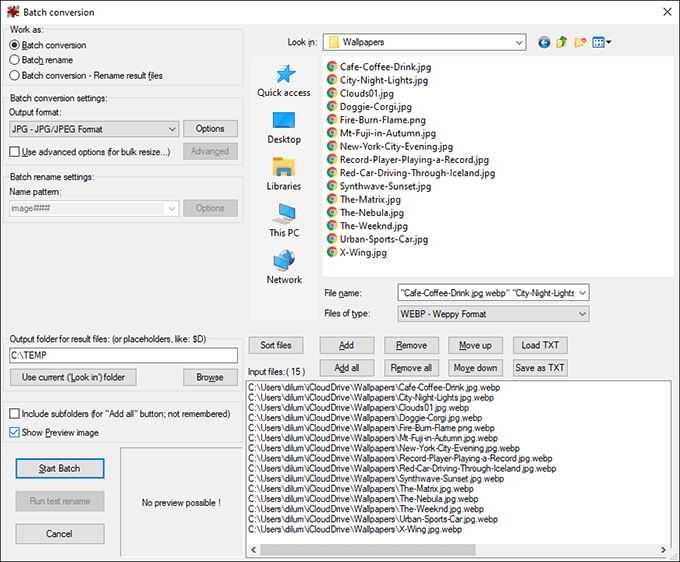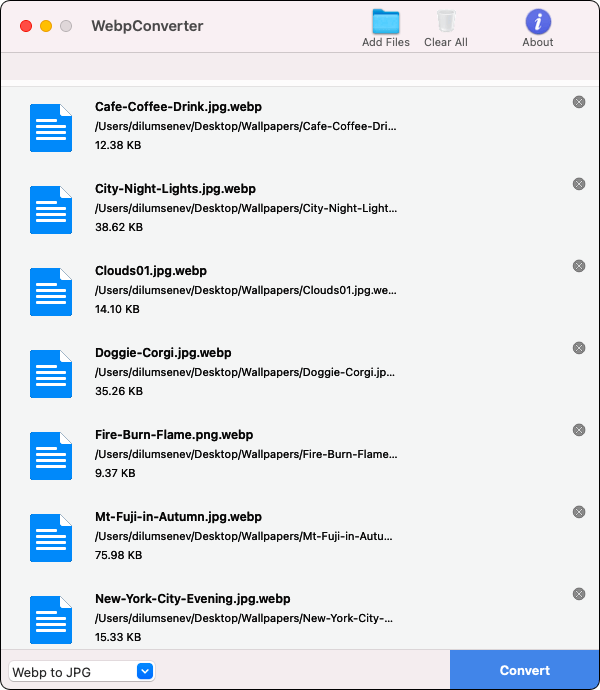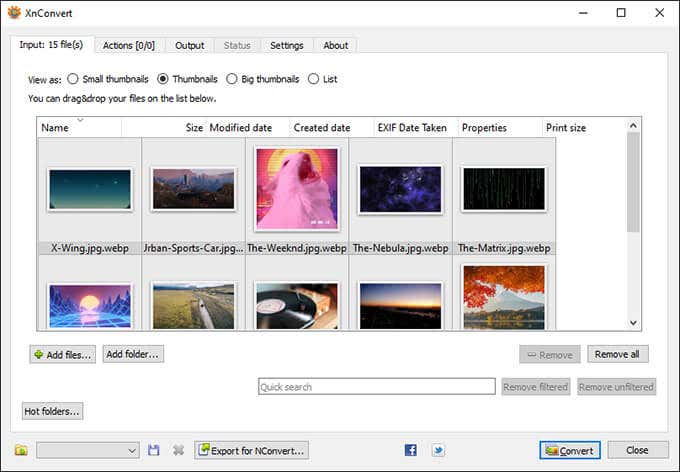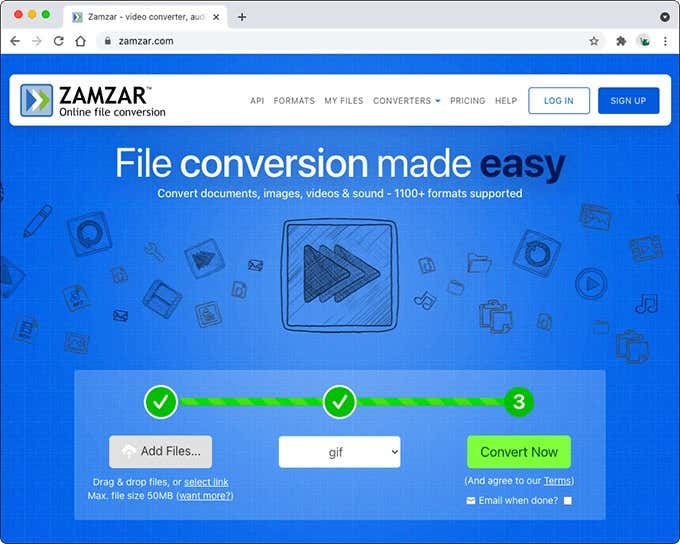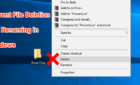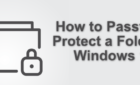So you can use in editing programs
The WEBP format offers images visually comparable to those encoded using traditional standards such as JPEG and PNG but at a significantly reduced file size. You’ll mostly come across them on desktop browsers since they make web pages load faster.
But while support for the WEBP format has grown since Google introduced it back in 2010, they aren’t the most compatible (especially with legacy image editing applications).
So below, you’ll find several methods to convert WEBP images to the widely compatible JPG and PNG formats. You’ll also learn about the best way to save animated WEBP images in GIF format.
Use Browser Extensions to Convert WEBP Images
If you come across a WEBP image while browsing websites in the desktop versions of Chrome or Firefox, you can choose to save it to your PC or Mac in JPG and PNG with the help of a browser extension.
A cursory search for “WEBP” on the Chrome Web Store or the Firefox Add-ons Store should reveal multiple extensions with WEBP image conversion functionality, but here are a couple of handpicked extensions that you can use right away:
Google Chrome: Save image as Type
Mozilla Firefox: Save webP as PNG or JPEG
Tip: You can also install extensions from the Chrome Web Store on Chromium-based web browsers such as Microsoft Edge, Opera, and Vivaldi.
Google Chrome
1. Download and install the Save image as Type extension.
2. Load a web page in any browser tab and right-click the image you want to save.
3. Point to Save image as Type and select Save as JPG or Save as PNG. Then, specify a location on the internal storage and select Save.
Alternatively, you can save any JPG or PNG image in the WEBP format by selecting the Save as WEBP option.
Mozilla Firefox
1. Download and install the Save webP as PNG or JPEG extension.
2. Load a webpage in any browser tab and right-click the image you want to save.
3. Select Save webP as and pick between the JPG and PNG formats. The extension provides multiple conversion options for the JPG format specifically at different quality levels. If you don’t want to lose visual quality, select JPG (100).
You can also select GIF (V), which shall automatically transfer the URL of the animated WEBP image to EZGIF.com, where you can then convert and download it in the GIF format. You’ll find more about online file converters further below.
Use Paint or Preview to Convert WEBP Images
If you’ve already finished downloading a WEBP image, you can simply drag it back into the browser window and save it in the JPG or PNG formats using the extensions above.
Alternatively, you can use the native Paint (Windows) or the Preview (Mac) apps to convert a WEBP image to JPG or PNG. You can also save them in GIF format, but neither application supports animated WEBP images.
Paint
1. Right-click the WEBP image and select Open with > Paint.
2. Open the File menu in Paint and point to Save as. Then, select PNG picture or JPEG picture.
3. Specify a location and select Save.
Note: If you can’t open the WEBP image in Paint, install the Webp Image Extension from the Microsoft Store and try again.
Preview
1. Double-click the WEBP image to open it in Preview.
2. Open the Edit menu and select Export.
3. Open the Format menu and select JPEG or PNG. If you choose JPEG, use the Quality slider to determine the level of compression that goes into the conversion. Then, select Save.
Note: You can also use Preview to batch convert WEBP images to the JPG and PNG formats. However, using a dedicated third-party app (check the next section) is more convenient.
Batch Convert WEBP Images Using Third-Party Apps
If you want to batch convert multiple WEBP images to the JPG or PNG formats, the best way to do that is to download and install a free image conversion utility. Here are three tools that you can use on desktop devices.
IrfanView (Windows Only)
IrfanView is an incredibly lightweight and fast graphics viewer that allows you to batch convert images. It supports the WEBP format so long as you also install the IrfanView All Plugins pack.
1. Download and install IrfanView and the IrfanView All Plugins pack.
2. Open IrfanView. Then, open the File menu and select Batch Conversion/Rename.
3. Select the WEBP images you want to convert and select Add All. Then, specify an Output format and select Start Batch.
WebpConverter (macOS Only)
If you use a Mac, you can download and install the WebpConverter app via the Mac App Store to batch convert WEBP images to the JPG or PNG formats.
1. Download and install WEBPConverter.
2. Use the Add Files button in WebpConverter to queue the files for conversion.
3. Use the menu to the bottom-left of the screen to determine the output format—e.g. Webp to JPG. Then, select Convert.
XnConvert (Windows and macOS)
XnConvert supports both Windows and macOS and comes with the ability to batch convert images (including WEBP) between popular image formats. It also provides a host of output options to customize the conversion process.
1. Download and install XnConvert.
2. Open XnConvert and select the WEBP images you want to convert.
3. Switch to the Output tab to specify your image output preferences (keep or delete metadata, preserve color profiles, remove the originals, etc.). Then, select Convert.
Convert Animated WEBP Images to GIF
You have several ways to convert animated WEBP images to the GIF format, but the fastest method is to use an online conversion tool. There are numerous services you can use for that, but a few noteworthy picks include:
Most sites allow you to upload one or more animated WEBP images for conversion. After doing that, specify GIF as the output format, start the conversion procedure, and download the converted files to local storage.
Alternatively, you can paste the URLs of any WEBP images for conversion. That allows you to download them directly in the GIF format.
Start Converting Your WEBP Images
The pointers above should’ve helped you convert WEBP images to the JPG, GIF, or PNG formats. Should you come across WEBP images on an Android or iPhone, you can easily find multiple image conversion apps on the Google Play Store and the Apple App Store that you can use to save them to a different compatible format. Or, use any of the file conversion sites above.