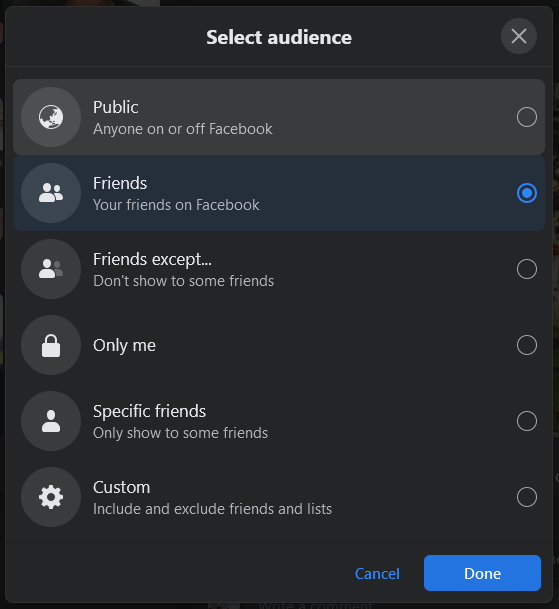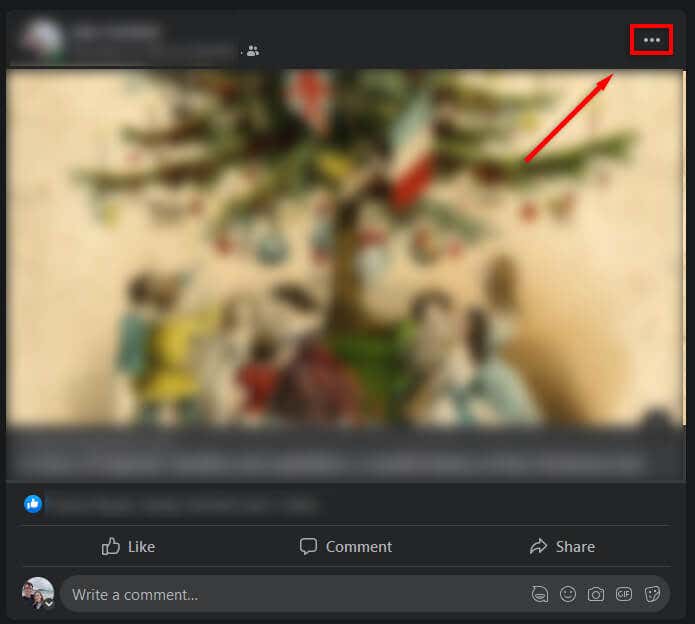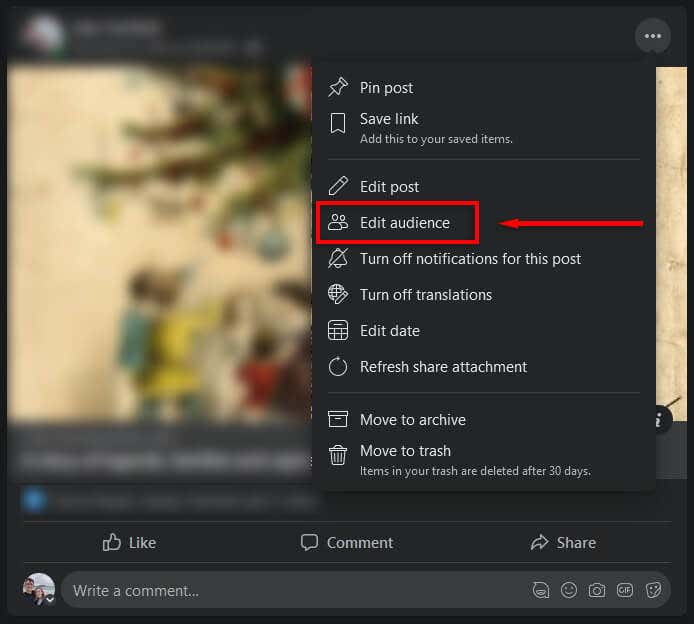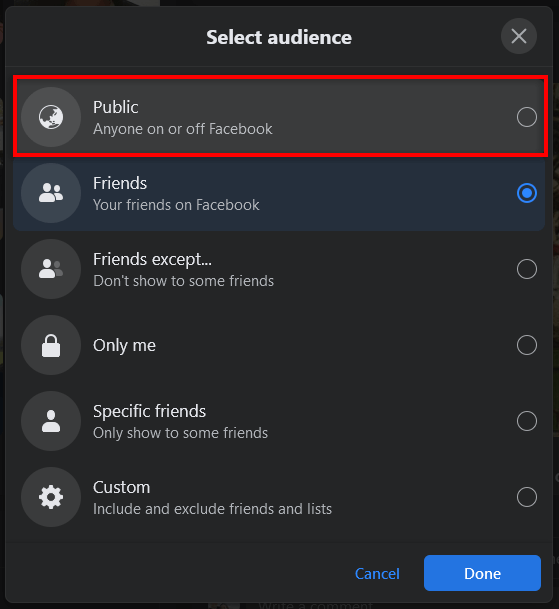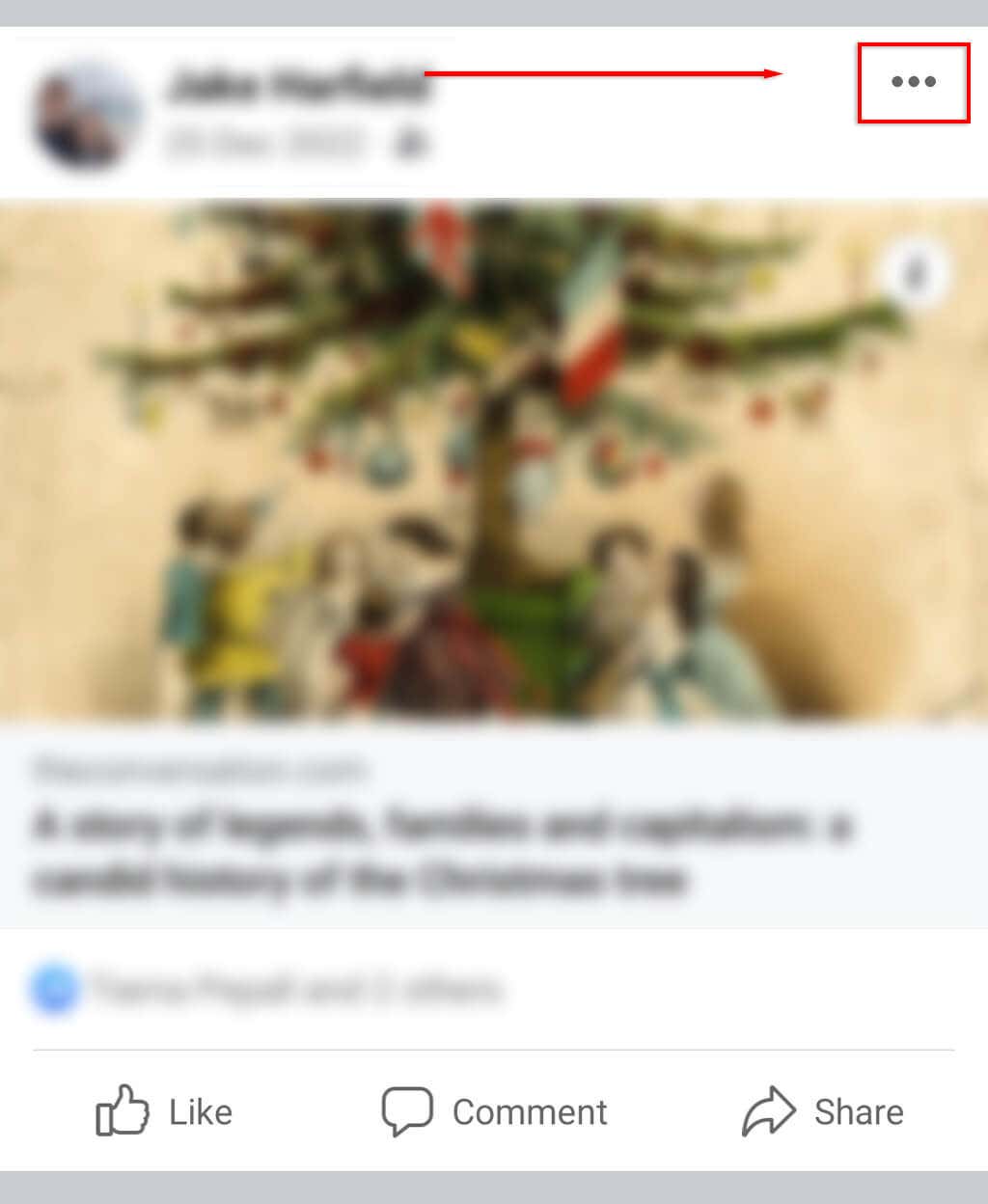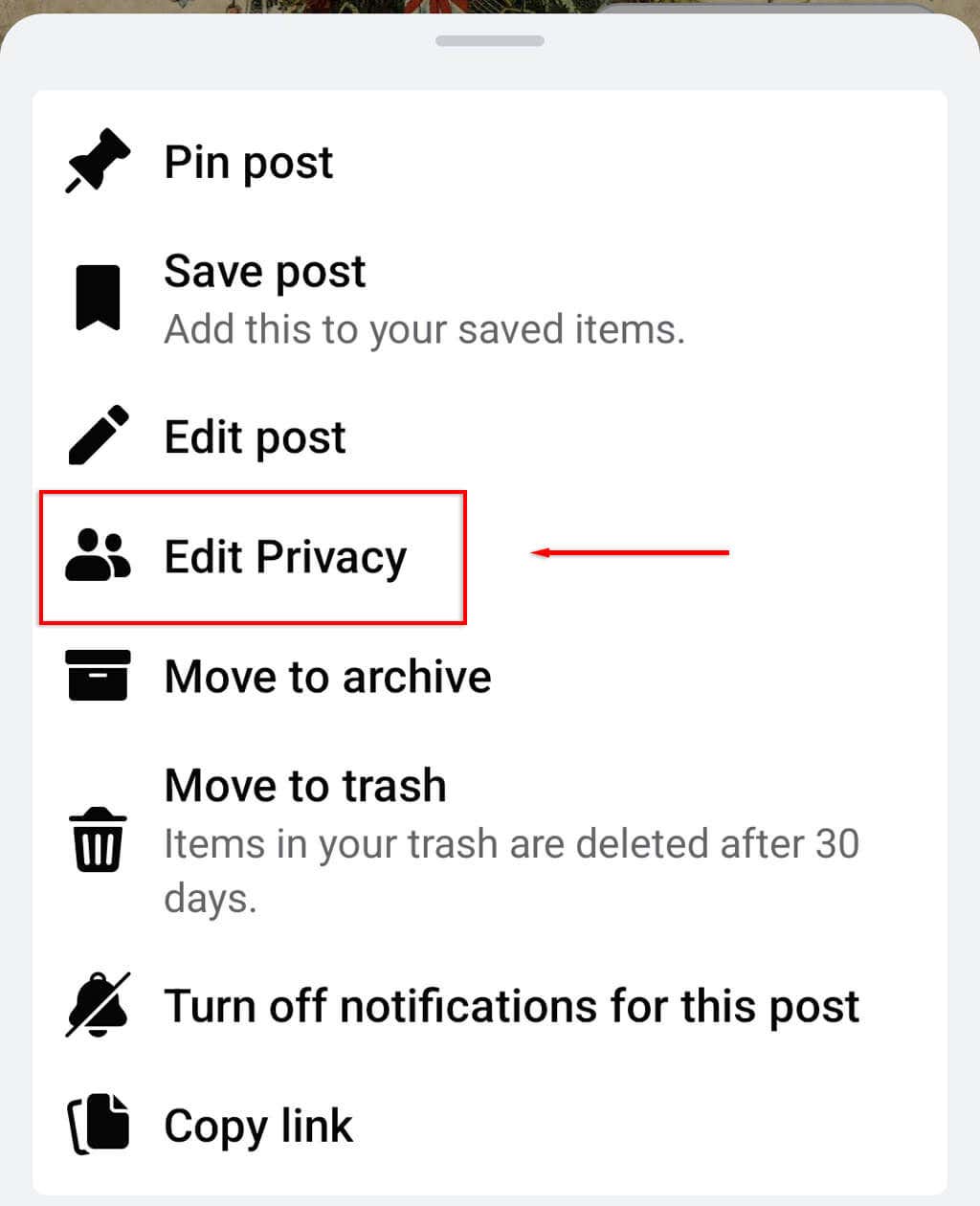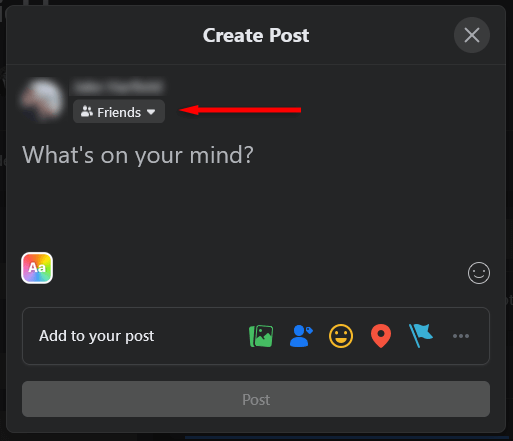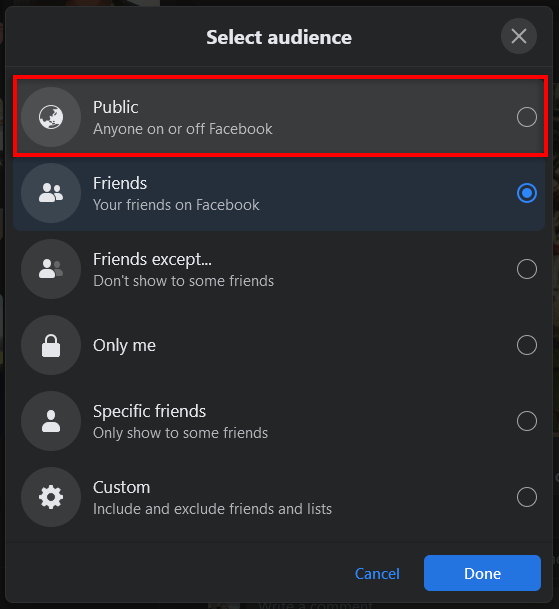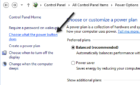Useful for helping to spread information or cute cat photos
The point of social media platforms like Facebook is to share content with your friends. On Facebook, some content is shareable, and some aren’t — it all depends on the privacy settings of whoever posted the content in the first place.
In this article, we’ll explain how to make a post shareable on Facebook.
What Are the Facebook Privacy Settings?
You must choose a privacy setting whenever you post something to your Facebook profile. These sharing settings will determine who can view and share your posts.
The privacy options are as follows:
- Public. Anyone on Facebook can see public posts.
- Friends. Those on your friend list can only see posts set to the “Friends” share option.
- Friends Except. This allows all your friends to see the post, except specific friends you choose to exclude.
- Specific Friends. This option lets you choose certain people to share the post with.
- Only Me. A post set to “Only Me” cannot be seen by anyone else, essentially hiding the post.
- Custom. Using the “Custom” option, you can combine “Friends Except” and “Specific Friends” to include or exclude friends at will.
If you see a post in your newsfeed, but the share button isn’t visible, or you’re unable to share posts with your friends, it means the author of the post has made it private (or it’s in a private Facebook group).
Note: You can also check who shared your Facebook post.
How to Make Your Facebook Post Shareable
To make an existing post shareable on the Facebook website:
- Select the three horizontal dots at the upper-right corner of your post.
- In the drop-down menu, select Edit Audience.
- Choose Public.
Note: You can select Edit Post, then on the audience drop-down menu, choose Public.
To make a post shareable on your mobile device:
- Open the Facebook app and log in to your Facebook account.
- Find the post you want to make shareable.
- Tap the three horizontal dots at the top-right corner of the post.
- Select Edit Privacy.
- Tap Public.
Note: This should work for both the Android and iOS versions of the mobile app.
You can also change the privacy settings when creating your post:
- Sign in to your Facebook account and head to the Facebook homepage.
- Tap What’s on your mind? to create a new post.
- Underneath your profile name, select the post audience pop-up menu.
- Select Public then hit Done.
- Finish creating the post and select Post.
Sharing Is Caring
By making your post public, anyone on Facebook should be able to share your existing or future posts to their timelines or via other apps like Facebook Messenger. While it isn’t always a good idea to let everyone see your activity or full profile page, it is useful if you want to keep in touch with your friends.