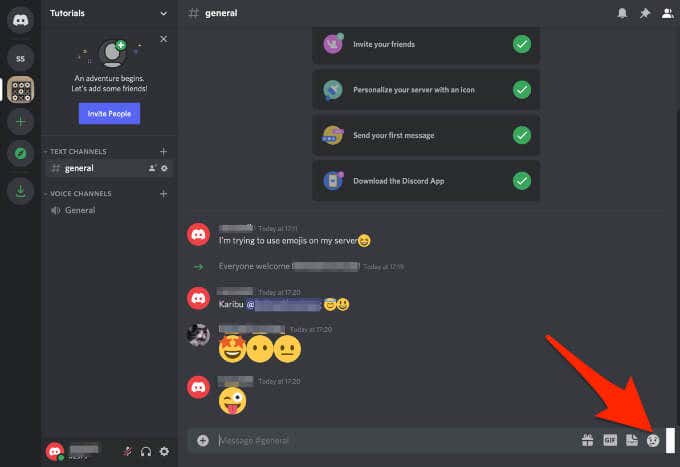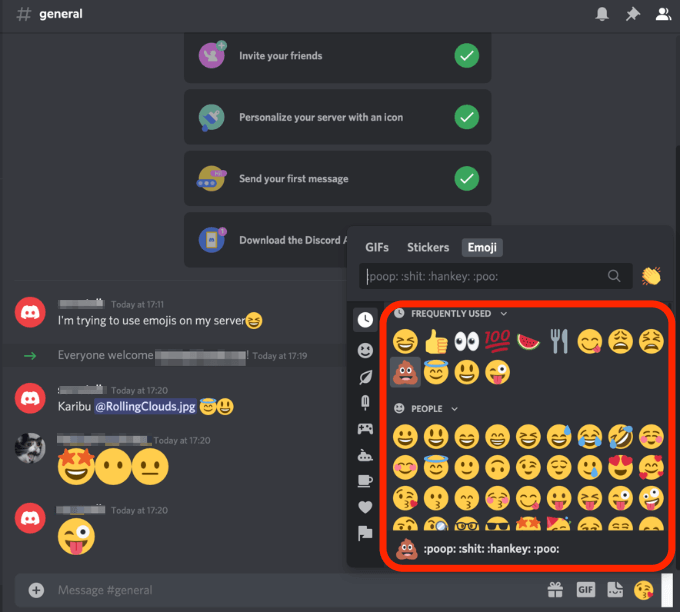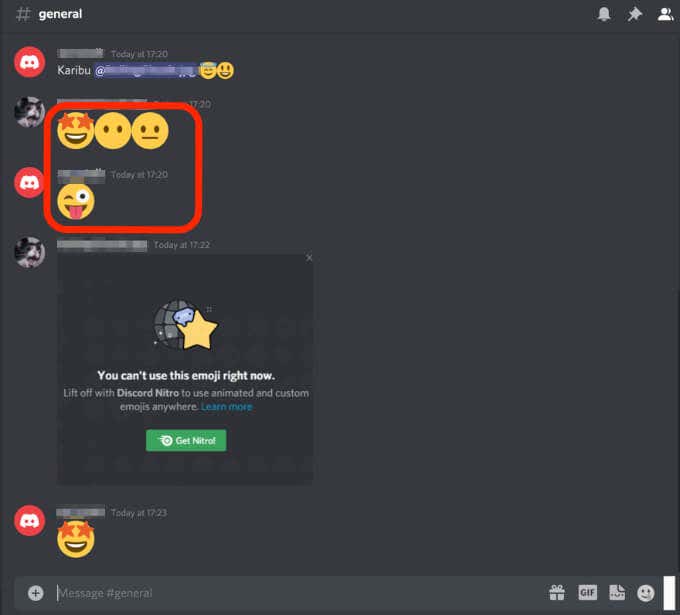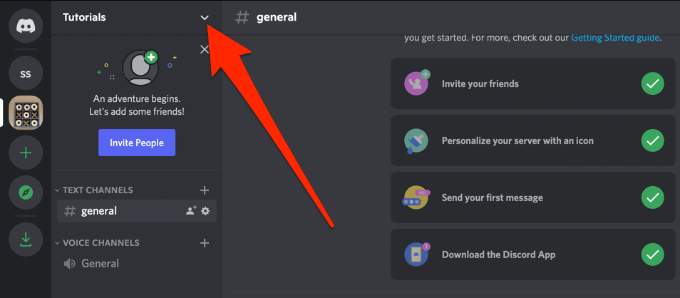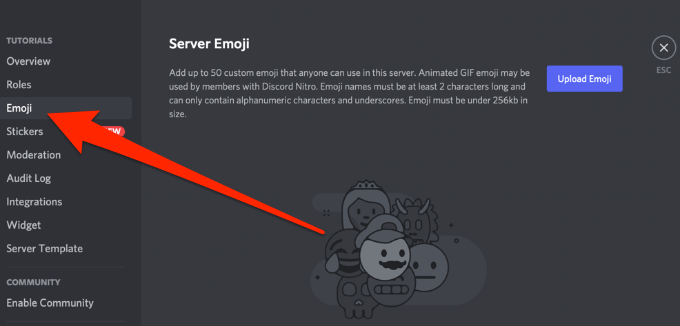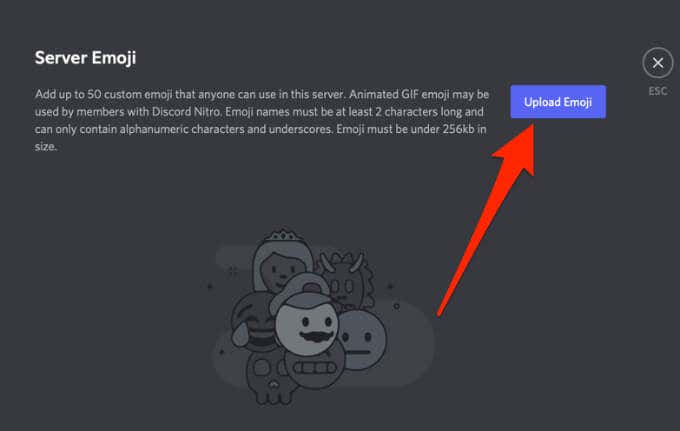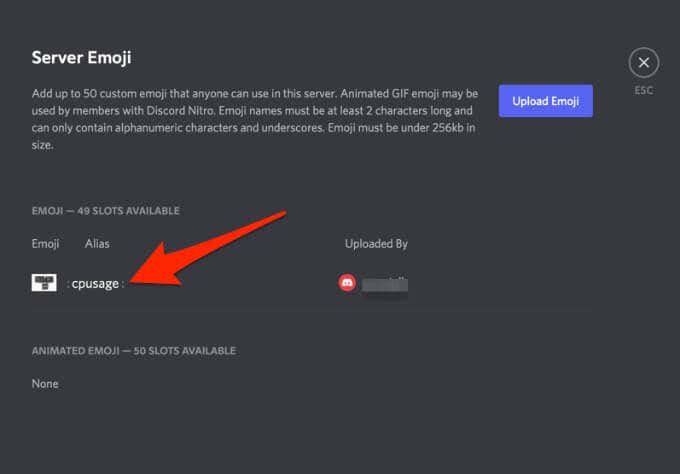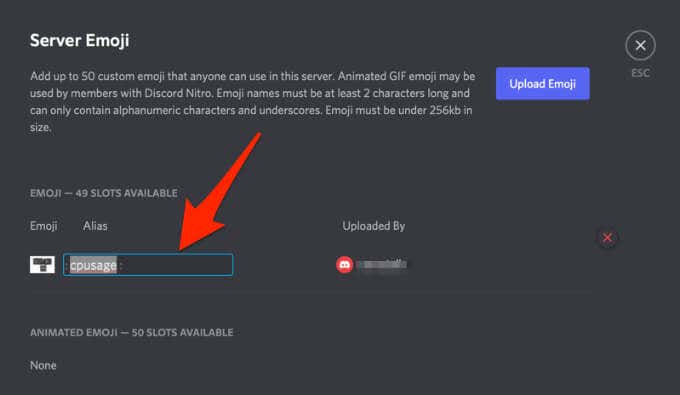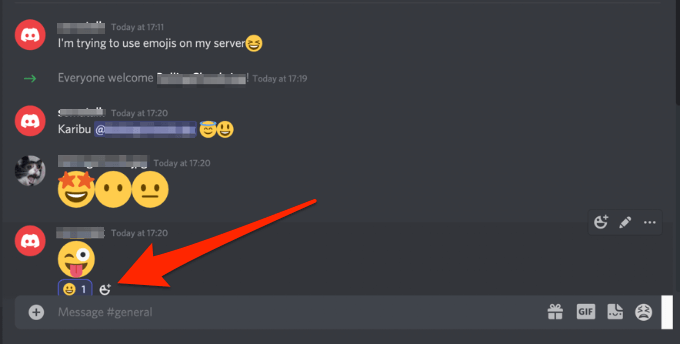Discord is a free app that was made for online gamers. The app combines voice and text messaging to ease communication between guilds, gaming clans, and other groups.
Like TeamSpeak, Skype, and other communication platforms, Discord also comes with emojis, a fun way to add emotions to your messages.
If you manage your own Discord, you can easily add emojis to text channel names, category names, and voice channel names.
This article covers how to find emojis on Discord and how to use those emojis on Discord servers.
How to Find Emojis on Discord
Discord has a nifty little system that helps you find, use and keep track of your emojis, so they’re always on hand whenever you need them.
You can use the emoji picker to find emojis on Discord.
- Open Discord and go to the message or text channel you want to use. Then, hover your mouse over the Emoji Picker button next to the text bar.
Note: As you hover your mouse over the button, it will turn from gray to full color.
- Select the emoji icon to bring up a list of emojis. You can press and hold the Shift key and left-click to add multiple emojis.
Note: You can use the buttons just below the Emoji picker to filter the emojis. The picker also sorts custom emojis by server making it easier for you to pick out the emojis.
If the emoji is grey, it means it’s either an animated emoji or you don’t have access to posting it on other servers. To gain access to animated emojis, you can pay for a Nitro or Nitro classic subscription and get the ability to post custom emojis everywhere.
- If you type a message with no other characters, your emojis will blow up in size. When this happens, the emoji becomes a wumboji, and you can have up to 27 of them in one message before they get too crowded and reduce in size.
Note: If you’re in Compact mode, the emojis won’t size up to become wumbojis.
How to Add Custom Emojis on Discord
Besides the standard universal emojis, Discord also allows you to upload and use personalized emotes on a Discord server. Custom created server emojis are specific to the Discord server, compared to integrated emojis, which you can use globally.
Note: To add a custom emoji, you need to be the server owner or have Manage Emoji permissions.
- Select the down arrow next to your Discord server’s name.
- Select Server Settings.
- Next, select the Emoji tab to upload up to 50 custom emojis to your personalized stash. This way, anyone on the Discord server can use emojis.
When using custom emojis, the names must be at least two characters long, and only have underscores and alphanumeric characters. Plus, the emojis must be less than 256kb in size.
Someone can only use the custom emojis on the server you uploaded them to. With Discord Nitro, you’ll have an extra 50 slots for animated custom emojis, and you can use the emojis on every group DM or server you’re in.
- Select Upload Emoji and find the file on your computer’s local storage.
If the file you’ve uploaded meets Discord’s 128×128 pixels requirement, it will appear in the emoji or animated emoji lists.
- Custom emojis come with alias tags, which use the file name of the emoji image you upload. This is the tag you’ll use when adding your emojis to messages.
- You can select the Alias box next to a custom emoji and then type a new name to replace the default alias.
Once you upload the emoji, start using it on your Discord server. You can hover over the emoji in the Emoji list and select the red X to delete the emoji.
How to Use Emojis as Reactions on Discord
Instead of typing out your response on discord, you can react to the post using an emoji and let people know what’s up. You can add emojis to Discord by typing out its name or using the emoji menu.
- Select the little plus smiley icon next to the Edit Message menu icon to pull up your emoji menu. You should see your newly added emoji in the list to choose from.
- Select the Add Reaction button next to the last emoji reaction to add multiple reactions to a message.
Add Emotions to Your Discord Messages
Unlike a face-to-face conversation where you can express yourself with verbal and non-verbal cues, it’s not easy to do that in virtual conversations. So, emojis are indispensable on Discord as they are handy when you want to add tone and meaning.
For more Discord tips and tricks, turn to our guides on why your Discord invites aren’t working, how to use Discord’s in-game overlay, or check out the best Discord alternatives.
Leave a comment and let us know if this guide helped you find and use emojis on Discord.