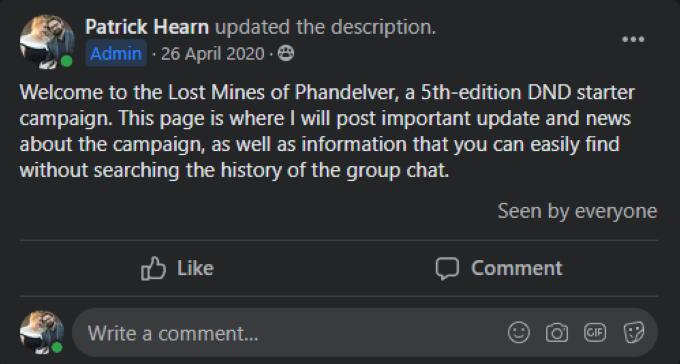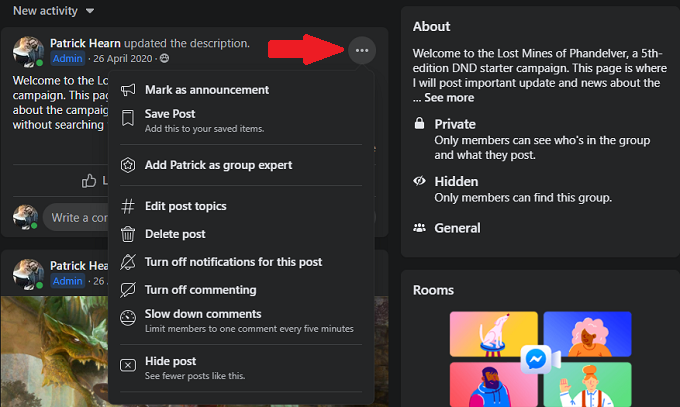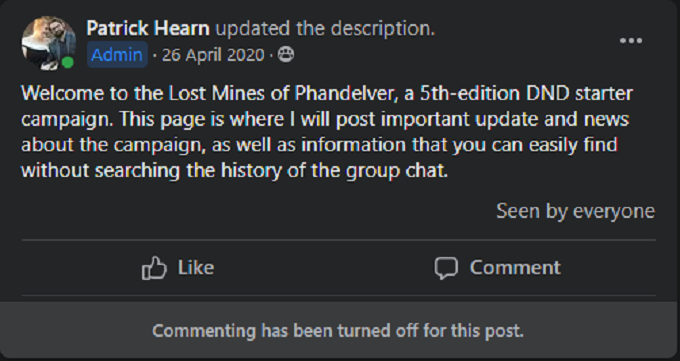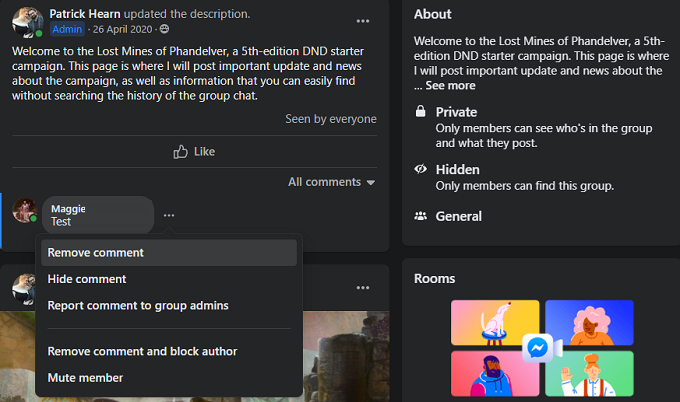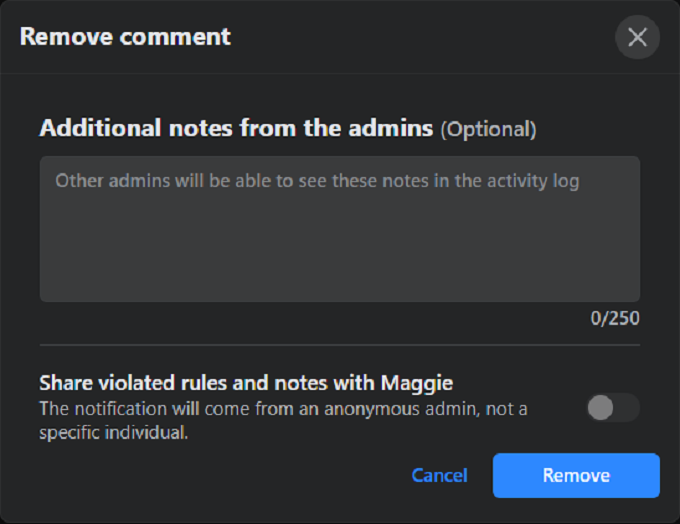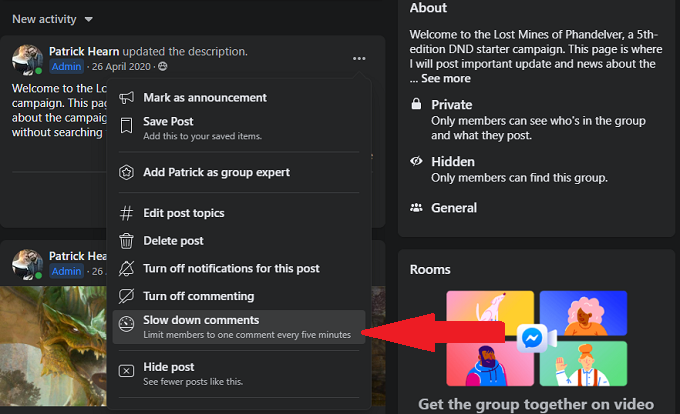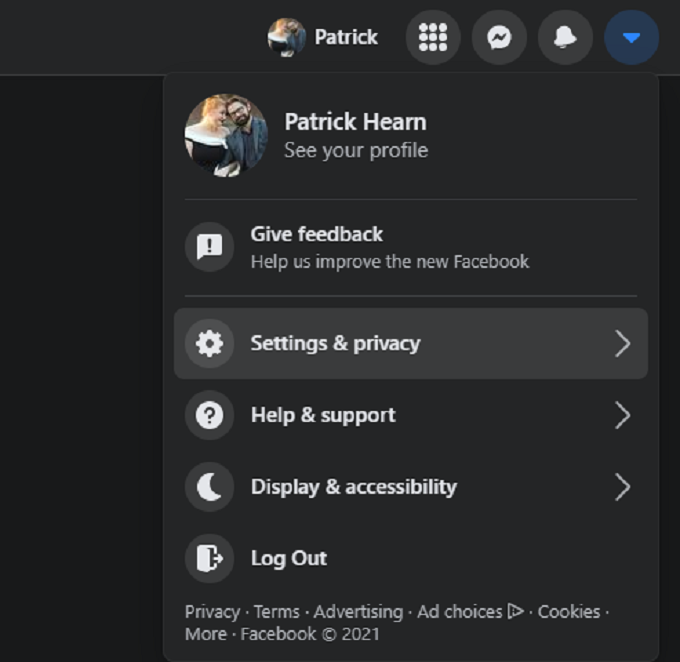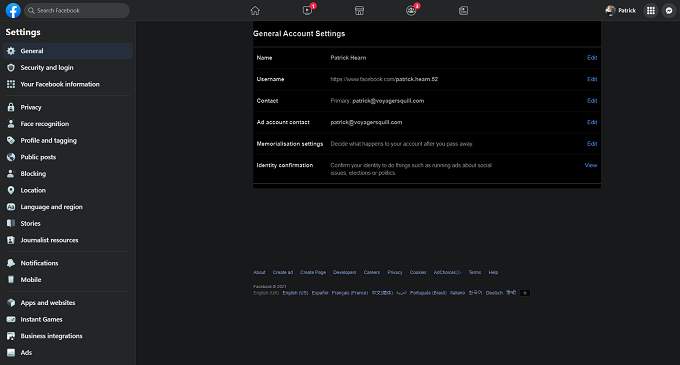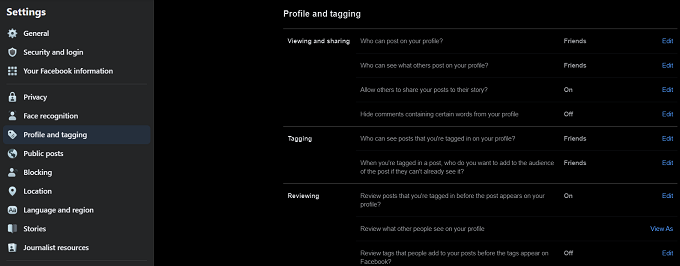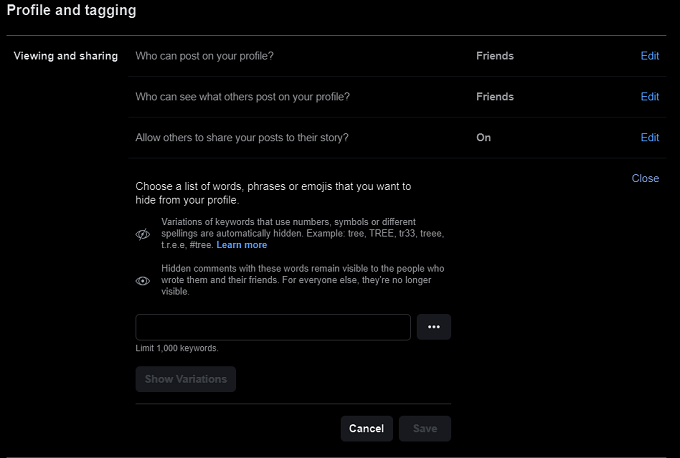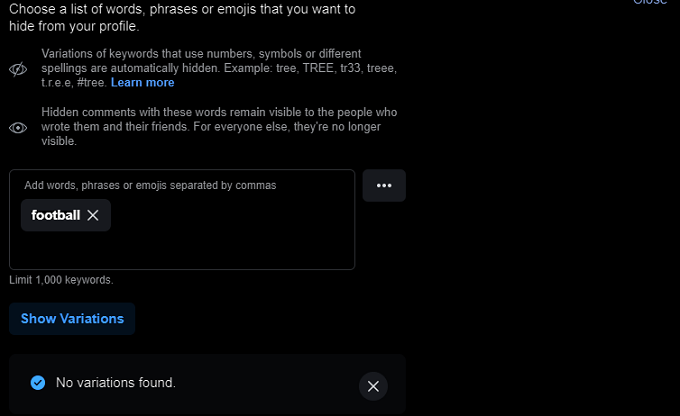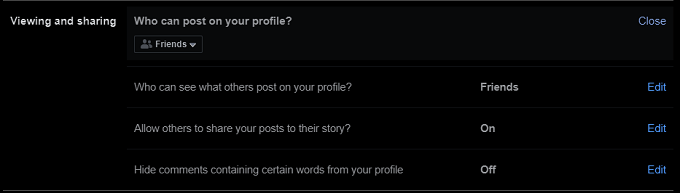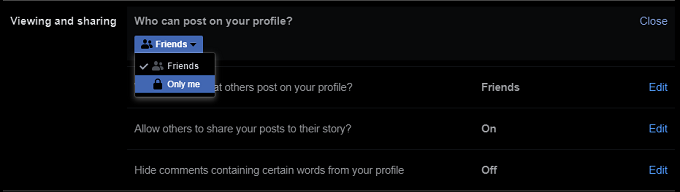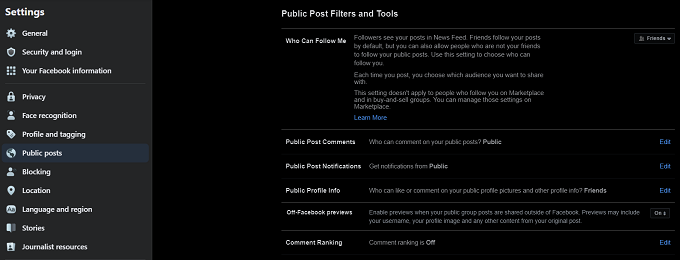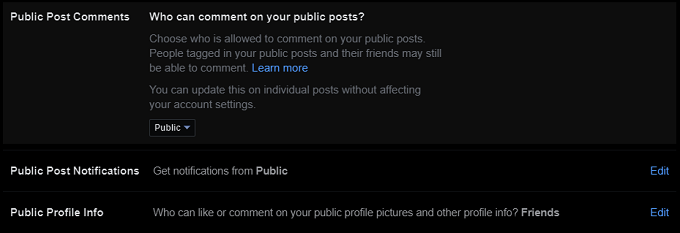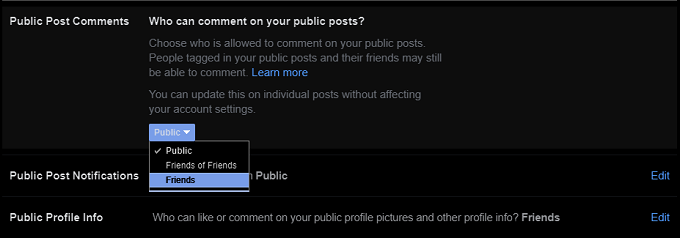Social media provides a way for people to stay connected, but it often brings out the worst in people’s behavior. There are times when you want to post something, but without the option for people to make comments.
While you can’t do this on your personal page, you can turn off commenting on Facebook group posts if you have the proper admin privileges. This is a good idea when you want to post a controversial announcement or piece of news that would stir up trolls.
How to Turn Off Comments on a Facebook Post
Group posts can quickly devolve into arguments, especially if the comment is something controversial. As a group administrator, you can decide to turn off comments to avoid annoying people or becoming bait for trolls.
- Find the post you want to silence comments on.
- Select the three dots to the right of the post.
- Select Turn Off Commenting.
- After this, no one will be able to comment on the post.
You can turn comments back on by repeating this process. If there are already comments in place, they will remain visible after you turn off comments. If there are any that seem trollish, you can delete the posts.
How to Delete Comments From a Facebook Group
Facebook makes it easy to remove comments (and delete your own) if the occasion calls for it.
- Hover your cursor beside the offending post and select the three dots beside it.
- Select Remove Comment.
- Another screen appears that gives you the option to provide a note regarding the comment and inform the user why you removed the comment. To continue, select Remove.
The comment will disappear from the page. No user will be able to see it. You can remove as many comments as necessary, provided you are the administrator for the Facebook group.
If you don’t want to remove comments completely, but you want to limit the amount of attention a post receives, there is another option: the ability to restrict posts to a single comment only every five minutes.
- Find the post you want to silence comments on.
- Select the three dots to the right of the post.
- Select Slow down comments.
How to Hide Certain Words From Your Profile
While it isn’t possible to turn off commenting on your personal Facebook profile (an odd oversight from Facebook as far as permissions go), you can block specific words from appearing in posts on your profile.
- Select the down-arrow in the top-right corner to open the Facebook options menu.
- Select Settings & Privacy > Settings.
- Select Profile and tagging from the left-hand menu.
- Underneath Viewing and sharing, select Edit beside Hide comments containing certain words from your profile.
- Enter the word you want to block and select the + symbol.
- Select Show Variations to see any potential common permutations of the word that might appear.
- Select Save.
You can add up to 1,000 different keywords and ban them all from your Facebook timeline. This can be particularly effective during election season when the last thing you want is a slew of highly polarized content coming across your stream. It’s also a good way to block out sports-related content, especially when your least favorite team is on its way to the Super Bowl.
Stop Other People from Posting on Your Facebook Profile
From this same menu, you can stop other people from posting on your profile. At the top of the page where it asks Who can post on your profile? you can set it so that no one else has permission.
- Select Edit.
- Select the drop-down box and choose Only Me.
How to Limit Who Sees Your Posts
When you can’t block comments on your personal profile, the next best option is to limit who can comment on your posts.
- Select the down-arrow in the top-right corner to open the Facebook options menu.
- Select Settings & Privacy > Settings.
- Select Public Posts.
- Select Edit beside Public Post Comments.
- Select the drop-down box and select Friends.
After you choose this setting, anyone can see your post if it’s marked as public — but only your friends can comment on it. This gives you much better control over the kind of comments you receive on any post, as you (hopefully) trust your friends not to incite a flame war.