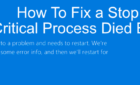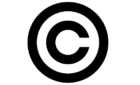Learn to use it like a pro
Using a digital assistant like Siri is a great way to accomplish more with your smartphone while also saving yourself time and effort. In iOS, Siri can help you search for things, set alarms and reminders, play your favourite music from Spotify, and help you with email.
Anyone trying to operate their smartphone hands-free will find Siri’s ability to place regular and Facetime calls especially useful. If you’re looking to make Siri even more helpful, learn how to use it to make a call and send messages on WhatsApp.

Why Use Siri With WhatsApp
If you use WhatsApp on a daily basis for either personal or professional communication, Siri can be of great use to you. Things Siri can help you with include making audio and video calls, sending messages, as well as reading your unread WhatsApp messages out loud. A perfect solution for when you can’t reach your phone to type or make calls for some reason.
Thanks to the integration of Siri with third-party apps, all iPhone users can now enjoy the freedom of using WhatsApp without having to open the messaging app. Anyone fighting digital addiction and trying to stay away from social media will find it very useful.
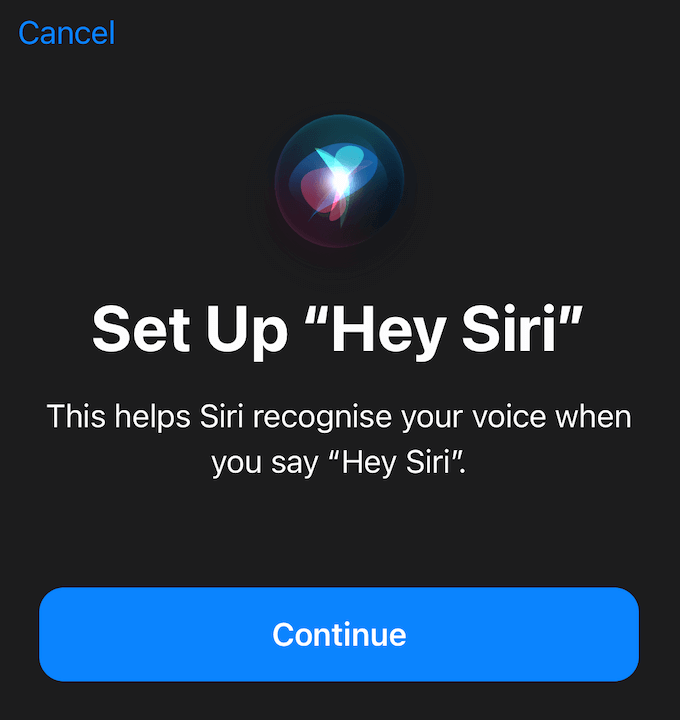
The integration was introduced as a part of the iOS 10.3 update. So in order to use voice commands to reply to WhatsApp messages and make WhatsApp calls, you’ll need to have a device running iOS 10.3 or above.
What Can’t Siri Do?
Of course, using Siri with WhatsApp has some limitations. For example, if instead of a regular text you want to send an audio message, you’ll still have to open WhatsApp, record, and send the message manually.
Plus, if WhatsApp is opened with unread messages that you received previously, Siri will see them as Read and won’t be able to read them aloud.
How To Enable Siri
If you can’t get Siri to place calls or send messages for you, it’s probably not activated on your iPhone. To enable Siri, follow the steps:
- Open your iPhone Settings.

- Find the Siri & Search section.
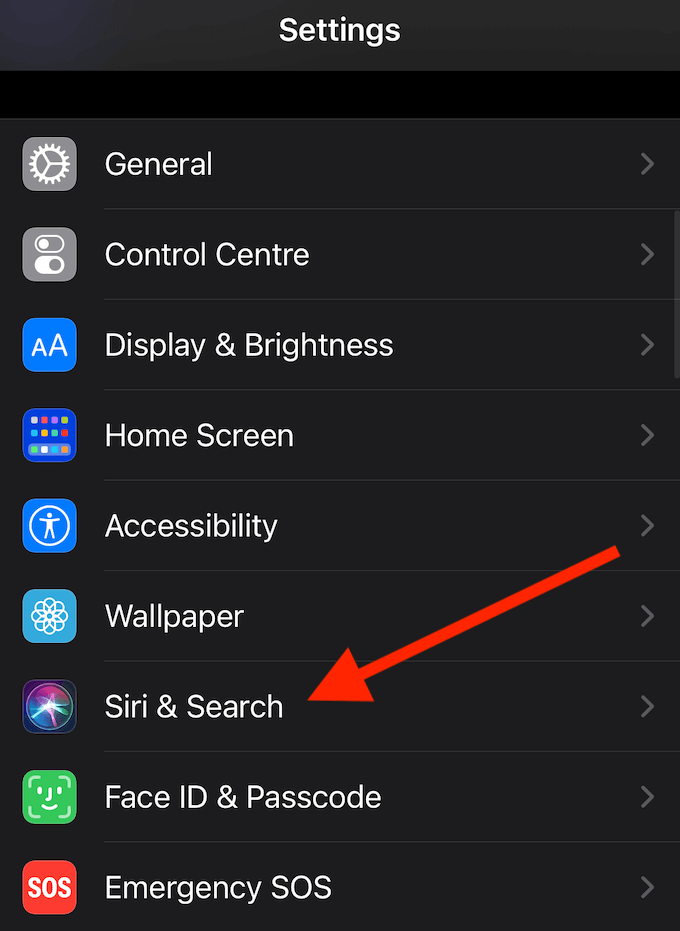
- Under Ask Siri, select either Listen for “Hey Siri” or Press Side Button for Siri and toggle the switch on to enable it.
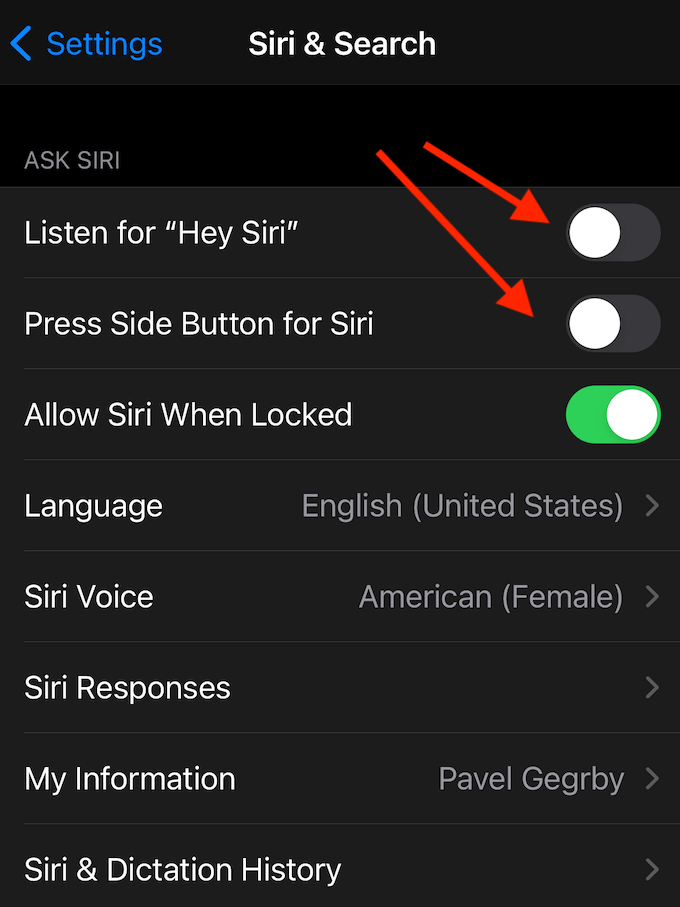
- If you’re using iPhone SE or iPhone 8 and older, select Press Home for Siri to enable it.
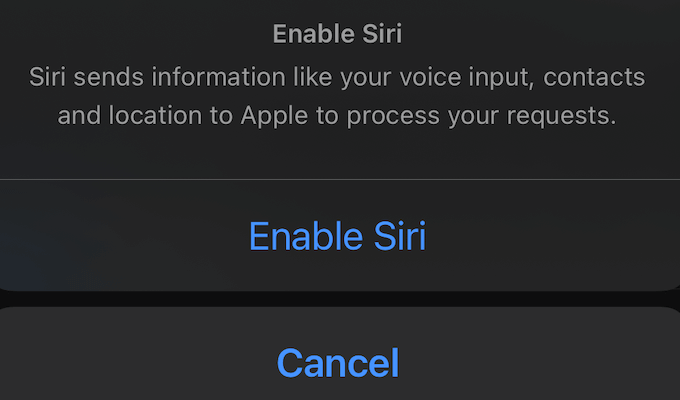
- If you’re using iPhone X and above, press and hold the Side button for about a second, then select Turn On Siri to activate it.
How To Integrate Siri With WhatsApp
Now that your voice assistant is activated, you need to integrate Siri with the messenger to get it to help you perform WhatsApp tasks. To do that, follow the steps:
- Open your iPhone Settings.
- Go to the Siri & Search section.
- Scroll down and click WhatsApp.
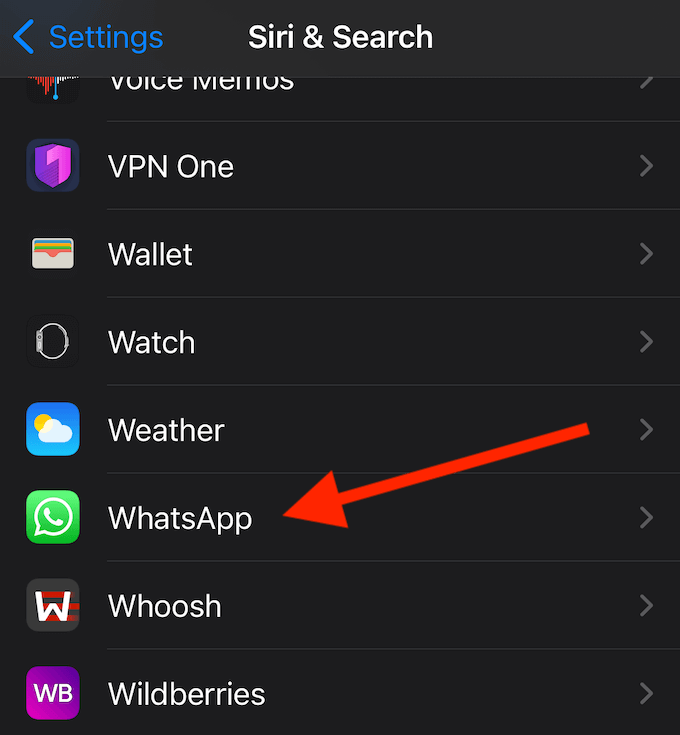
- In the next menu, turn Use with Ask Siri on.
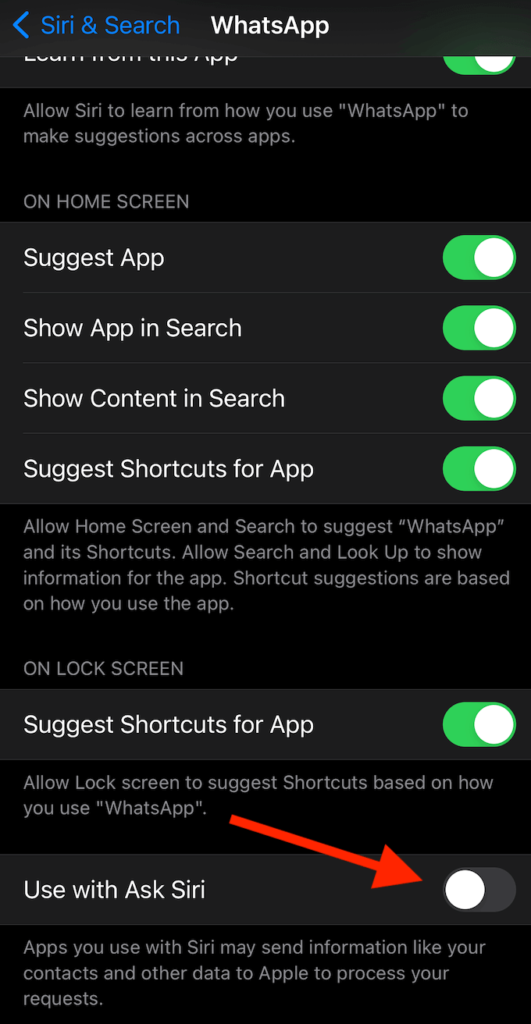
Now you can use Siri to reply to messages, place calls, and read your unread texts on WhatsApp.
How To Make a Call On WhatsApp With Siri
Using WhatsApp through Siri is simple. You can start by using a simple voice command to make a call on WhatsApp. For example, Hey Siri, voice call on WhatsApp *NAME*. Siri will then start a voice call with that WhatsApp contact.
If you want to open a video chat with someone, say Hey Siri, video call on WhatsApp *NAME*, and Siri will initiate a video call on WhatsApp.
In order to send a text message to someone through WhatsApp, use the following voice command: Hey Siri, send a WhatsApp message to *NAME*. Siri will then ask you what you want to say in a message. After you’re finished Siri will ask you to confirm and will then send the WhatsApp message. All without having to unlock your phone or open WhatsApp.
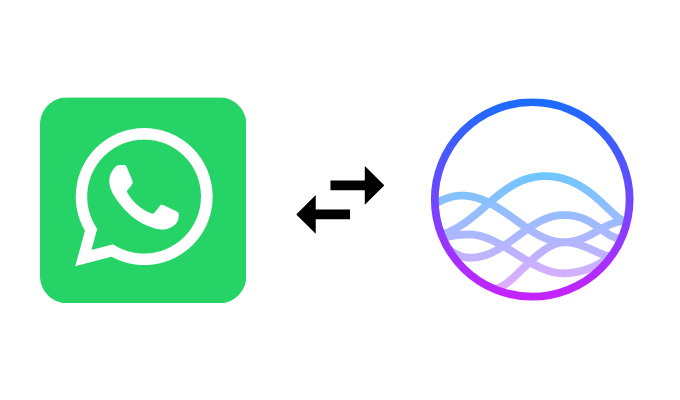
How To Get Siri To Read Your WhatsApp Messages
One more thing Siri can help you with is reading your incoming WhatsApp messages aloud. When you see a new message notification from WhatsApp, say Hey Siri, read my latest WhatsApp message. Siri will tell you who the message is from and what it said.
Siri will also ask you if you want to reply. If you answer Yes, Siri will record your voice response and send it to the person after you confirm the reply.
Note that Siri will only regard this message as Unread for the first time. If you ask to read your unread messages again, Siri will tell you that you have no new messages. Even if it’s still unread in WhatsApp, Siri will only read it out loud once.
Learn To Use WhatsApp Like a Pro
AI assistants like Siri can do much more than just optimize your use of WhatsApp. Aside from making a call on WhatsApp and message dictation, Siri will help you with internet searches, media playback, scheduling of events and alarms, and more. Learn to make the most of it to enjoy all advantages of the hands-free use of your smartphone.
Have you used Siri with WhatsApp or some other app before? What’s your favourite thing about using a digital assistant? Share your thoughts with us in the comments section below.