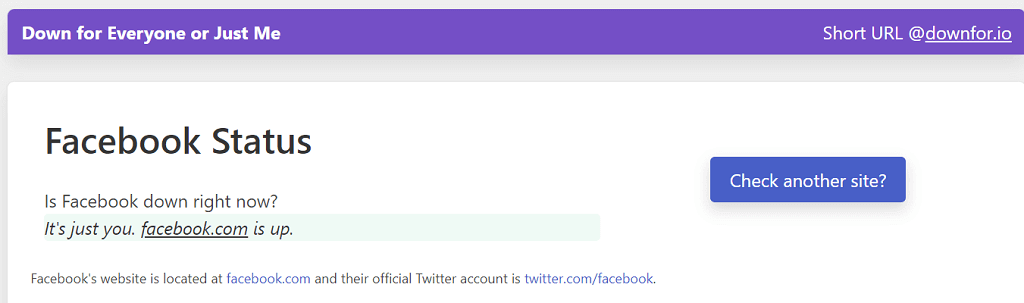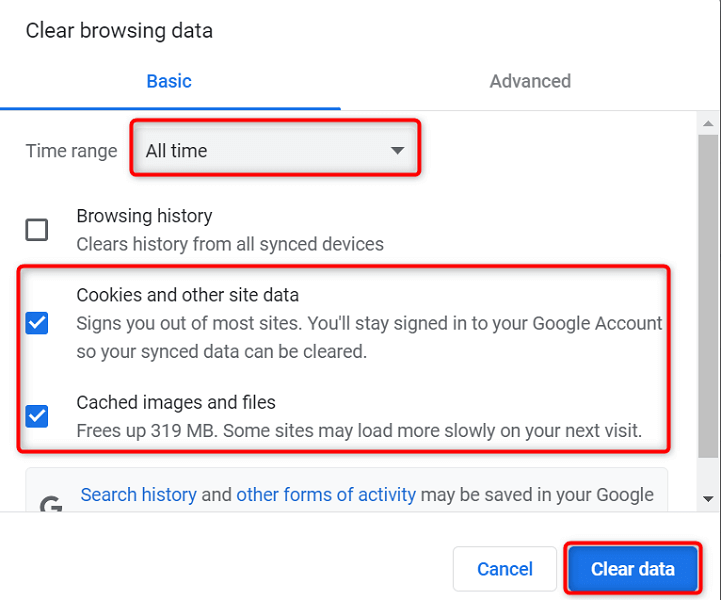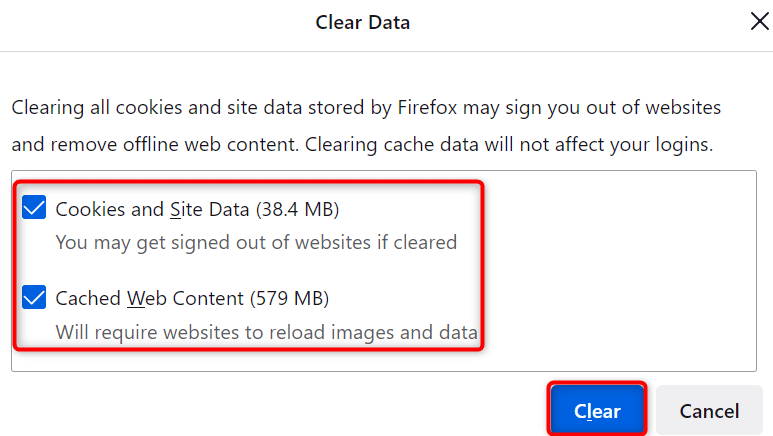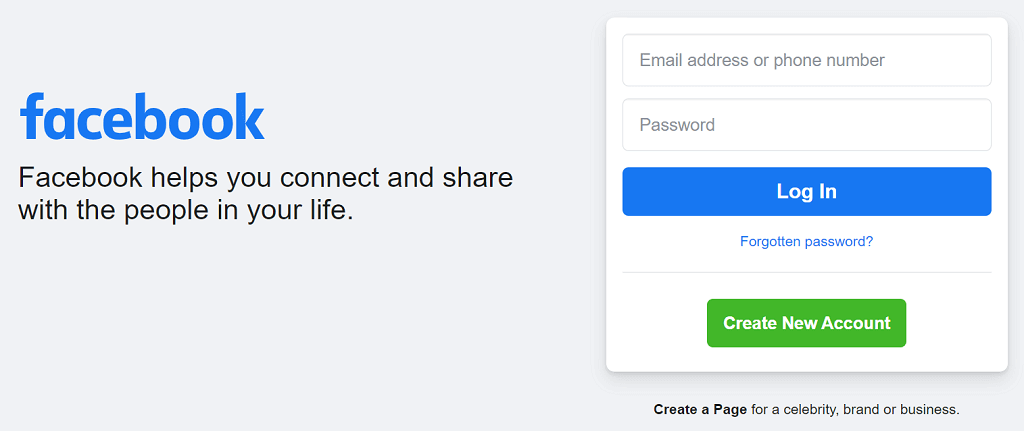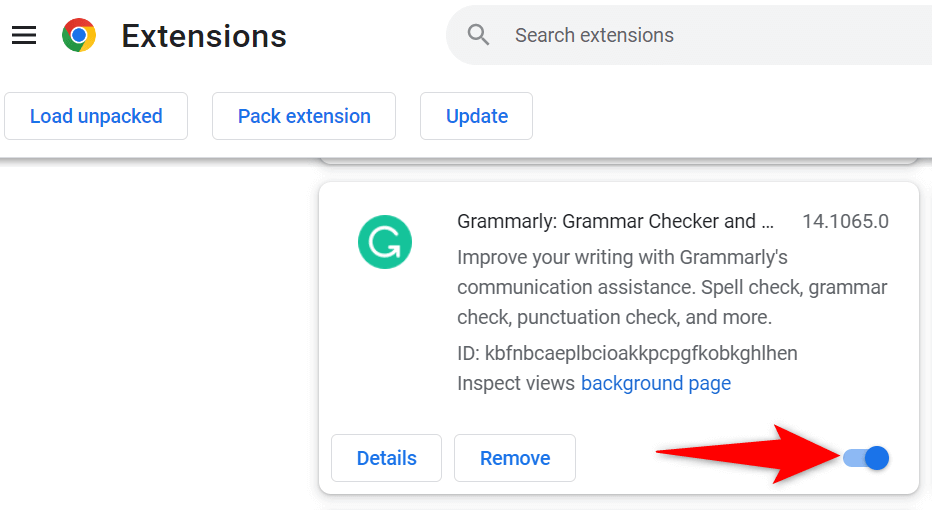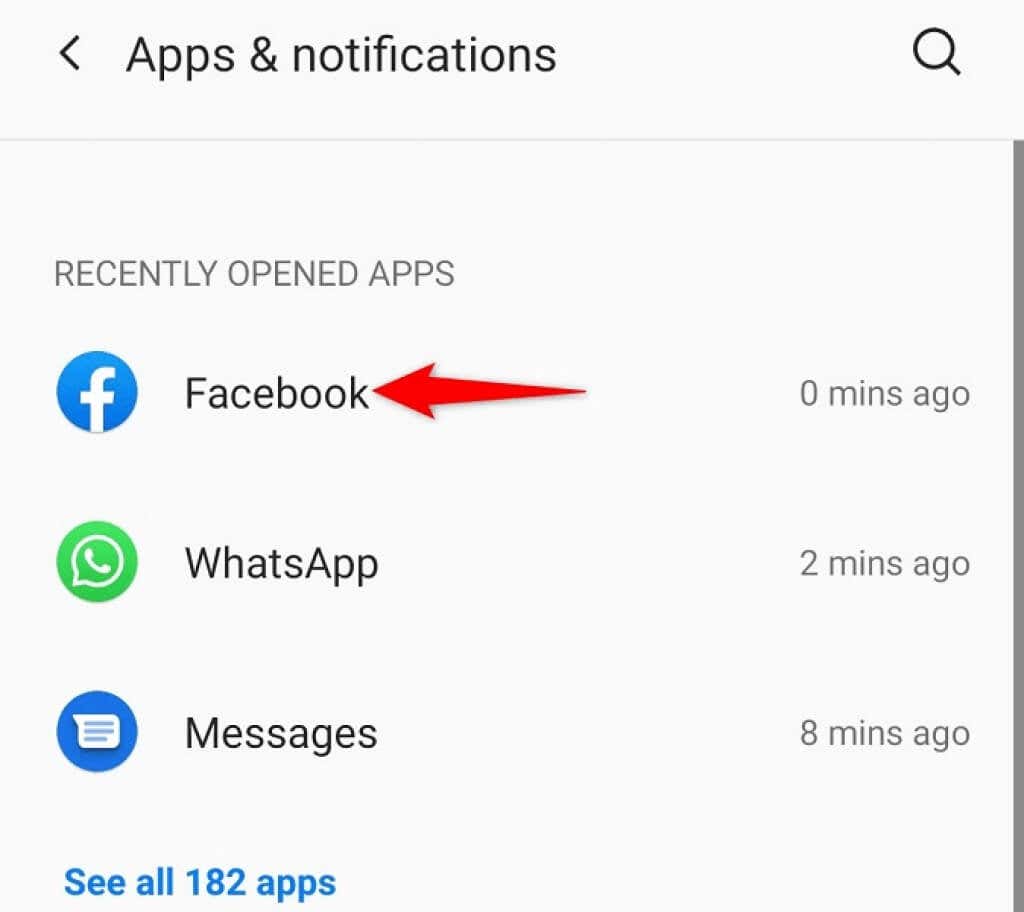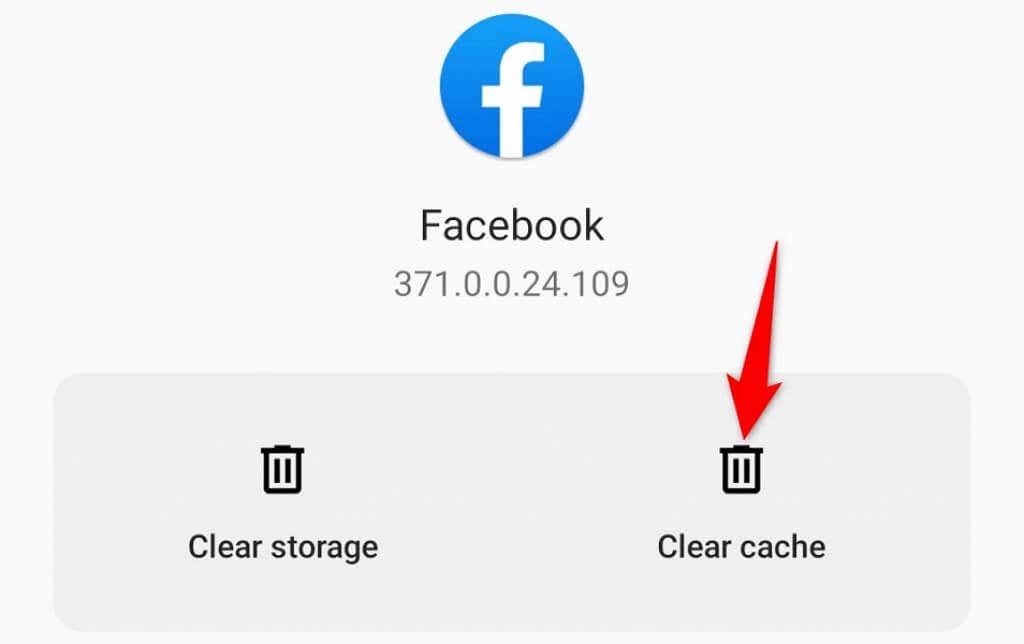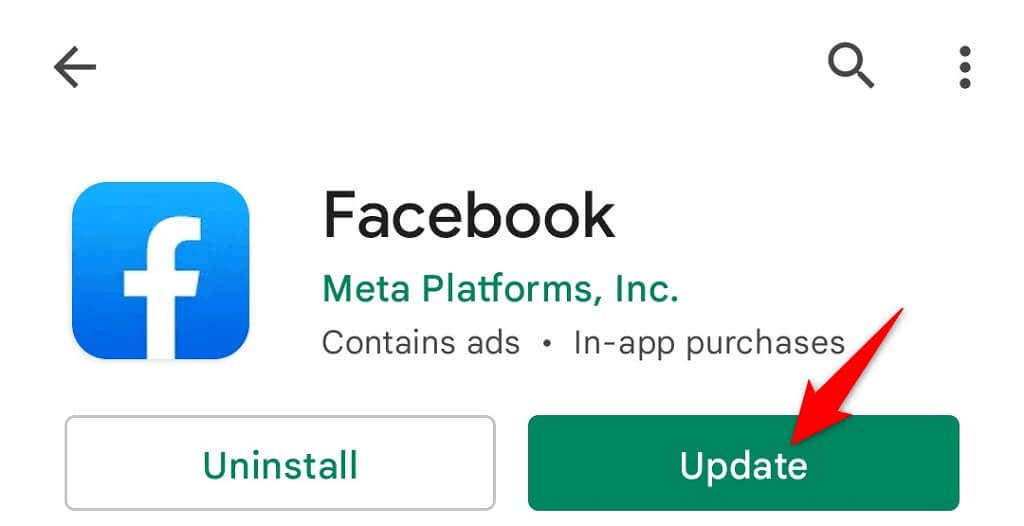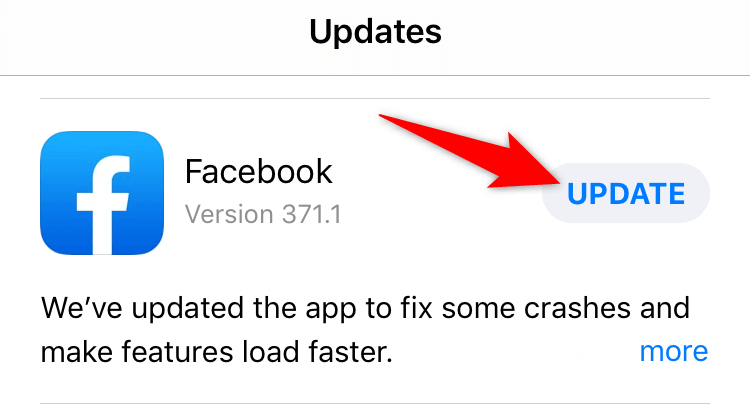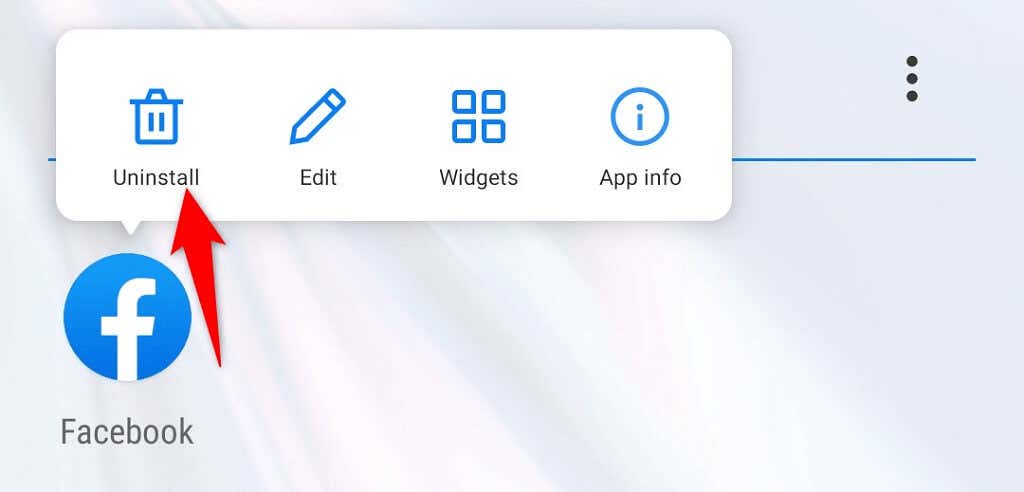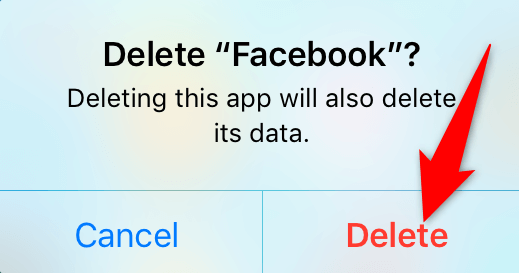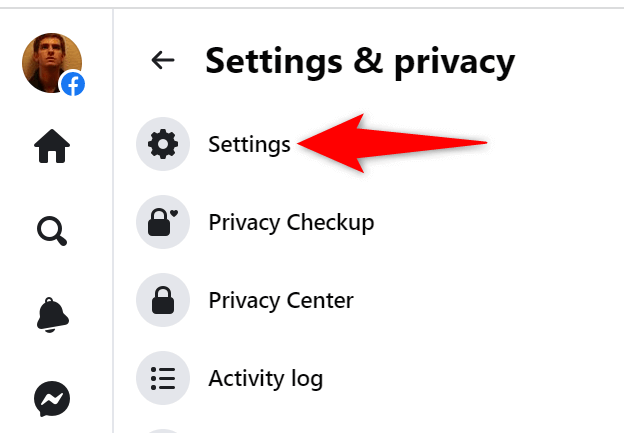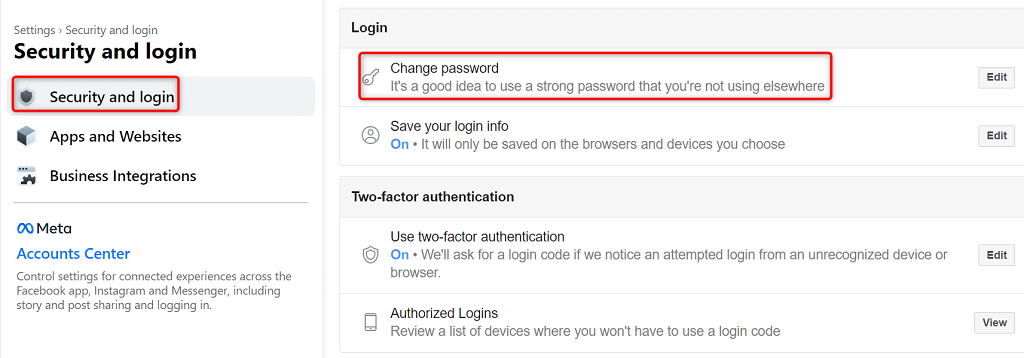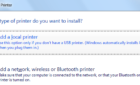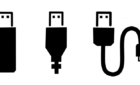Get back to your feed asap
It’s frustrating when your favorite social media platform keeps logging you out of your account. There are various reasons Facebook signs you out of your account, some of which are valid while the others are technical glitches.
Facebook may be experiencing an outage. Other reasons can include the Facebook app’s faulty cache data, your browser’s history, and more. We’ll look into fixing these issues so you can resume your social browsing sessions without interruptions.
1. Check if Facebook Is Down
When all your Facebook-enabled devices keep logging you out, check to see if Facebook’s servers are experiencing downtimes. It’s rare but not impossible for that to happen.
You can check if Facebook is experiencing an outage by heading to a website downtime detector site like Down for Everyone or Just Me. This site tells you the status of various online platforms, and you can check if Facebook’s servers have any issues on this site.
You may also check sites like Twitter to find out if Facebook has problems. Usually, if the outage is too broad, people discuss it on these microblogging sites.
Suppose you’ve confirmed that your favorite social media site is down. In that case, you can’t do anything about it except wait for the company to bring the servers back up and start using Facebook again.
2. Disable Your VPN to Fix Facebook Keeps Logging Out
Your VPN routes your internet data via third-party services, sometimes causing problems with various sites and apps. Facebook signing you out of your account may be the result of a poorly configured VPN or a faulty one.
In that case, temporarily disable your VPN’s service and see if your Facebook issue occurs. If you don’t get signed out of your account after disabling the VPN, you may have to reconfigure your VPN service or get an alternative one.
3. Clear Your Web Browser’s Cache and Cookies
Your web browser’s cache and cookies help enhance your surfing sessions. Sometimes, these files interfere with the sites you visit, causing various random issues.
Your Facebook log-out problem may be caused by your past browsing data. In this case, you can fix the issue by clearing your browser’s cookies and cache files. We’ll show you how to do that for the two popular web browsers.
Clear Cache and Cookies in Chrome
- Open Chrome, type the following in the address bar, and press Enter: chrome://settings/clearBrowserData
- Select a time range for which you want to erase your browsing data using the Time range drop-down menu.
- Enable the Cookies and other site data and Cached images and files options.
- Select Clear data at the bottom.
Clear Cache and Cookies in Firefox
- Open Firefox, select the three horizontal lines at the top-right corner, and choose Settings.
- Select Privacy & Security in the sidebar on the left.
- Scroll down to the Cookies and Site Data section and choose Clear Data.
- Enable both Cookies and Site Data and Cached Web Content. Then, select Clear.
4. Remove Problematic Web Browser Extensions
Your web browser’s extensions let you get the most out of your browser, but these extensions aren’t without issues. Sometimes, you end up with a glitchy extension or your existing extension becomes faulty.
Either way, that affects your browsing sessions, including the ones on Facebook.
One way to fix that is to find the culprit add-on and remove that from your browser. You can do so by opening a private window in your browser and accessing Facebook. If you don’t get logged out of your account in this window, your extensions are likely the culprit. You can then enable one extension at a time to find the problematic one.
Here’s how to do that in Google Chrome:
- Launch Chrome, select the three dots at the top-right corner, and choose New Incognito window.
- Open Facebook, sign in to your account, and see if the site logs you out.
- If the site doesn’t log you out, return to Chrome’s regular window and select the three-dot menu > More tools > Extensions.
- Turn off all extensions except for one. Then, launch Facebook and see if your issue occurs.
- Keep enabling one add-in at a time, and you’ll find the problematic one. Then, remove that extension by selecting Remove.
5. Clear the Facebook Mobile App’s Cache
If Facebook is logging you out in the mobile app, the app’s cache files might be corrupt. The purpose of these files is to improve your app experience, but sometimes, they end up doing the opposite of that.
In this case, you can clear the cache for the Facebook app and potentially fix your issue. Doing so doesn’t delete any of your Facebook account files, like your photos or videos.
Note that you can only clear Facebook’s cache on an Android phone; you can’t do this on an iPhone.
- Open Settings on your Android phone.
- Select Apps & notifications > Facebook. If you don’t see Facebook listed, tap See all X apps (where X is the number of apps you have) to find the app.
- Select Storage & cache on the Facebook app page.
- Choose Clear cache to remove the app’s cache files.
- If deleting the cache didn’t fix the issue, select Clear storage to delete the app’s stored files.
6. Update the Facebook Mobile App
Various bugs in the Facebook mobile app can log you out of your account. Since these bugs are the result of malfunctioning code in the app, you can’t manually fix them.
If Facebook has officially acknowledged these bugs and pushed the appropriate fixes, you can download and install those app updates to resolve your issue.
Update Facebook on Android
- Open the Google Play Store on your phone.
- Search for Facebook and tap the app on the list.
- Choose Update to update the app.
Update Facebook on iPhone
- Launch the App Store on your iPhone.
- Tap Updates at the bottom.
- Select Update next to Facebook to update the app.
7. Uninstall and Reinstall the Facebook Mobile App
If Facebook continues to sign you out of your account despite your efforts to fix the issue, consider uninstalling the problem app and reinstalling it on your phone. This fixes any problems with the app’s core files, which might be the reason you have your issue.
When you reinstall the app, you get fresh new working files that replace the old and broken files on your phone. Your Facebook will then be functional, and you won’t encounter the sign-out issue anymore.
Reinstall Facebook on Android
- Tap and hold on Facebook in your app drawer.
- Select Uninstall and choose OK in the prompt.
- Open the Play Store, search for Facebook, and tap Install.
Reinstall Facebook on iPhone
- Tap and hold on the Facebook app until all your app icons start jiggling.
- Select X in Facebook’s top-left corner and choose Delete in the prompt.
- Open the App Store, search for Facebook, and tap the download icon.
8. Change Your Facebook Password
A possible reason you’re being logged out of your account is that someone has your Facebook account password and they’re manually signing you out from your devices. If you think this is the case, change your account password as soon as possible to protect your account.
- Launch Facebook on your computer’s web browser and sign in to your account.
- Select your profile icon at the top-left corner and choose Settings & privacy > Settings.
- Select Security and login from the sidebar on the left.
- Choose Change password in the pane on the right.
- Follow the on-screen instructions to set a new password for your account.
- For added security, enable the two-factor authentication feature on the same page.
Prevent Facebook From Signing You Out of Your Account
Facebook doesn’t log you out of your account for no reason. Usually, there are security or technical reasons that force the platform to kick you out of your account. Once you identify those issues and apply appropriate fixes, your issue should be resolved and you’ll be back to your favorite social site without any problems.