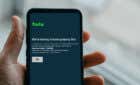Plus be able to access notes when not online
Evernote is a powerful cross-platform tool for taking notes, saving clips from the web, and much more. In terms of a professional organization tool, Evernote is hard to beat. The collaborative features and the sheer range of applications and integrations make it ideal for business use. Evernote is traditionally accessed via the web, but there is also a desktop app availabe.
The most common reason for using the desktop app is local storage. If you’re in an area without Internet, the desktop app still provides you with access to all previously-synced notes (although you can’t access any that haven’t synced from the web yet.) If you use Evernote for school or work, the local storage means you can always reach your most important notes.
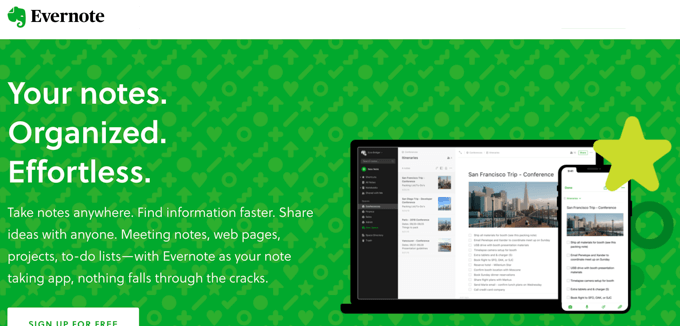
But that feature is just the start. This guide will break down why the Evernote desktop app is worth checking out and what sets it apart from its online counterpart.
Note Taking and Search
The Evernote Desktop App is a fantastic tool for taking notes. You can create a new note by clicking the green “+” symbol on the left side of the screen.
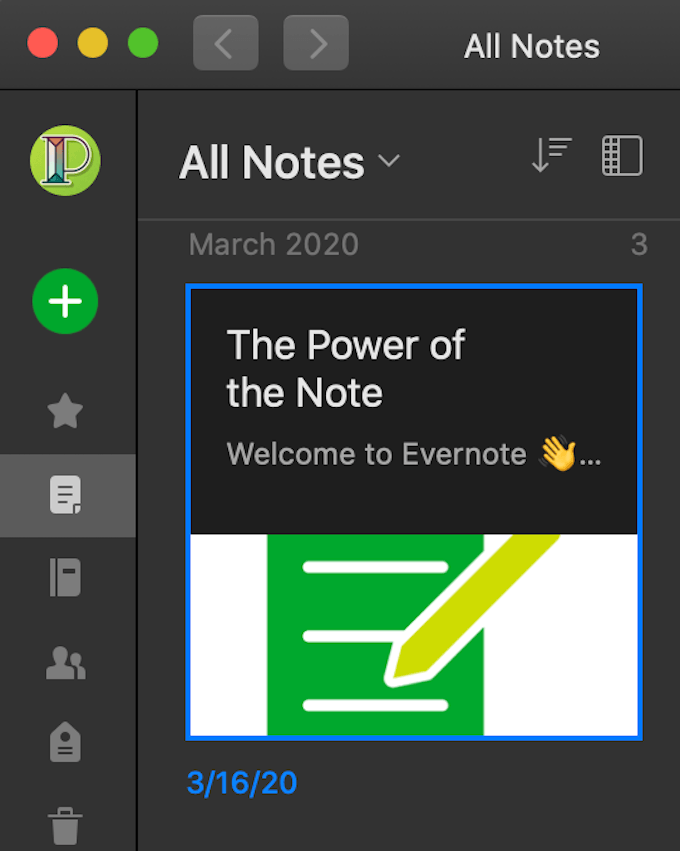
Once created, you can manually enter the information or select a template to work from. There are dozens of different templates ranging from Eisenhower Matrices to Meeting Agendas.
If you don’t wish to spend time formatting a note yourself, one of the templates can get the job done in a fraction of the time.
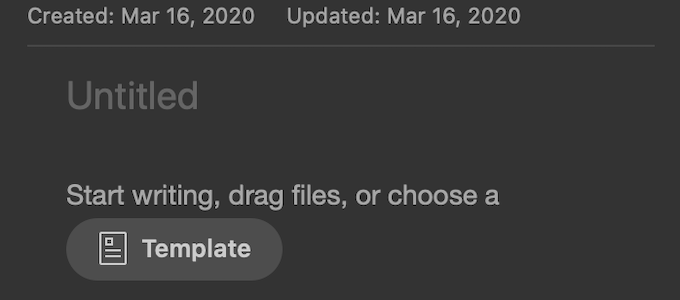
You can also add images, PDFs, and more into notes, too. If you’re consolidating a large amount of information from various sources into a single place, creating a dedicated notebook and tagging all of the notes with relevant tags makes organizing your information that much easier.
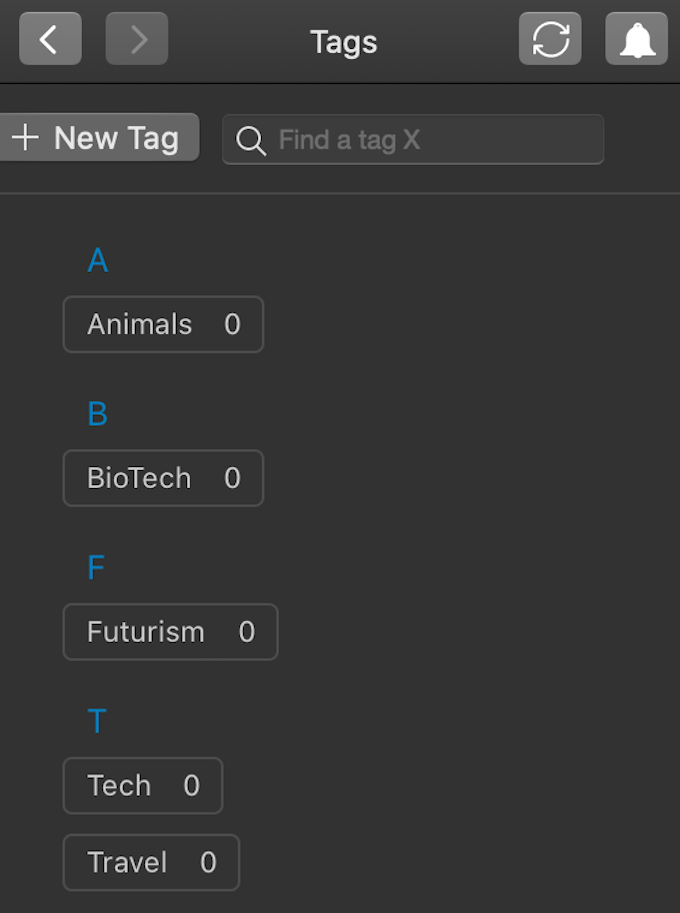
Evernote’s search feature is powerful and has optical character recognition (OCR) technology. This enables it to find a keyword even in a PDF document or handwritten note. Evernote also uses its own search syntax, allowing users to add modifiers to their searches, similar to how Google users can add Boolean modifiers to narrow down search results.
Evernote Web Clipper
The Evernote Web Clipper tool isn’t limited solely to the online version of the app. It also works with Evernote desktop. It’s an easy way to quickly grab relevant information and tuck it away into a folder.
When you open the Web Clipper, you can choose whether to save the article as a whole or in simplified form, select which notebook to place the article in, add tags, and more.
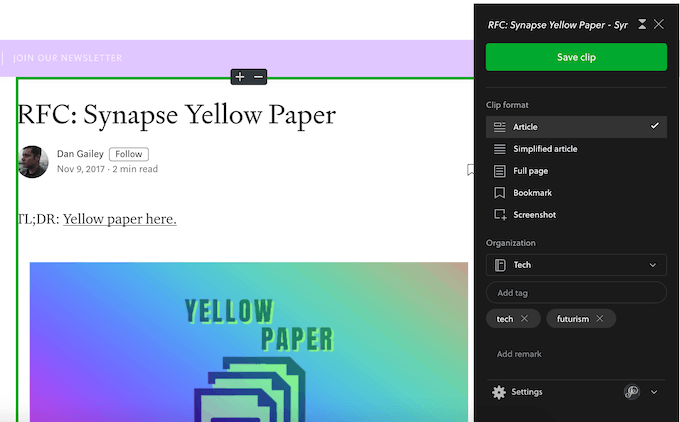
Researching a topic often means scouring dozens of different sources, and sometimes you need to gather the information before you can sort through it. Evernote Web Clipper makes it easy to grab anything even tangentially related to the topic at hand and gather it in a single place for later review.
The Evernote Web Clipper is available as an extension or addon for almost all major browsers out there, so you can find a version that fits your needs whether you’re in the Firefox or Chrome camp—even Safari users aren’t left out in the cold.
Third-Party Integrations
How many times have you been in a busy Slack chat and needed to take notes? It’s a common issue for many people, but Evernote’s integration with Slack makes it easy to take notes with speed and precision. It doesn’t stop at Slack, either. Evernote integrates with Outlook, Google Drive, Salesforce, and many other professional applications that companies use on a daily basis.
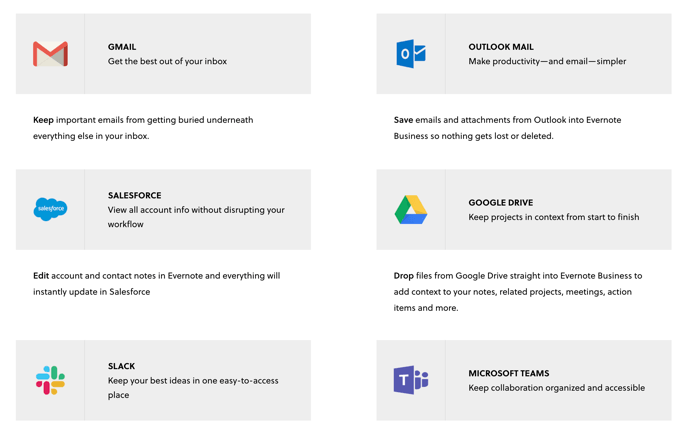
These integrations give Evernote an advantage over other note-taking programs that don’t offer the same levels of integration and utility. Unfortunately, many of Evernote’s most powerful integrations are not available to free users—only business users. This higher price point can put the paid version of Evernote out of reach for the average user.
Desktop Versus Web
There are several major differences between the web version of Evernote and Evernote desktop. Like mentioned above, the most important difference is local storage. Should something happen and you lose Internet connection (or if Evernote’s servers were downed by a DDOS attack), web-only users would lose access to their notes. Anyone with a desktop app will have a local backup of all of their synced notes that they could access any time.
Another major difference is the types of notes users can create. For example, Mac users can create a “Facetime Camera Note” that allows them to talk directly to the camera to make memos to themselves. Users can also import and export notes from other sources.
If you’re switching to Evernote from another note-taking app, the import/export feature makes it easy to move all of your previous work without losing any data (and without the need for tedious recreations of past notes.)
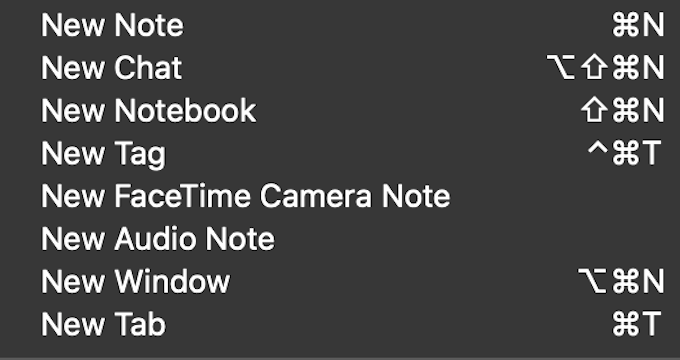
It’s entirely possible to be productive with Evernote using only the web application, but it’s also a bit reckless. If you want to ensure your notes are backed up and accessible at all times, download Evernote desktop. It isn’t a power-hungry application and will help you be more productive on the web.
What do you think of Evernote? Do you prefer the web interface or the desktop application? Let us know in the comments below.