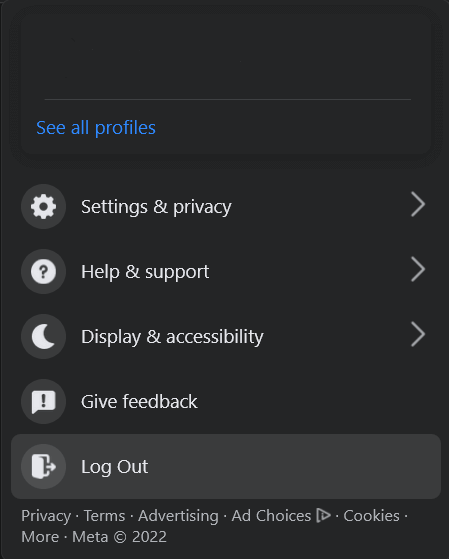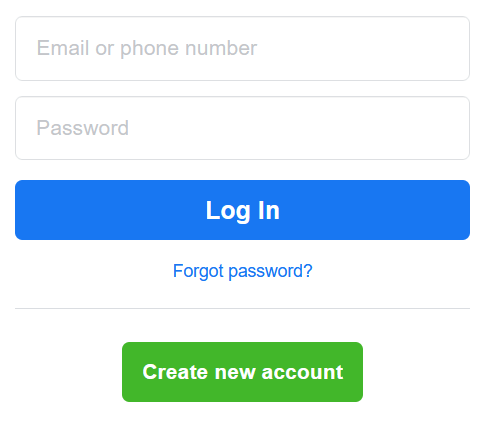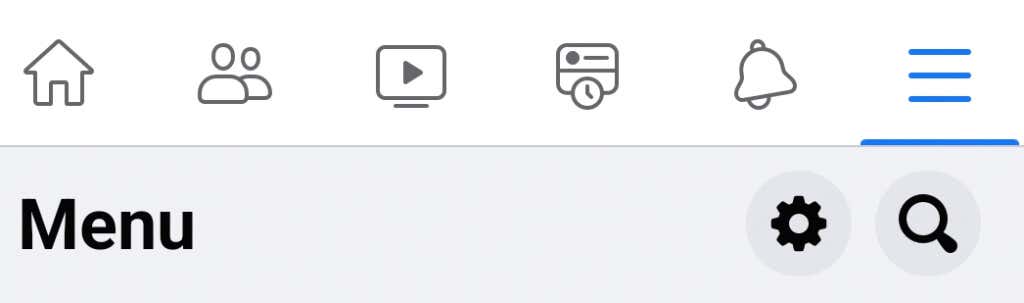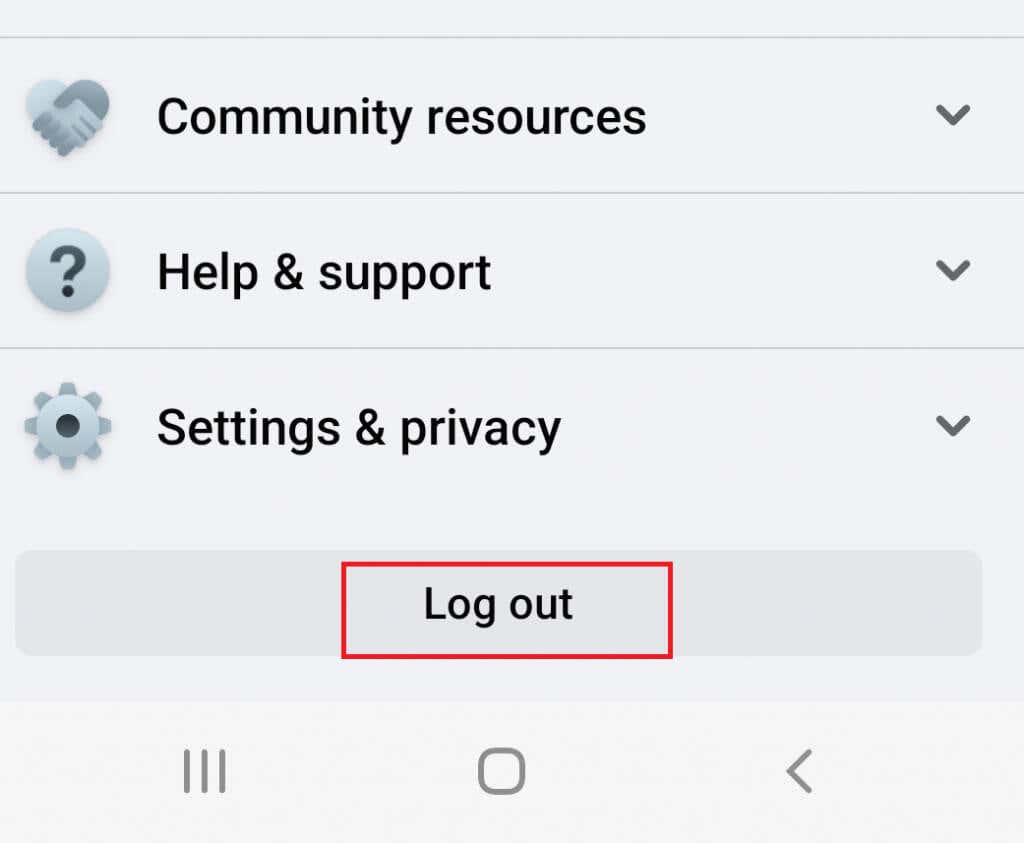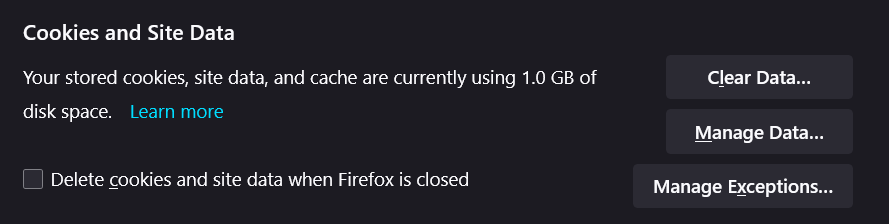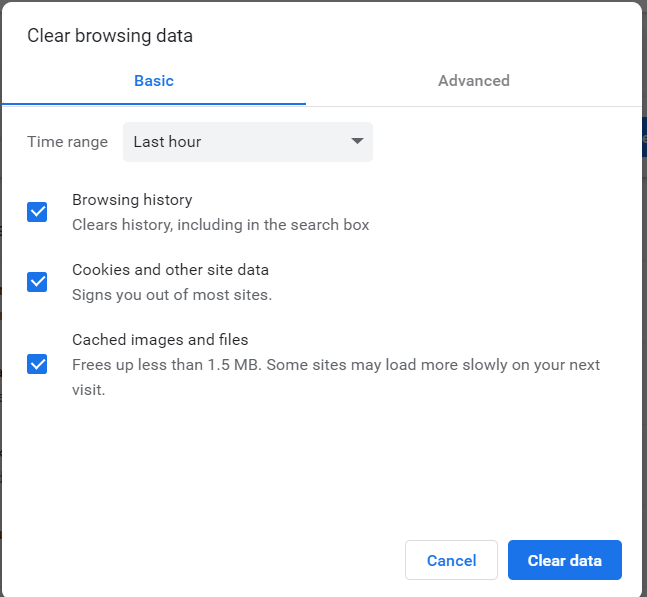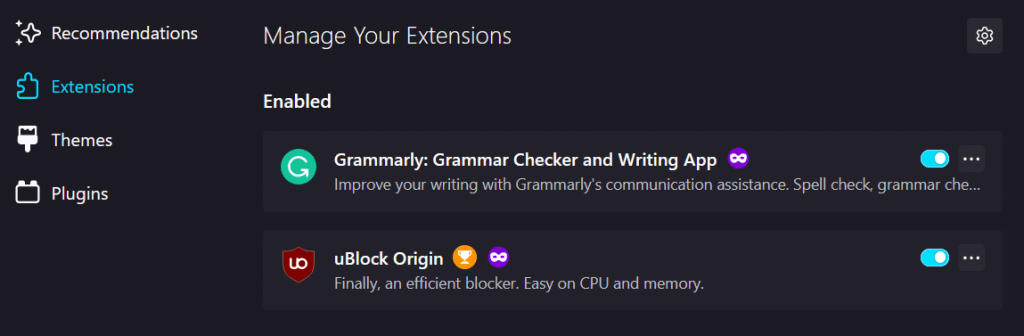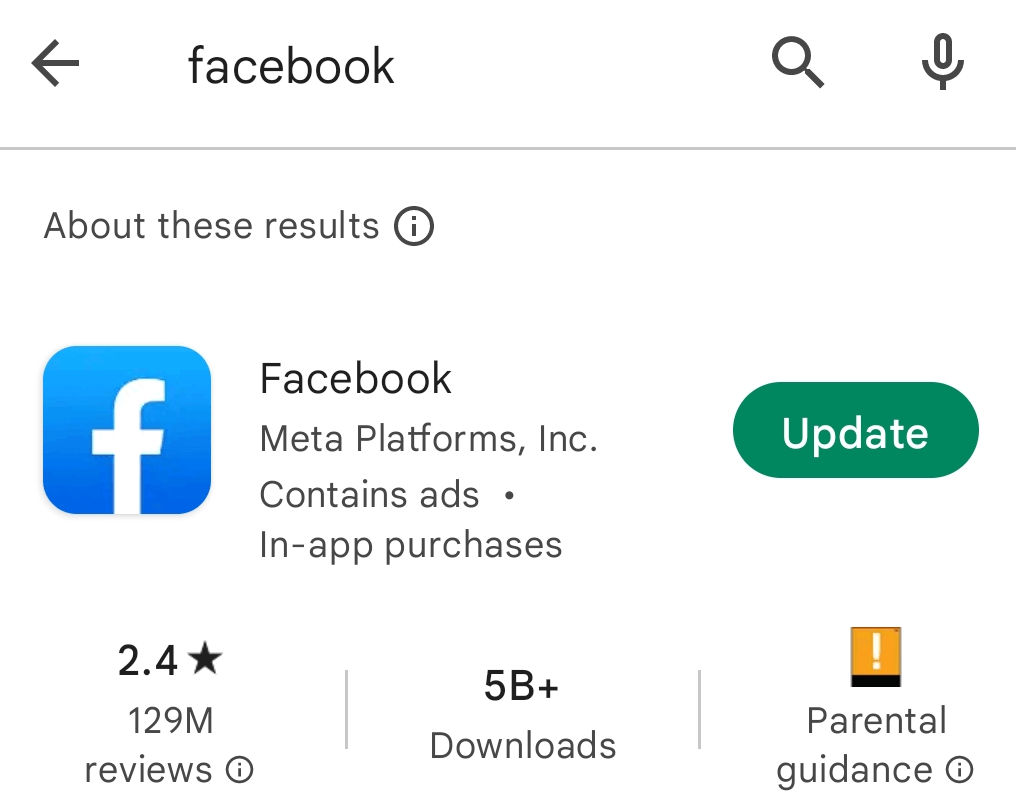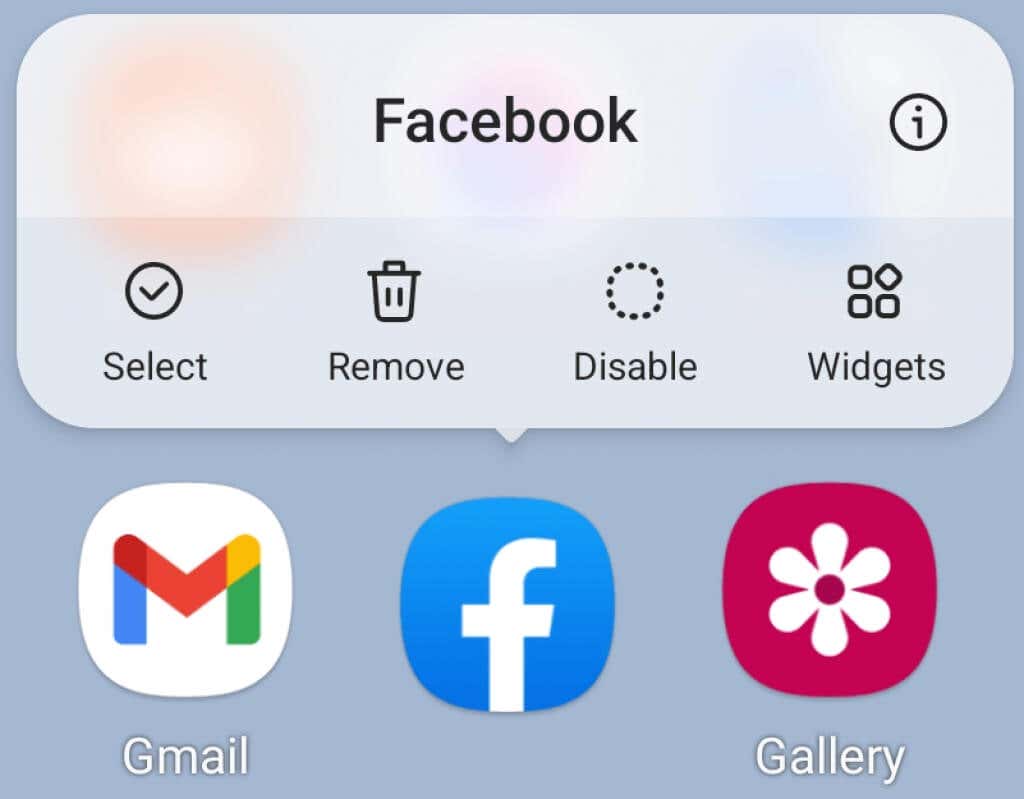Every modern social media platform allows users to comment on different posts, images, and videos. With billions of users, Facebook is an absolute labyrinth of posts with very lively discussions in their comment sections. Suppose you want to join a discussion on a topic that intrigues you, but Facebook won’t post the comment you just typed. That must be infuriating!
But don’t worry, there are some things you could try to fix this problem. The Internet is a place of various glitches, mishaps, and bugs, and Facebook is not immune to them. Continue reading to understand why you sometimes can’t leave comments on Facebook posts, and how to fix the issue.
Possible Reasons You Can’t Comment on Facebook Posts
Before we jump into the solutions, let’s see what might be the reasons why you can’t leave comments on Facebook.
Issues with Internet Connection
One of the most common reasons why Facebook sometimes acts weird is a slow and unreliable internet connection. A bad internet connection will prevent you from instantly making posts or comments on Facebook.
Sometimes it can even seem as if your comment went through, just to disappear moments later. That is a clear sign that you have a weak internet signal. At other times Facebook will tell you to try again if the comment doesn’t go through.
If you notice you are having problems with internet connectivity, try restarting your router, or reconnecting to the wi-fi. If the problem persists, you will have to check if your router is working properly. Problems with internet connectivity can be complex unplugging and plugging back in can often be the solution.
Issues with a WebPage
Another very common reason for being unable to leave comments is a problem with a web page. Your browser cache could be faulty and cause commenting issues. If you think this is what causes your inability to comment, don’t worry, there are easy ways to fix Facebook and you will be commenting again in no time.
Facebook Jail
Don’t worry, Facebook jail is not a real thing. It is a term used for accounts that Facebook restricted, usually for violation of community guidelines, or terms of service. But Facebook won’t notify you that your account has been restricted. Instead, you will notice you can’t perform some of the actions such as commenting, posting, and liking other people’s posts. You might also not be able to access your Facebook account.
You could be assigned Facebook Jail if you:
1. Send too many friend requests in a short period
2. Post inappropriate, NSFW, or insulting content
3. Logging in too many times from different IP addresses
4. Logging in on too many different accounts from the same IP address
5. Spamming, posting too many times in a short time
6. Committing a payment fraud while using the Facebook payment system
Privacy Settings
Personal profiles, groups, pages, and events have privacy settings that can be changed, usually by a profile owner or a moderator. They can choose to restrict you from commenting on their posts.
The privacy settings are there so people can control who can see, share, and comment on their posts. If you can’t leave a comment it might simply mean you’re not a member of a Facebook group, or you are not a friend of the original poster.
Timeline Review
Did you know you can control what you see on your timeline? It’s one of the best Facebook features because you can filter out unwanted content. That means that you need to approve whatever is posted on your timeline.
If you find yourself unable to comment on someone else’s post, it might be that you need their approval. You won’t see your comment go through but the owner of the profile will receive a notification pending post. He may decide to approve or decline your comment.
Customized Friend List
You probably already know you can customize your friend list and create groups of friends with different permissions. You can assign them different statuses such as close friends, family, or acquaintances.
It could happen that your friend put you in one of the customized groups that don’t have permission to comment. You might still be able to see his posts, stories, and pictures, but he restricted commenting on them.
You were Unfriended
If you can see a post, but you are unable to leave a comment, it might be that the person unfriended you. You can still browse his profile and look, but you can’t interact if they only let friends interact. If it turns out you were unfriended, your friend would have to friend you again before you can leave a comment on their post.
How to Fix the Problem
Below you have the solutions that work most often when you can’t leave comments on Facebook posts. If you aren’t sure what exactly is causing the issue, apply them one by one.
1. Refresh Facebook Webpage
Sometimes the best solution is the simplest one. Try pressing the refresh button on your web browser, or press the F5 key on your keyboard.
Facebook uses lots of webpage plug-ins, micro-refreshers, and various graphical effects. They are in place so that different processes can run in the background, such as video playing in your main feed, the preview of stories at the top of your screen, a constant friend list refreshing to show you new friends you added, or groups you joined.
These processes are constantly running and they can cause hiccups when the page is loading. If you cannot post a comment, it could be because of the background processes that are using a lot of bandwidth. Refreshing the page should fix this problem easily.
2. Relog to Your Facebook Account
Sometimes temporary glitches can occur on your account and they could be the reason why you can’t post comments. If you suspect this might be the problem, try logging out and back into Facebook. This way your device will reconnect with the Facebook servers, and the previous glitches will disappear.
To log out, click on your profile picture at the top right corner of the page. A pop-up menu will open and at the bottom, you will find the Log Out option. Click on it.
To log back in, simply type your email or phone number and password in the designated areas, and click on the Log In blue button.
If you’re using an Android device, re-logging into the Facebook app is a bit different. Here’s a step-by-step guide on how to do it.
1. Open the Facebook app.
2. Navigate to the Menu.
3. Scroll down to the Log Out button, and click it.
4. To log back in, type your account information and tap the Log In button.
Once you are back in your Facebook account, try posting a comment to see if the issue was resolved.
3. Clear Browser Cache and Cookies
Cache and Cookies are temporary files that are helping the browser load webpages. They are stored on your hard drive, and they are there to help you. But these files can get corrupted and prevent the browser from working properly. Sometimes that can result in you not being able to leave Facebook comments.
Luckily, there is a simple solution for this. You can clear the cache and cookies to get rid of the corrupted files that are messing with your browser. But how you clear them depends on the browser you are using.
You need to open up Settings in your browser and find the Cookies and Site Data (Firefox) or Clear Browsing Data (Chrome) section. They are typically under the Privacy and Security tab.
Check the Delete cookies and site data when Firefox is closed in Firefox, and in Chrome, you can change the time range. Then simply click Clear Data, and restart your browser. That should do the trick.
4. Turn Off Your VPN
VPN is a cool service that allows you to access content that may not be available in your country.
But VPN’s major downside is that it can cause network instability because it can randomly change your IP address. This instability will, in turn, translate to you not being able to leave comments on Facebook. If you think this is the problem, the solution is to turn the VPN off temporarily. Refresh your browser and see if this fixed your problem.
5. Remove All Browser Extensions
Some people like to have lots of third-party apps that will add extra features to their browser. These are known as browser extensions, and although useful, they can be malicious. They can interfere with Facebook servers and even send spam posts and comments.
To disable them follow these steps before you log into your Facebook account:
1. Open your browser and select Settings
2. Go to the Extensions tab
3. Turn off all extensions that you suspect influence your Facebook
Restart your browser and log back into Facebook. Try leaving a comment to see if this fixed your issue.
6. Update Your Facebook App
Apps are constantly being developed and redesigned. This is how their developers fix their issues. That means you have to regularly update them to avoid incompatibility issues they might have with your device. The Facebook mobile app can also develop issues with Facebook servers if not updated regularly, and this might influence your ability to leave comments.
To update your Facebook app simply go to the Apple store or Play store, depending if you have an iPhone or an android device. Once there, find the Facebook app and tap on Update. Once it’s finished, open the app and try commenting.
7. Reinstall the Facebook App
If updating your Facebook app didn’t resolve the issue with leaving comments, you might not have any other choice but to reinstall the app. This is because the root of the problem could be in the installation files. The best you can do is completely delete them, and start over.
To reinstall the Facebook app, you’ll have to uninstall it first. Here’s a quick guide on how to reinstall it:
1. To delete the app, find it on your screen and hold your finger on it until a pop-up menu appears
2. Tap Remove
3. Go to the app store and install the app just as you did the first time
Now that you reinstalled the app, try logging in and commenting.
8. Contact Facebook Support
If none of the mentioned fixes worked for you, you’ll have to contact Facebook Support. Their IT service will be able to work with you and find where the problem lies. Be prepared to give them information such as the browser or device you are using, your basic account information, and when the problem first appeared.
Use the Facebook Help & Support feature, and contact customer service in the report a problem section. You’ll find this option if you click on your Facebook profile picture in the upper right corner of the webpage, or a hamburger menu if you’re using a mobile devices app.