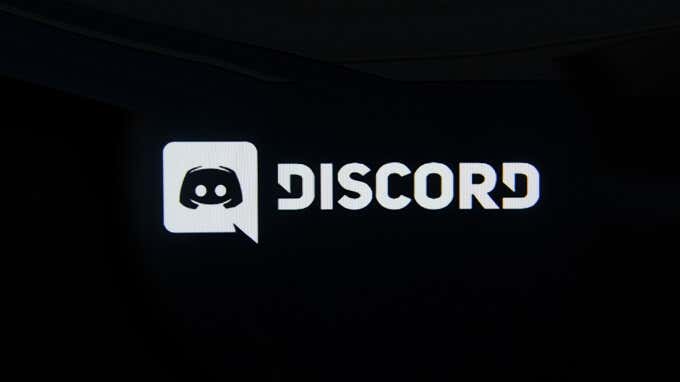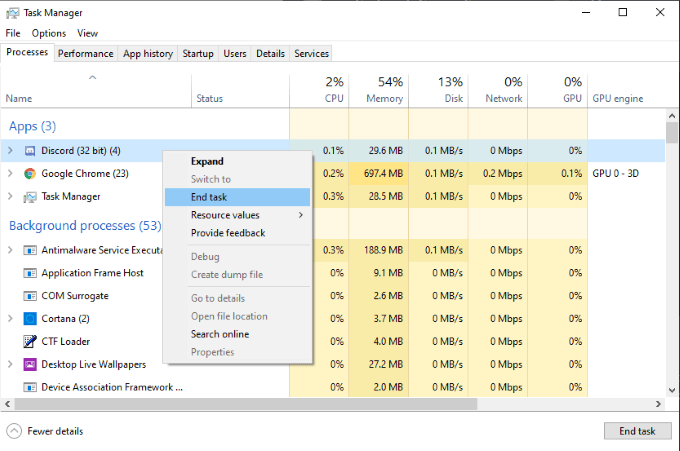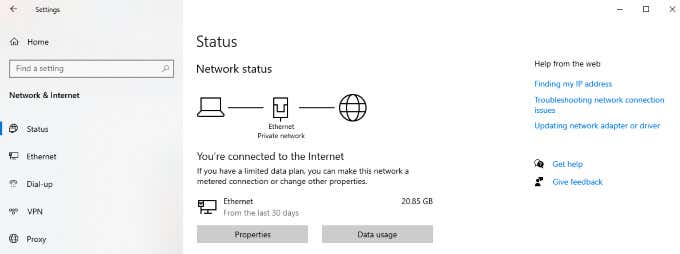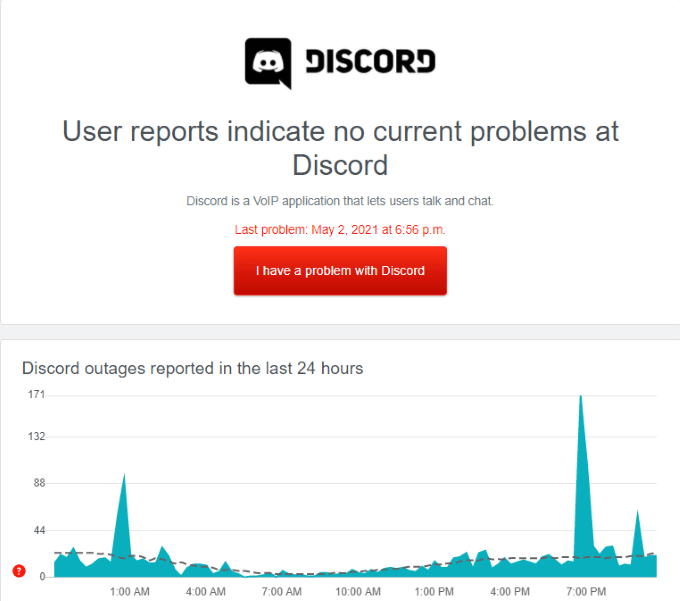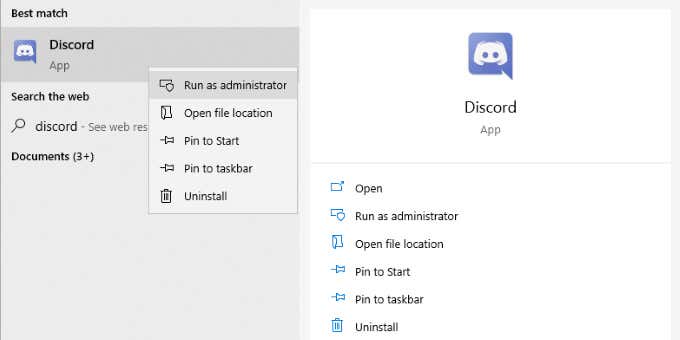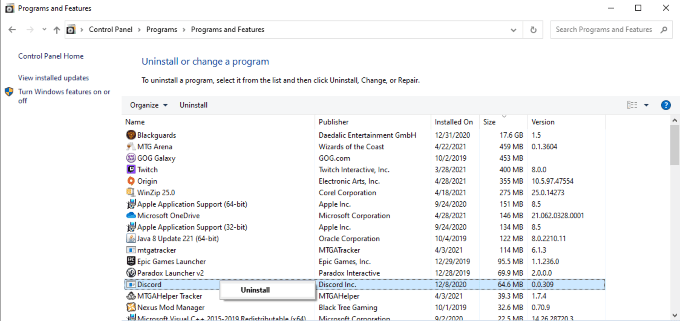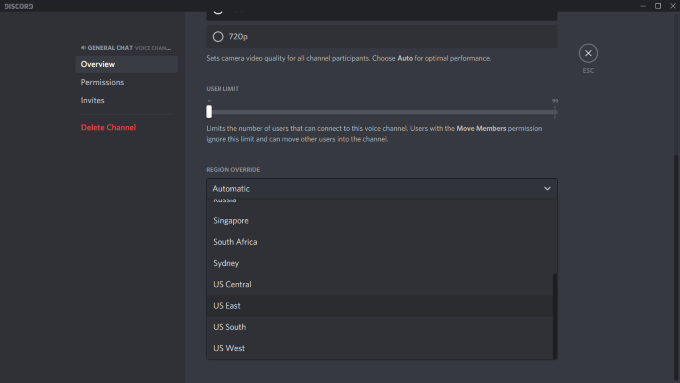Discord is one of the most popular communication platforms on the web and grows more popular by the day. While it’s most often used as a way for gamers to chat, many businesses have used Discord to communicate, and some DND campaigns are run through Discord as well.
That said, any major platform will encounter problems. Many users need to know how to fix the “Discord awaiting endpoint” error that crops up from time to time. This guide will walk you through the most common fixes, as well as what causes the error in the first place.
What Is the Discord Awaiting Endpoint Error?
The “Discord awaiting endpoint” error is caused when Discord can’t establish a firm connection. This can be caused by a slow internet connection, a server outage, or another network problem. In many cases, the error will resolve itself quickly. If you can’t get the problem to resolve (especially if you have an important meeting to attend), there are steps you can take to speed up the process.
How to Fix a Discord Awaiting Endpoint Error
There are several different fixes for this error.
Restart Discord
In many cases, this error can be resolved simply by restarting Discord. Shut the program down completely, and check that no process is running in the background with the task manager. Once Discord is completely shut down, restart the program.
Restarting Discord is often more than enough to correct the problem. If this doesn’t work, the next step should be to check your internet connection.
Check Your Internet
This may seem like an unnecessary step, but many times the most obvious solutions are overlooked. If your internet connection isn’t steady, Discord might struggle to make a connection. First, make sure your system is actually connected to the Internet, either through Wi-Fi or through an ethernet cable.
If you are connected to the Internet, perform a speed test. You can go to speedtest.net to do this. When you arrive on the site, select Go to start the test. It will measure your upload and download speeds, as well as your current levels of latency.
Assuming you have at least 2 Mbps download and upload, you shouldn’t experience any difficulty connecting to Discord. If your speeds are slower than this, check that your cable is securely connected and that your Wi-Fi is working properly.
Check for Outages
If Discord is down or other users are experiencing problems, it points to a server problem. If Discord is experiencing errors, there may be nothing you can do until the problems are resolved. Going to Downdetector and searching for Discord will show you if you’re the only one having problems.
If there are other users reporting problems, your best bet is to wait until Discord can sort out the issues on their end. There’s little you can do when Discord’s servers are down.
Update Discord
Your problem might lie in an out-of-date version of Discord. If none of these other fixes have worked to fix a Discord awaiting endpoint error, try to update Discord. By default, Discord should update automatically. If you haven’t opened the program in a while, it might not have updated.
If Discord isn’t updating even when you know there’s an update available, run Discord as an administrator. Right-click on the program and then click Run as administrator. This opens Discord with full administrative privileges and allows it to update.
Re-Install Discord
If all else fails, uninstalling and reinstalling Discord can fix the vast majority of problems. Not only does this install the latest version of the application, but it will also rid the application of any glitches caused by previous updates.
Open Control Panel > Programs > Uninstall a program. Find Discord in the list and right-click it, then click Uninstall. After you do this, go to the Discord website to re-download the installation file to ensure you have the most recent version. After you have installed Discord again, open it up and login, then try to connect to the server.
A Note On Changing Server Regions
One of the most commonly recommended fixes for the Discord awaiting endpoint error is to change your server region, but Discord has now made that process automatic. The process for changing servers is no longer what it once was. However, changing your server region can still help correct this problem.
There are a few things to keep in mind. First, you need administrative privileges to make this change. If you’re just a standard user in a channel, you can’t affect the voice region. Next, this fix only affects voice channels.
Highlight the voice channel you want to edit and select the Settings icon. Next, select Overview and scroll down to the Region Override header. Click the drop-down box to switch off Automatic and instead choose the region that best fits you.
You can choose between several countries and four different US regions: US East, US West, US South, and US Central.
If you encounter the “Discord awaiting endpoint” error, don’t just log off for the night. There are several steps you can take to fix the problem. Recent updates have rendered this error far less common than it once was, but it does still pop up from time to time. Knowing the best way to solve the problem will let you connect to your favorite servers that much faster.