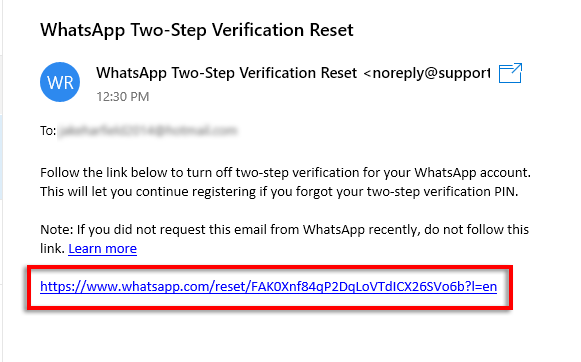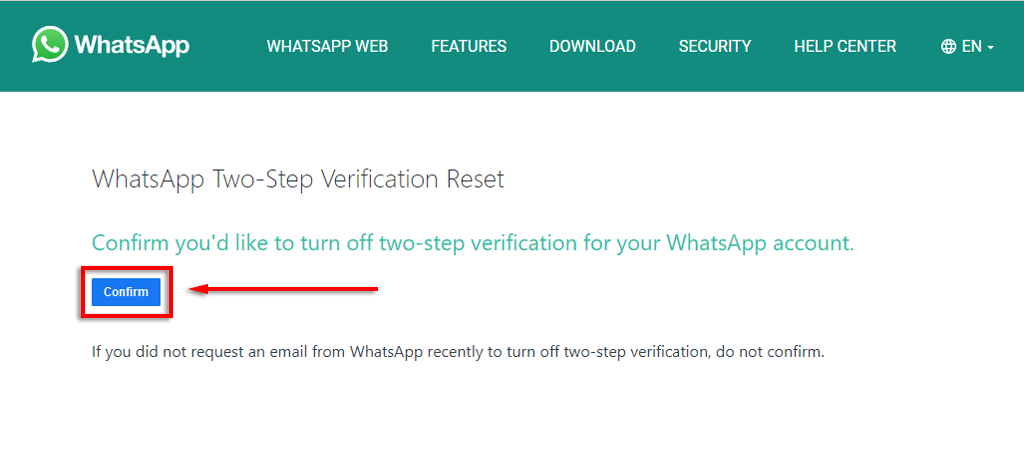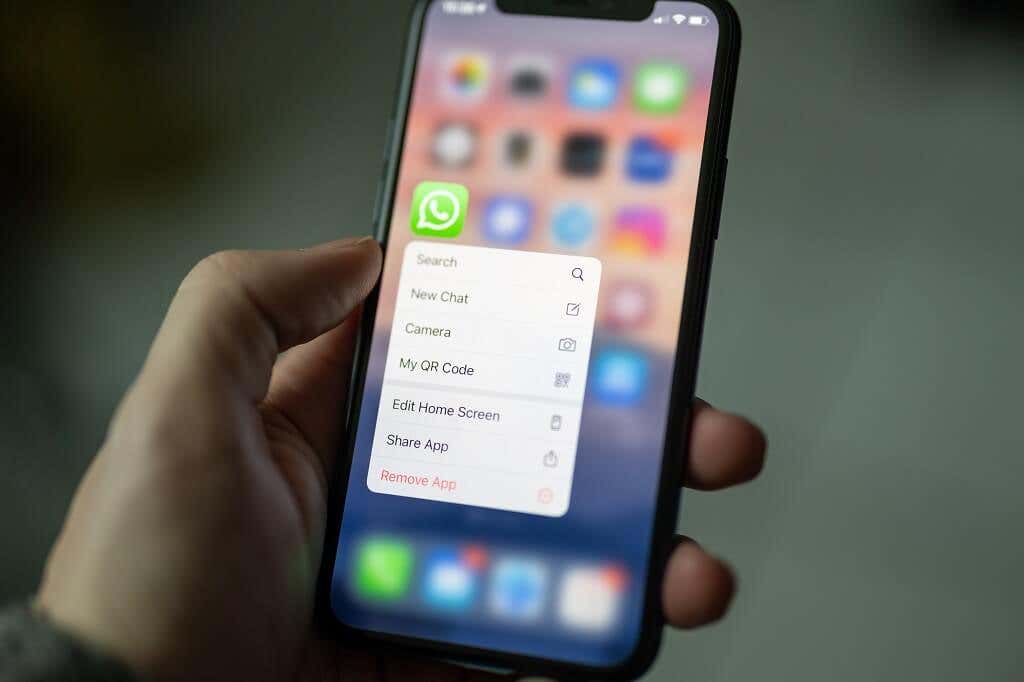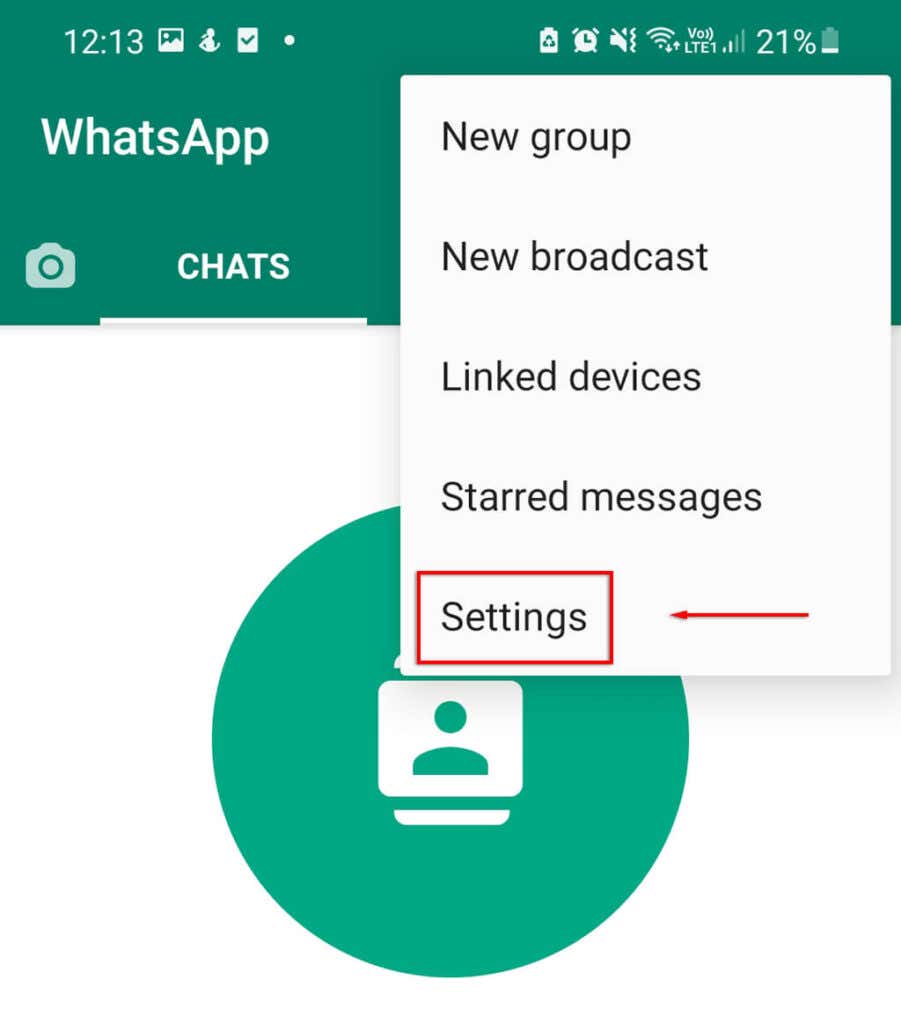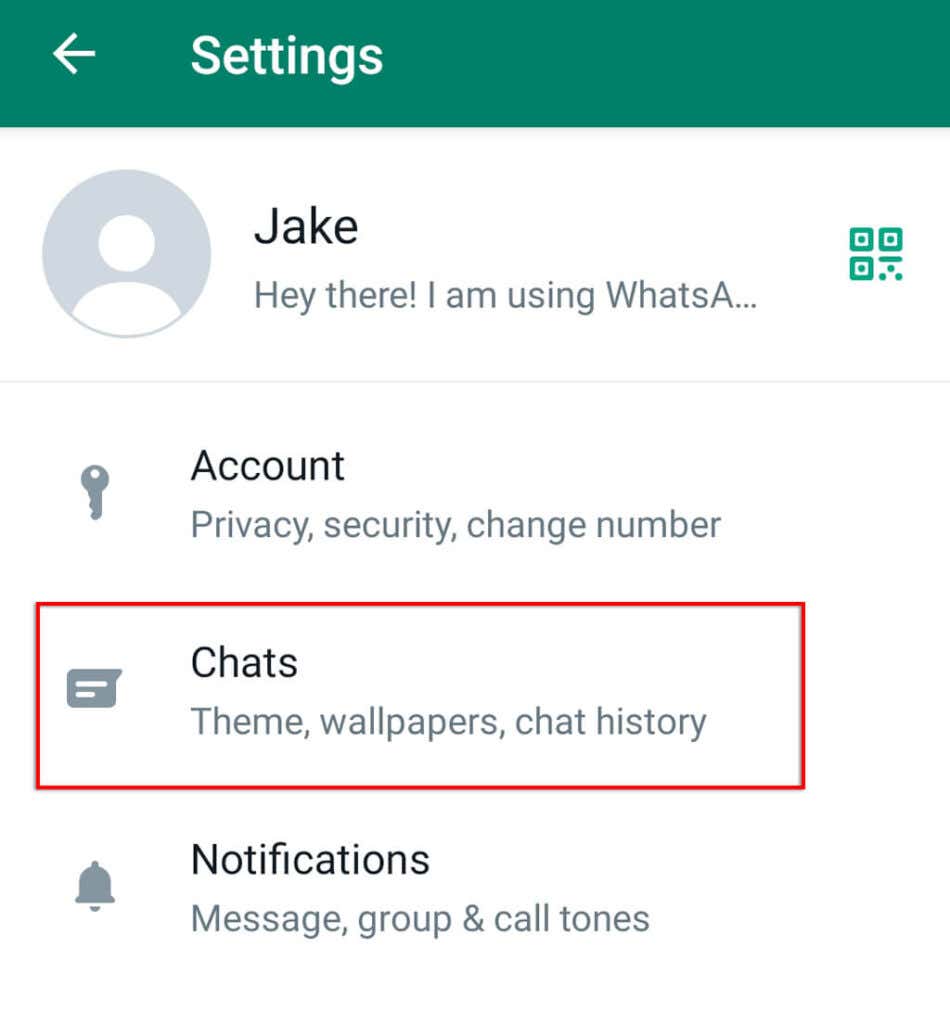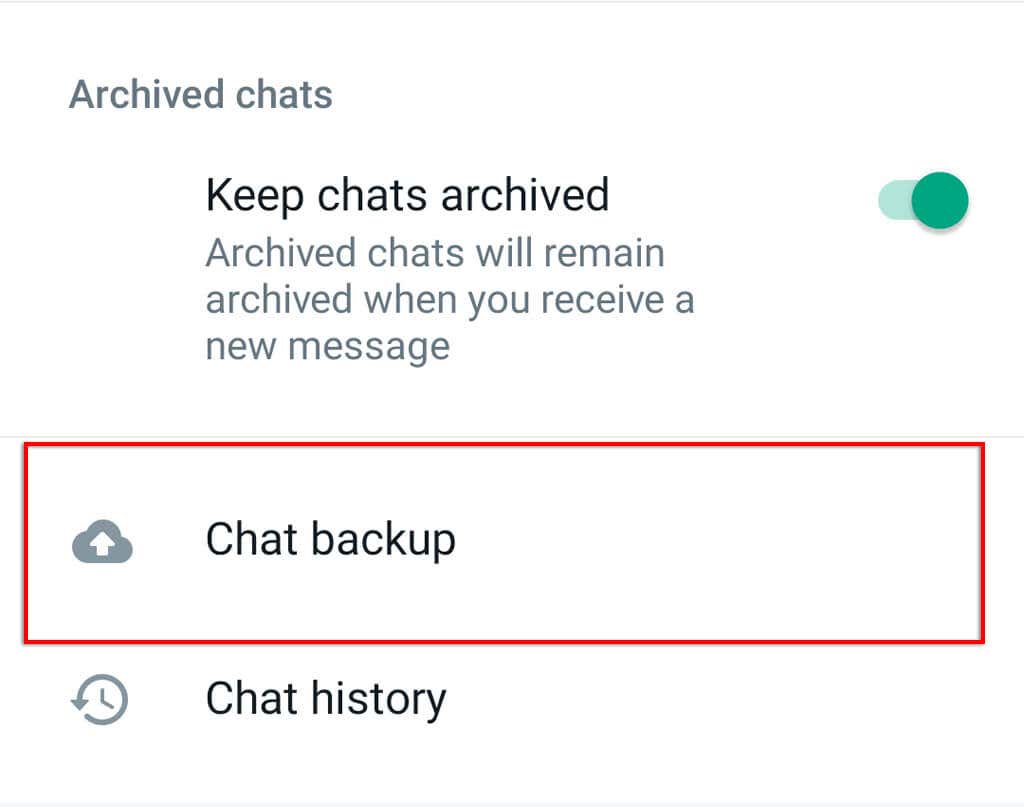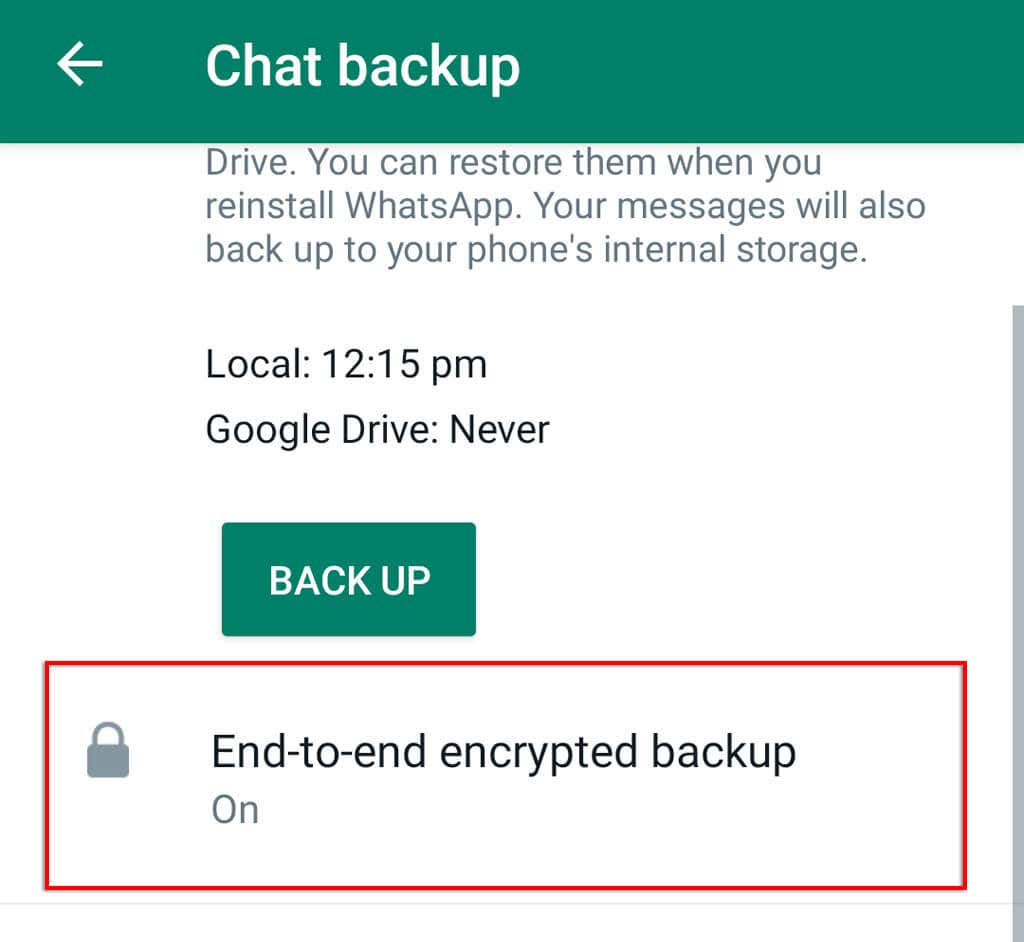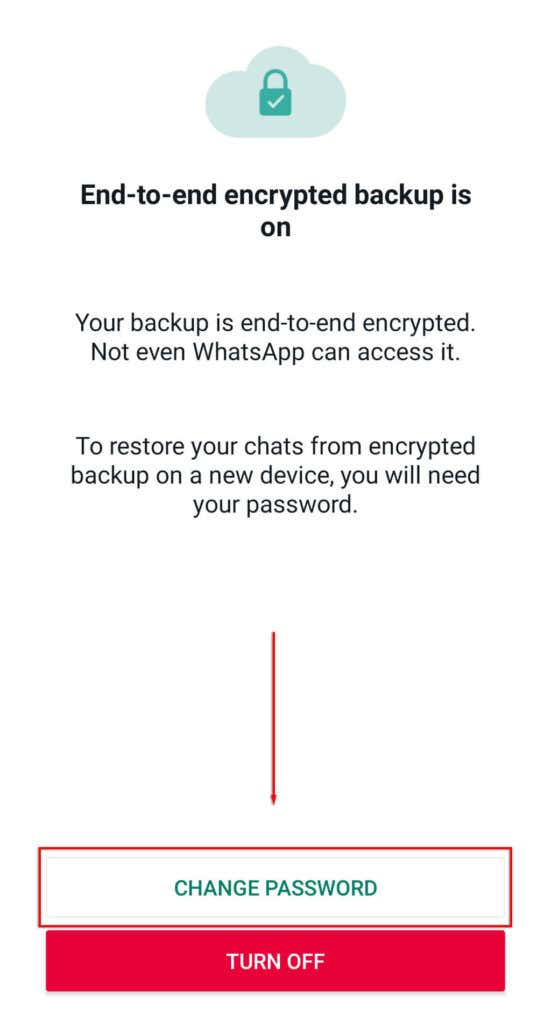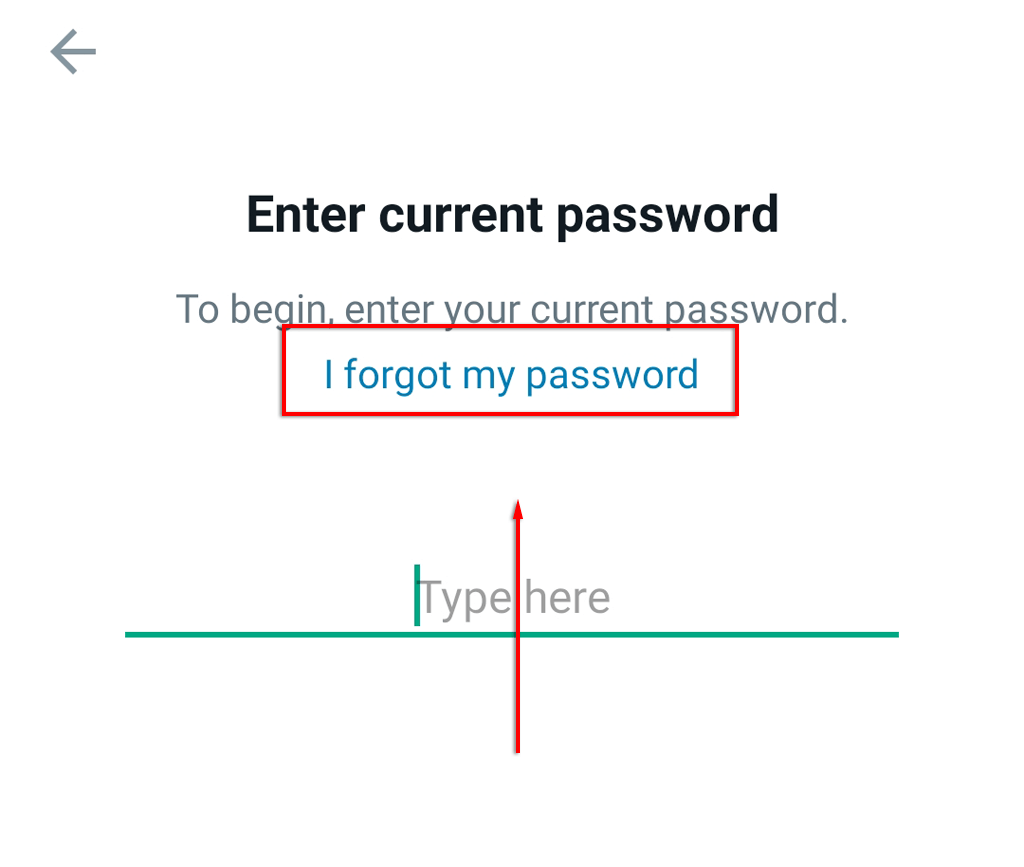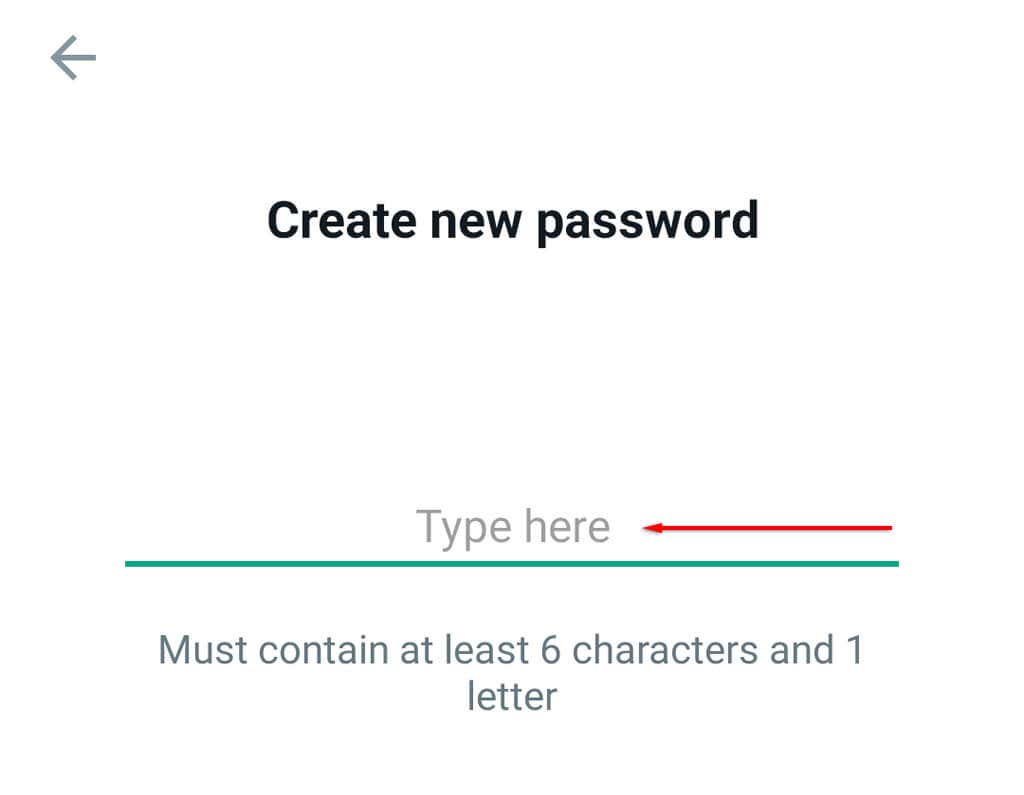WhatsApp is a free messaging app owned by the social media company Facebook (Meta). It’s one of the most popular messaging apps worldwide and has over 2 billion active users. WhatsApp has a list of features that set it above the competition, but what happens if you forget your password?
Depending on the security measures you have set up, resetting your WhatsApp PIN is relatively pain-free. In this article, we’ll cover what to do if you forget your WhatsApp password.
Reset WhatsApp Two-Step Verification PIN
Two-step verification is one of the new features that WhatsApp has added to improve user security. This is a welcome feature for any social networking app as it helps to reduce the chance that another user will steal your identity.
If you set up your WhatsApp account with two-step verification and provided your email address, you can reset your PIN straight away by requesting a reset link via the website or app.
This process is the same whether you use WhatsApp on an Android device, iPhone, Microsoft PC, iPad or Mac.
To reset your password:
- Open WhatsApp.
- Tap Forgot PIN?
- Tap Send Email.
- Open the email and tap the reset link.
- When the browser opens, tap Confirm.
This will disable WhatsApp two-step verification password so that you can access the app. This means that if you want to continue receiving the security benefits of two-factor authentication, you’ll need to re-enable it by providing a new passcode and email ID.
Note: Your 2-step verification code is different to the 6-digit registration passcode that you received by SMS when you signed up for the app.
Reset WhatsApp Pin With Forgotten Email Address
If you didn’t provide an email address or you’ve forgotten/lost access to it, you’ll have to wait 7 days for your phone number to be verified again with WhatsApp. After this time, all pending WhatsApp messages will be deleted.
If your number is reverified after 30 days of not using WhatsApp, a new account is created to replace your old one, meaning your WhatsApp chat history will be wiped.
After the 7-day period has passed, open WhatsApp and tap Forgot PIN? > Reset.
Unfortunately, WhatsApp makes it impossible to speed up this process. Trying to reinstall on a new device or register with the same mobile number will result in you being locked out of the app.
Reset Your WhatsApp Encrypted Backup Password
WhatsApp provides users with the option to enable end-to-end encrypted backup so that nobody in between (including the app itself) can access your messages.
If you have enabled the 64-digit encrypted backup, resetting your password is easy as long as you remember your two-step PIN.
- Open WhatsApp and tap Settings.
- Tap Chats.
- Click Chat Backup.
- Tap End-to-end encrypted backup.
- Tap Change Password.
- Tap I forgot my password.
- Verify your identity using your fingerprint or two-factor PIN then type your new password.
Back to the Conversation
There’s nothing worse than being locked out of WhatsApp in the middle of a conversation. With so many apps requiring logins, it’s easy to forget your WhatsApp pin. Now you know what to do when you forget your WhatsApp account password, whether you use an Android phone or an Apple iOS device.