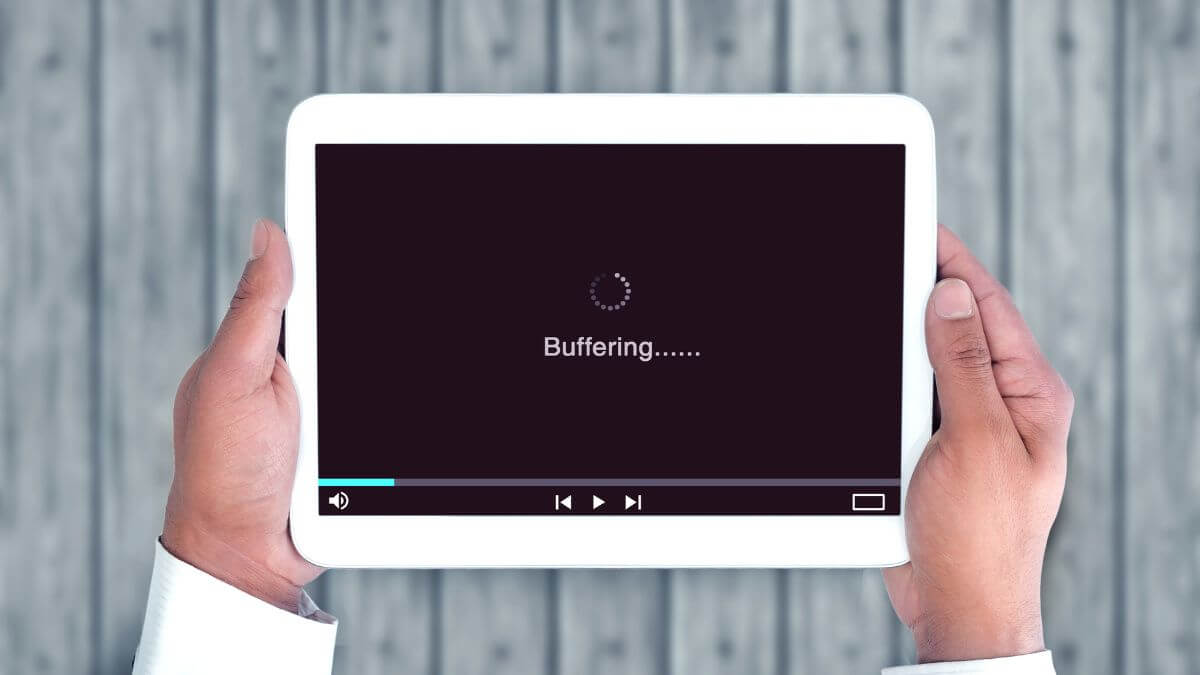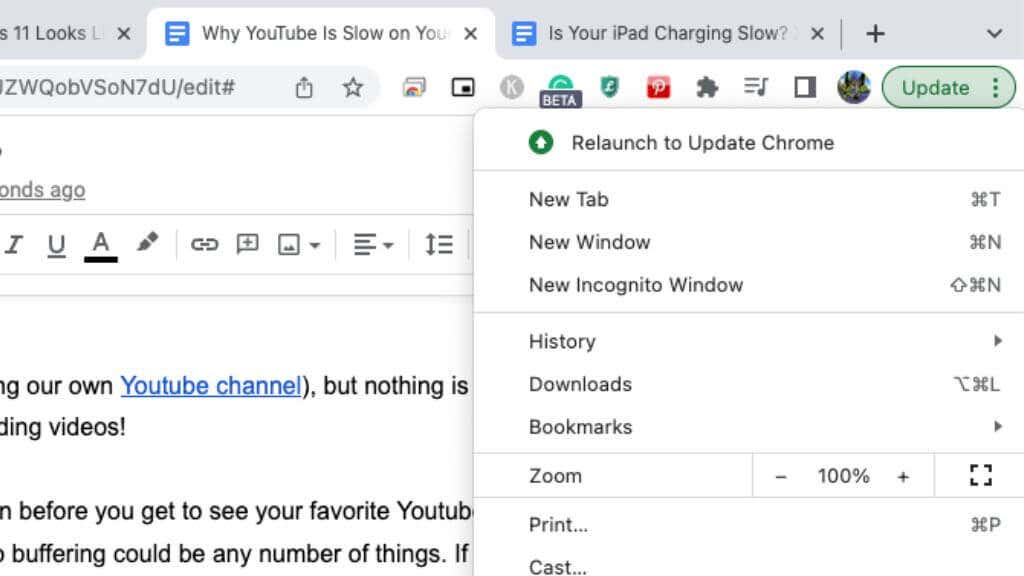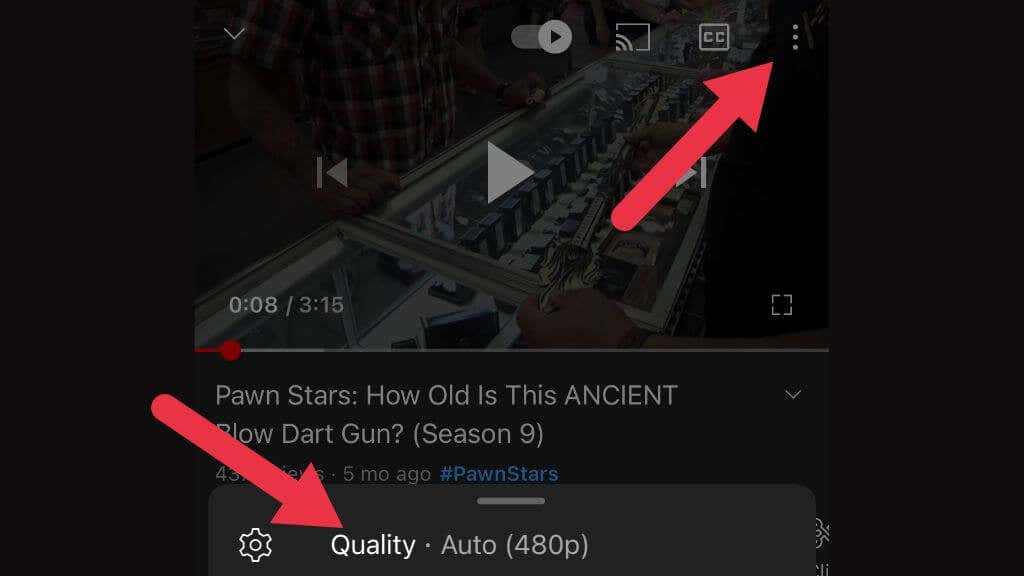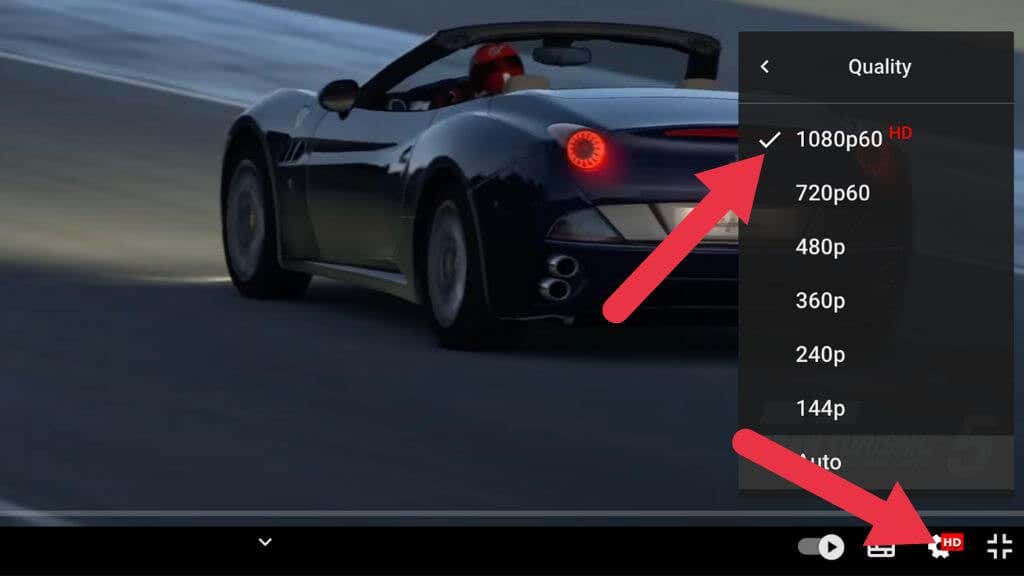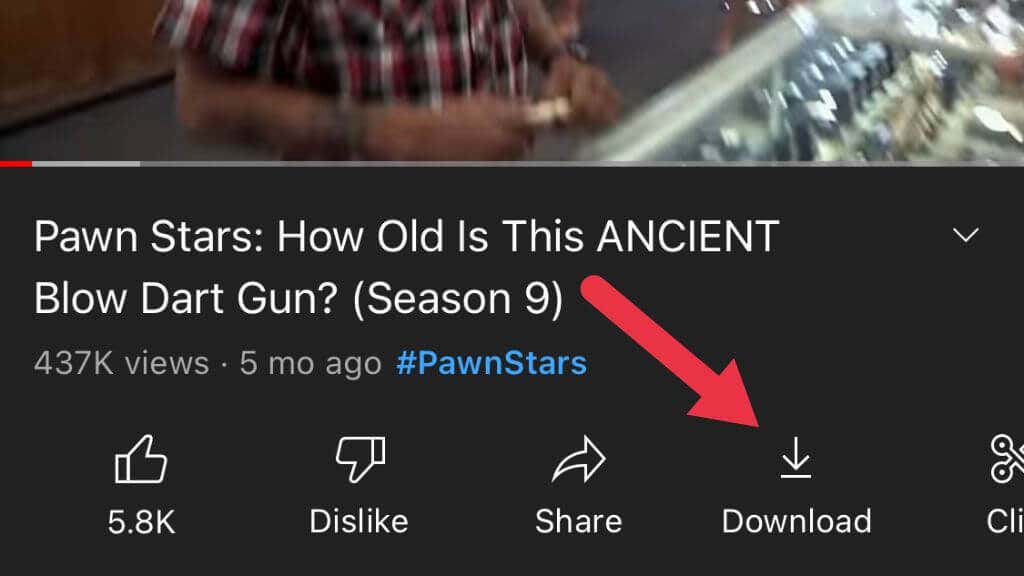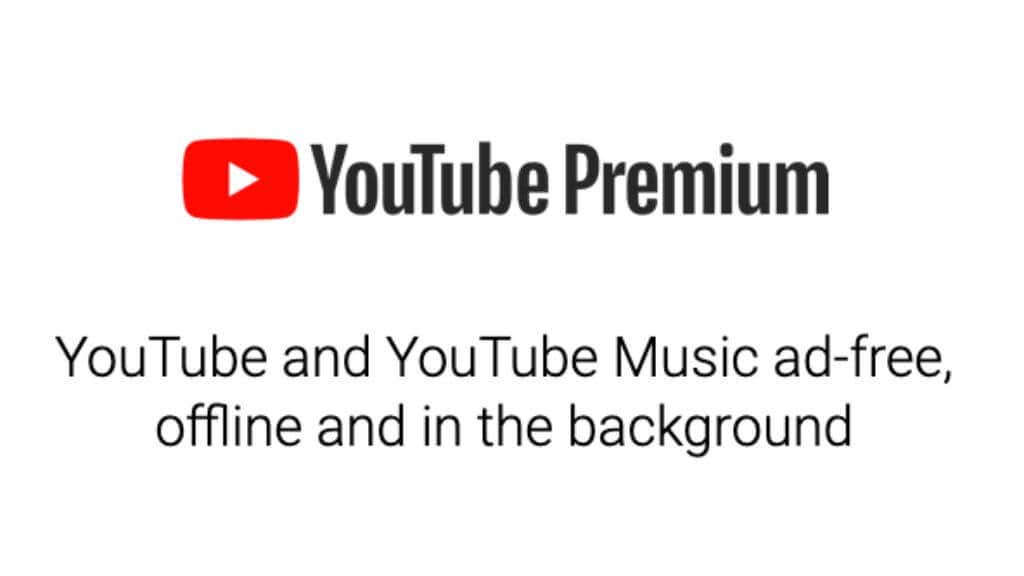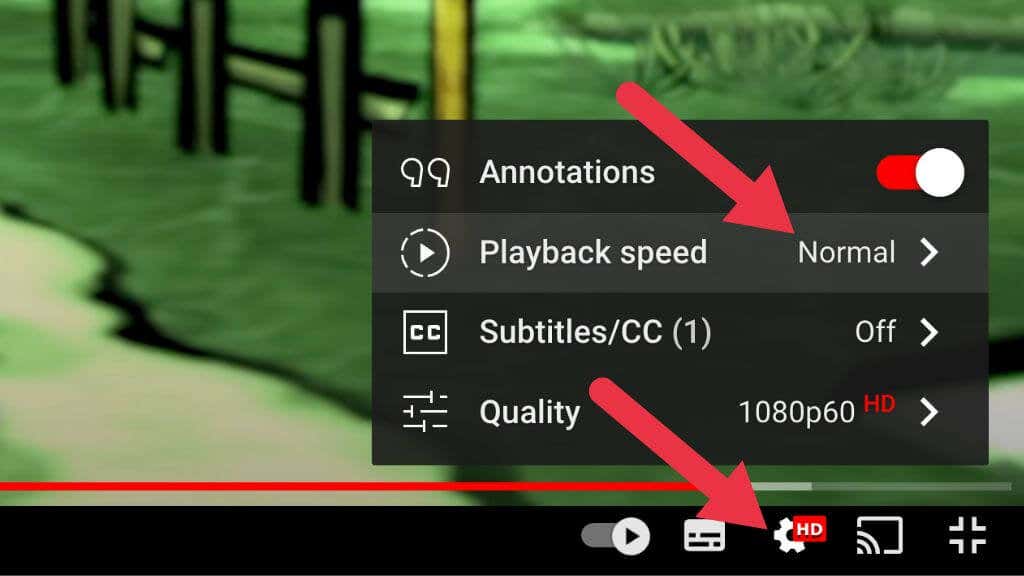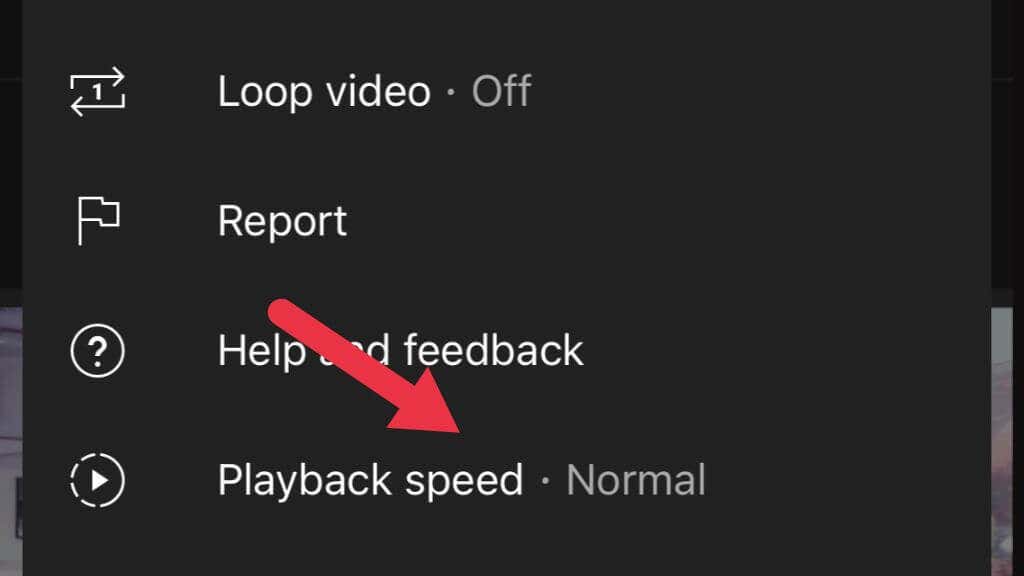YouTube is packed with great content (including our own YouTube channel), but nothing is more irritating than constant buffering and slow-loading videos!
Since so many different things have to happen before you see your favorite YouTube content, the culprit behind your YouTube video buffering could be any number of items. If you’re only seeing that little spinning circle, try one of these tips to fix YouTube slow down.
Run An Internet Speed Test
Is the problem with YouTube specifically, or is your entire connection slow? Run an internet speed test to see if you’re getting a fast enough connection to the YouTube servers.
Update Your App or Browser
Before you do anything else, update your browser or the YouTube app, depending on which one you’re using. It’s not likely that this is the problem, but it’s best to eliminate software bugs or outdated software from the list of issues at the start.
So update your copy of Chrome, Firefox, or whichever browser you prefer, or check your device’s app store to see if a YouTube app update is available.
You’re Using a VPN or Proxy
If you’re using a VPN or proxy server, all YouTube video data flows through that service before getting to you. This makes it more likely that a data bottleneck could happen along the line.
Simply turn your VPN or proxy off temporarily to see if the YouTube issue resolves itself. If the problem goes away with the VPN off, try changing your VPN to a different server. Alternatively, if you don’t care about hiding your YouTube activity, you could use split-tunnelling to exempt your YouTube traffic from the VPN.
Your ISP Is Throttling YouTube
Your Internet Service Provider (ISP) can’t see what data you’re sending to a website that uses HTTPS, but it can tell which sites you’re visiting and the type of data you’re sending and receiving. For example, it knows whether you’re watching streaming video or using torrent technology.
Your ISP can choose to reduce the connection speed at which that traffic runs to whatever rate it prefers. This is referred to as “throttling” by many users, but the correct term is actually “shaping”. Throttling happens when the entire connection is slowed down for all traffic, but when internet speed limits are imposed only on some types of traffic, it’s called shaping.
Often shaping policies will be included in the fine print of your agreement with your provider, but it may happen without your express knowledge. The easiest way to check whether your YouTube traffic is shaped is by using a VPN. Unless your ISP shapes all VPN traffic (which is a rare possibility), you should see a performance improvement. Just be sure to choose a VPN server close to your physical location for the best performance.
There’s an Issue With the CDN
Streaming content from sites like YouTube doesn’t all come from a single central YouTube server. Instead, a network of servers worldwide is known as a CDN or Content Delivery Network. If the connection between you and the CDN is having problems for some reason, then your YouTube video could have loading issues.
You can use a VPN by switching to a server outside your local CDN’s region to get around this issue. This is an excellent way to resolve a temporary issue with your local CDN. However, if the problem is long-term (or your ISP throttles those specific CDNs), you can add a rule to your Windows firewall from the Command Prompt.
- Open Command Prompt as administrator.
- Enter the following command:
netsh advfirewall firewall add rule name=”YTCDN” dir=in action=block remoteip=173.194.55.0/24,206.111.0.0/16 enable=yes
This blocks the IP address ranges used by YouTube’s CDNs. You can undo this by typing the following into Command Prompt:
netsh advfirewall firewall delete rule name=”YTCDN”
Press Enter and the rule should be removed. You can change the rule name to anything you like.
Video Quality Is Set Too High
YouTube will default your video streaming quality to the best level your internet connection and display can handle. For example, if you’re using a 1440p screen, it will go to 1440p if your bandwidth allows for it. At least, this is how YouTube behaves on desktop browsers on Mac, Windows, or Linux.
Sometimes YouTube can get it wrong, or perhaps you’ve just manually set the quality of your stream higher than your internet connection can handle. In which case, tap the three dots in the Android or iOS app, and then Quality to change to something lower quality.
If you’re using a desktop browser, select the gear icon in the player window to access Quality Settings.
Clear the Browser Cache
Web browsers have temporary data caches where the information you frequently request from the web is stored. Usually, this speeds up your browsing experience tremendously, but caches can become corrupt or otherwise cause problems.
You should manually clear data from your browser’s cache to ensure you’re not seeing YouTube buffering because of cache issues. The exact way to do this differs depending on your browser, so check out How To Clear The Cache Of Any Web Browser for detailed instructions. With a clear cache, you can at least rule this one out as the cause of your issues. Clearing your browser cache does not clear browsing data, so you don’t have to worry about wiping your browsing history.
Wi-Fi Signal Problems
If you’re using Wi-Fi, there’s a good chance you’re getting poor YouTube performance because you’re having signal issues. Wi-Fi signal bars can also be deceptive here since you may have high signal strength but also suffer interference.
Try moving to a location close to your router and see if the problem is resolved. If YouTube has better loading times when you’re close to the router, you’ll want to look at ways to boost a weak Wi-Fi signal.
Change Your DNS Server
The DNS or Domain Name System is the phonebook of the internet. When you type in an address such as www.YouTube.com, it goes to a DNS server which translates that address into an IP address.
If the DNS is slow or has problems, that will affect how quickly pages load or even prevent them from loading in the first place. Google (which owns YouTube) has its DNS servers at 8.8.8.8 and 8.8.4.4, so try changing your DNS servers to something other than your ISP’s default offering.
Use the Download Feature
If you’re a YouTube Premium subscriber, you can download a YouTube video instead of streaming it. If you’re willing to wait a few minutes, you can use this download feature to get an offline video copy, thus ensuring perfect playback.
You can also use an online YouTube video downloading site, but keep in mind that this is against YouTube’s terms of service. Although these services are anonymous, there’s no serious risk of being banned.
Remove Ads
YouTube is one particularly ad-heavy website, and those advertisements have the potential to interfere with the playback of the main video content. If a pre-roll advert isn’t loading, you may never get to the video you want to see, and advertisements can have buffering problems.
You can remove advertising from YouTube altogether by subscribing to YouTube Premium. The Family Plan covers six YouTube accounts and includes access to YouTube music.
If you don’t want to subscribe to the paid service, you can use ad-blocking software or plugins.
You Accidentally Changed Playback Speed
When most people search for “YouTube running slow,” we assume that the service is buffering or lags. However, there’s a chance you mean that your YouTube video is playing slowly!
If that’s happening, you’ve probably accidentally set the playback speed to less than “Normal.” If you’re using a desktop browser like Google Chrome, select the cog icon in the player window, select Playback speed, and change it to Normal.
Select the three dots in the Android or iOS app and change Playback Speed.
An Important Note on YouTube and Adobe Flash
While searching for advice to help with slow YouTube video loading, you’ll see advice about updating Adobe Flash Player to the latest version. You should ignore anything to do with Flash player since Flash has been discontinued for years at the time of writing. Even long before Flash was decommissioned, YouTube had moved to an HTML5 player, which has no dependency on Flash whatsoever.
If you still have Flash installed on your Microsoft Windows PC, you’ll want to update Windows to remove it or manually disable Flash, since it now represents a security risk.