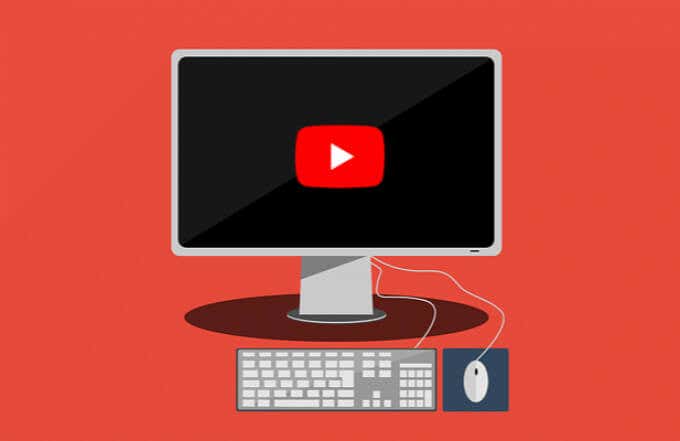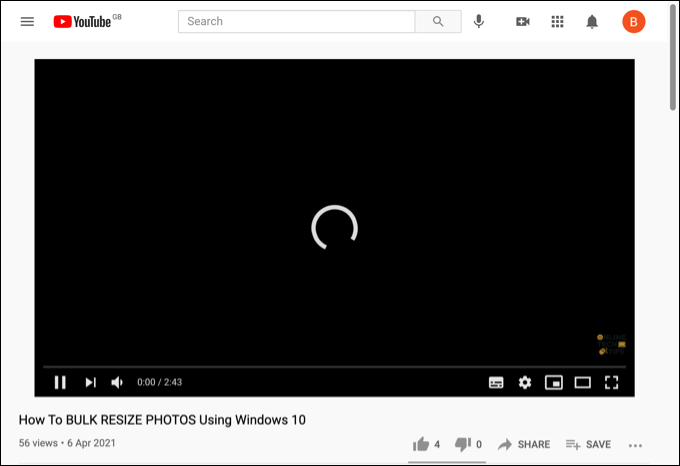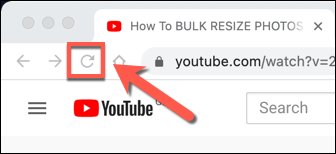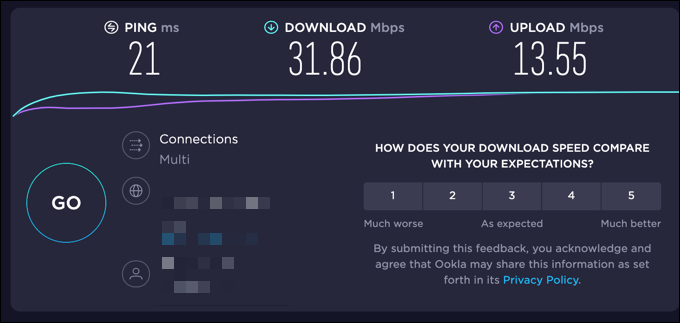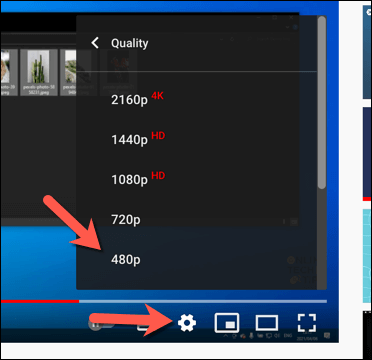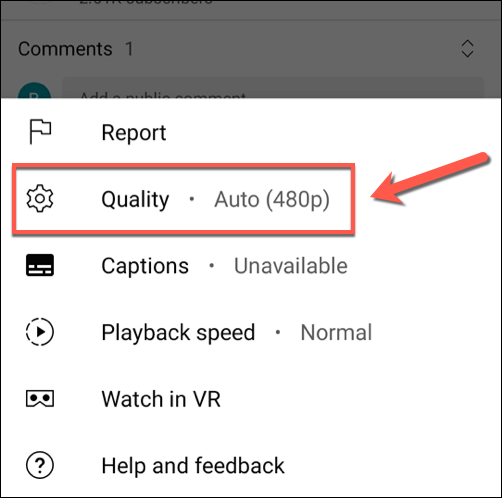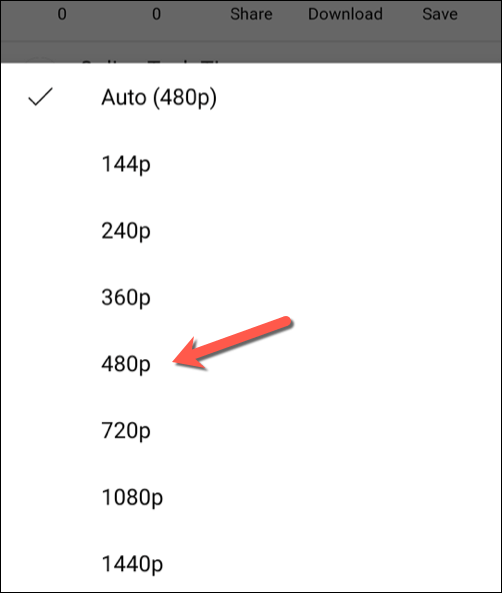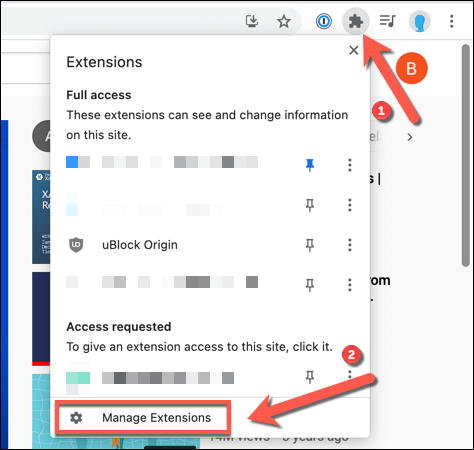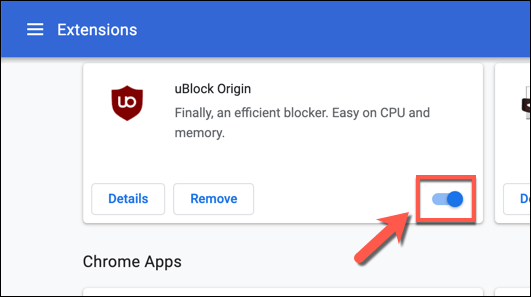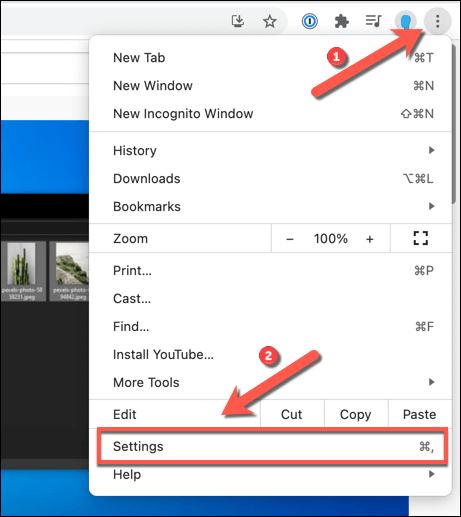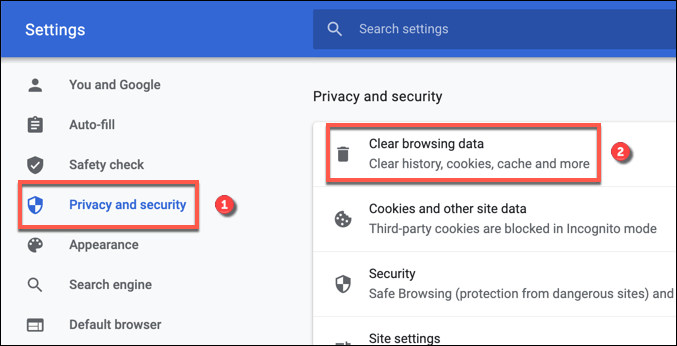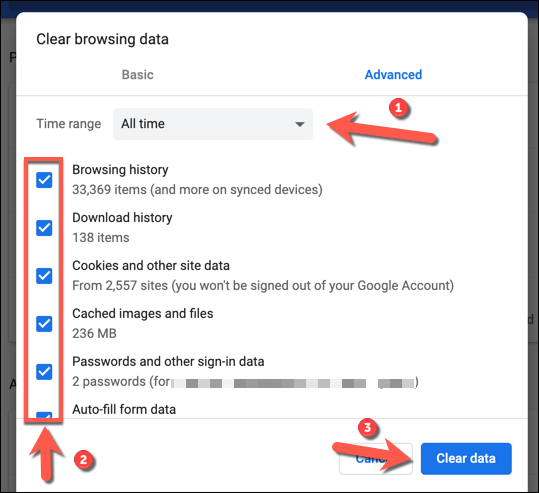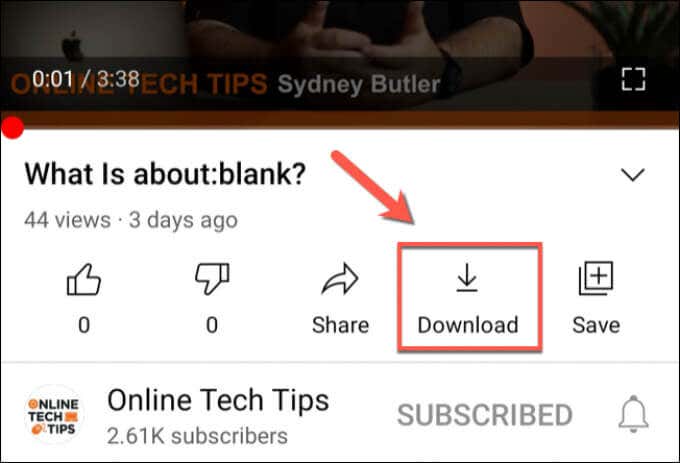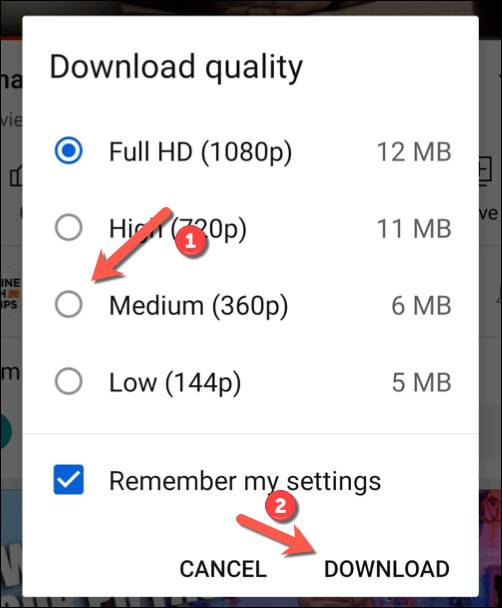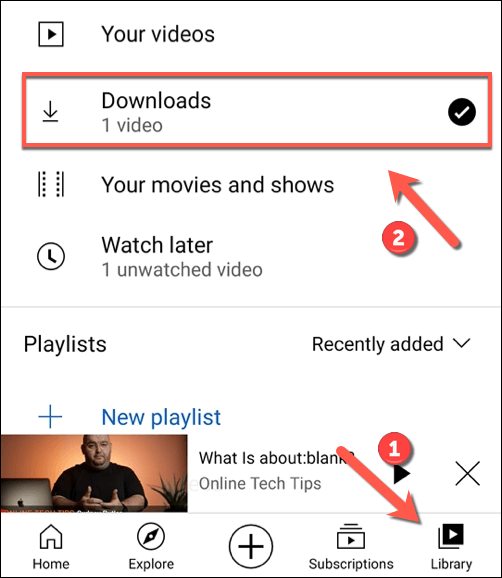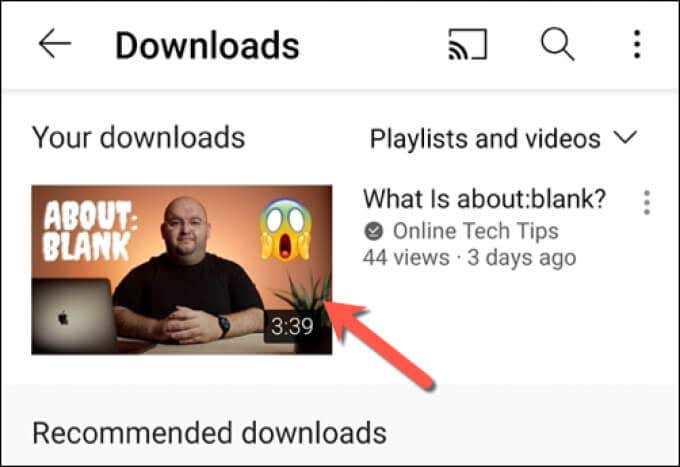If you’re a regular YouTube user, you may already be familiar with some of the common tricks to try when YouTube stops working. Unfortunately, one difficult-to-fix issue for some users is a YouTube black screen error that prevents you from watching your favorite videos.
This issue is just one of many that can stop you from watching YouTube on your PC, Mac, or mobile device. A problem with your web browser or browser extensions could be behind the connection issues. To help you fix a black screen on YouTube, here’s what you’ll need to do.
What Causes a YouTube Black Screen Error?
A black screen on YouTube usually appears when you first try to play a video. When the video is stuck loading, YouTube will show a black screen.
Unfortunately, there isn’t one single cause behind a YouTube black screen issue. In many cases the problem relates to an issue with your internet connection that stops YouTube from streaming the video. This could be a provider problem, or your connection itself may not have the speed capacity to stream at certain resolutions.
The problem may also be traced to a problematic browser extension, such as ad blocking extensions, that block the necessary scripts for YouTube to load properly.
You may also find that the video isn’t available to view in your specific location, although this is a rare issue and YouTube will display a specific message to identify the problem. If this is the case, you’ll need to find an alternative video to play, or consider using a virtual private network (VPN) to bypass the restrictions.
Whatever the cause, you should be able to resolve a black screen on YouTube by following the steps below.
Refresh or Restart Your Web Browser or App
In many cases, refreshing or restarting your browser (or the YouTube mobile app) will fix the problem with a YouTube black screen.
If the page loading process is interrupted in some way, the connection between YouTube and your browser (or mobile app) is broken and the video can’t play. If you’re on a PC or Mac, you can refresh the page by pressing the F5 key, or by selecting the Refresh button next to the address bar in most modern browsers.
Mobile app users can achieve the same effect by closing the video and re-opening it. You may also need to force quit the app first and reload it, ensuring that the connection to YouTube’s servers is properly broken and then re-established.
Check Your Internet Connection
Your internet connection is the biggest and most likely cause of issues with a black screen on YouTube. A broken or intermittent internet connection can stop YouTube from streaming, as can issues with your connection to your local network.
No connection, no YouTube. So, it’s important to check whether or not your connection is working.
If you’re unsure whether your connection is at fault, you can use a service like Speedtest to check your connection latency and download and upload speeds. A slow connection or high ping rate could stop you streaming and may require additional technical support from your internet service provider to resolve.
If you’re in the United States, you can also try the Google Video Quality report tool. This runs a test of your connection against YouTube’s servers, offering recommendations on the best video quality to use for streaming YouTube videos.
Switch to a Lower Video Quality Resolution
Testing your connection using the methods above may identify a problem with the speed and latency of your connection. You may need to speak with your internet service provider to resolve this, but in the meantime, you can switch to a lower video quality on YouTube.
The higher the video quality, the more bandwidth your connection requires to stream it. Reducing the quality can help to stop a stuttering video and resolve a black screen error on YouTube.
- To change the video quality on YouTube in your browser, select the settings icon on the playback bar of the video you’re playing. From the pop-up menu, select Quality, then choose a lower quality streaming resolution. For instance, if YouTube is showing a black screen on HD or 4K videos, switch to standard definition videos at 480p or lower instead.
- If you’re using the YouTube mobile app on Android, iPhone, or iPad devices, you can change the video quality by selecting the three-dots menu icon in the top-right corner of the playing video. From the menu, select Quality.
- In the Quality menu, select a lower quality resolution, such as 480p for standard definition. The resolution will be applied to your video automatically.
Disable Ad Blocking Extensions
Some browser extensions will interact and modify the pages you’re opening in your browser. For instance, ad blocking extensions can stop your videos from loading properly if the necessary scripts are blocked.
While most ad blocking extensions work well with YouTube, it’s always a good idea to try disabling any ad blockers you use if a YouTube black screen error appears regularly. You may be able to do this for the specific page using your extension’s own settings page, but it may be best to disable the extension entirely.
- To do this in Google Chrome, select the Extensions icon in the top-right. From the menu, select the Manage Extensions option.
- In the Extensions menu, select the slider icon next to your ad blocking extension. When the slider is gray, the extension is disabled.
Once you’ve disabled the extension, return to YouTube and reload the page to check whether the YouTube black screen error is resolved.
Clear Your Browser Cache
A corrupt browser cache can stop certain pages from loading properly. YouTube issues can occur if the browser doesn’t refresh the out-of-date files.
To help resolve this issue, you’ll need to clear your browser cache. This will force your browser to download a completely fresh copy of the YouTube pages that it loads.
- To do this in Google Chrome, select the three-dots menu icon > Settings.
- In the Settings menu, select Privacy and security > Clear browsing data.
- Make sure that All time is selected in the Advanced menu and that all checkboxes below it are selected. When you’re ready to proceed, select Clear data to clear your cache files.
- After clearing your cache, restart your browser and reload your YouTube video.
Consider Downloading the YouTube Video
If you’re still having issues, a good way to get around a YouTube black screen error is to download the videos to your device and play them locally.
The only official way to do this is to use the YouTube mobile app on Android, iPhone, or iPad devices. You’ll need a YouTube Premium subscription to be able to do this legally, however.
- To start, open the YouTube app and play your video, then select the Download button underneath it.
- From the Download quality menu, select the video resolution you’d like to save the video as, then select Download.
- To play the downloaded video (or cancel the download), select Library in the bottom menu, then select Downloads.
- A list of your downloaded videos will appear in the Downloads menu. Select the video thumbnail to begin playing the video as a file.
While the steps above only work for mobile users, desktop users could also consider saving YouTube videos using VLC or another third-party app. You’ll need to check the relevant copyright laws first, however, to ensure that you’re legally entitled to do this in your current location.
Next Steps
If you’re still having problems with a YouTube black screen error, make sure that you’re using the latest version of your browser or mobile app. If you aren’t, make sure to update them. You can also consider using an alternative browser to load YouTube videos if your existing browser isn’t working properly.
You could also consider using a different version of your browser. For instance, Google Chrome Canary is the alpha test release of Chrome containing the latest bug fixes and features. While it isn’t as stable to use, you may find that Chrome Canary includes fixes for otherwise unknown bugs that could prevent certain pages from loading.