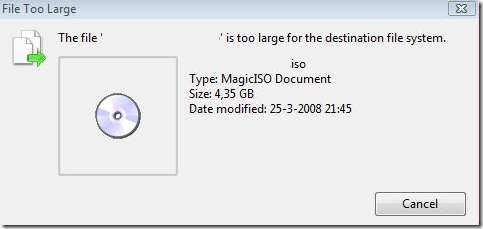Yesterday, while copying some large files to an external hard drive, I was promptly issued this message by Windows:
The file “myfile” is too large for the destination file system.
So I wondered to myself what could possibly cause this issue. My external hard drive had tons of free space, so why would I not be able to copy this file over?
Well, the reason for this problem is because my file was 4.3 GB in size and my external hard drive was formatted in FAT32 format. The max file size for FAT32 is 4GB. The max file size for FAT16 is only 2GB!
So how do you fix this problem? Well there are two ways you can go about it. You can either split the file into smaller pieces and then copy it to your external hard drive or you can convert the file system to NTFS, where there is no limit on file sizes.
If you want to go with the second method, read my post on how to convert a hard drive from FAT to NTFS without losing any data.
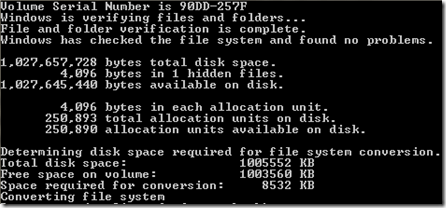
Now you should be able to copy your large files by either splitting them or converting the hard drive to NTFS!
If you can’t split the file for whatever reason and you don’t want to convert the file system on the drive to NTFS, the only other possible solution is to try and compress the file. Windows 7 and Windows 10 both have built in compression tools, but you can also try third-party tools like 7-Zip, etc.