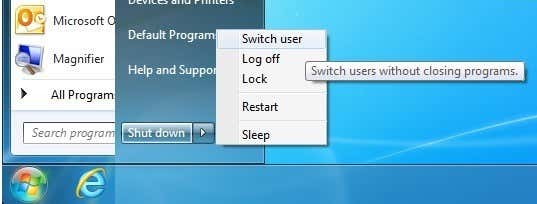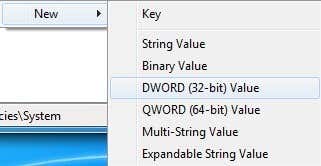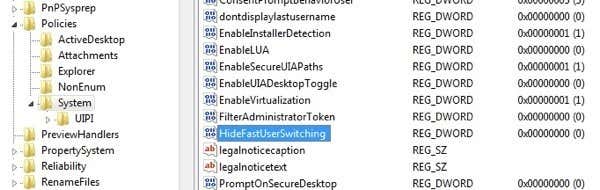We'll give you a registry hack to make it work
A client of mine recently had a strange problem in Windows 7 where he could not switch between users using the normal procedure. By default, if you click Start, then click on the little arrow next to shutdown, you can choose Switch User as shown below:
If this option is disabled or greyed out on your Windows 7 system, there are a couple of things you can do to fix it. If you are on a domain and want to be able to use fast user switching, you can, but you have to edit Group Policy. Depending on your company, you may or may not be able to do that.
Also note that you cannot edit this fast user switching option via the GUI anymore in Windows 7. In Windows XP, there was an option, but not in Windows 7 for some reason. So you have to edit the registry or group policy to get it to work. I’ve also mentioned a small utility you can use in case you don’t like editing the registry.
Method 1 – Registry Hack
You can re-enable the Switch User option by navigating to the following registry key:
HKEY_LOCAL_MACHINE\SOFTWARE\Microsoft\Windows\CurrentVersion\Policies\System
You should see a value called HideFastUserSwitching with a value of 1. A value of 1 means that user switching is disabled. To enable it, change that value to 0. Note that if you don’t have the HideFastUserSwitching key at all, you can create one by right-clicking in the empty space on the right pane and choose New – DWORD (32-bit) Value.
Set it to 0 and then exit the registry. You will have to log off and then log back on for the changes to take effect. When you click on the arrow next to shutdown now, it should be enabled.
Method 2 – Edit Group Policy
If you are on a domain, you will have to edit the local security policy. You can do this by clicking on Start and typing in gpedit.msc to open the Group Policy Editor. Once open, navigate to the following section:
Local Computer Policy - Computer Configuration - Administrative Templates - System - Logon
Here you will see an option called Hide entry points for Fast User Switching. You want to make sure that is Disabled in order for fast user switching to work.
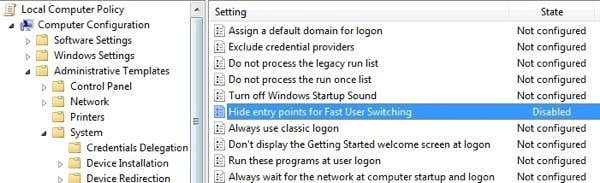
Restart the computer and see if you are able to switch users now. If you see that the group policy setting automatically changed back to what it was before, that means your IT department has set it up and you won’t be able to change the setting yourself. Or you can try disconnecting your computer from the network before you restart. That way, the policies from your company can’t be applied to your computer on bootup if it’s coming from a server.
Method 3 – Download Switch User Tool
Update: This tool is no longer avaiable from the developer and has been removed from their site.
A Microsoft MVP has created a small little tool that simply switches users whenever it is run. You can download it here:
http://www.itknowledge24.com/downloads/switch-user-tool.php
Once you extract it, just copy the file to some location on your hard drive and then create a shortcut on your desktop or wherever you like. Then just run the shortcut and it’ll automatically bring you to the switch user screen where you can click on the account you want to log into.
So that should be everything you need to get user switching enabled on a Windows 7 machine. If you are having problems, post a comment here and I’ll try to help! Enjoy!