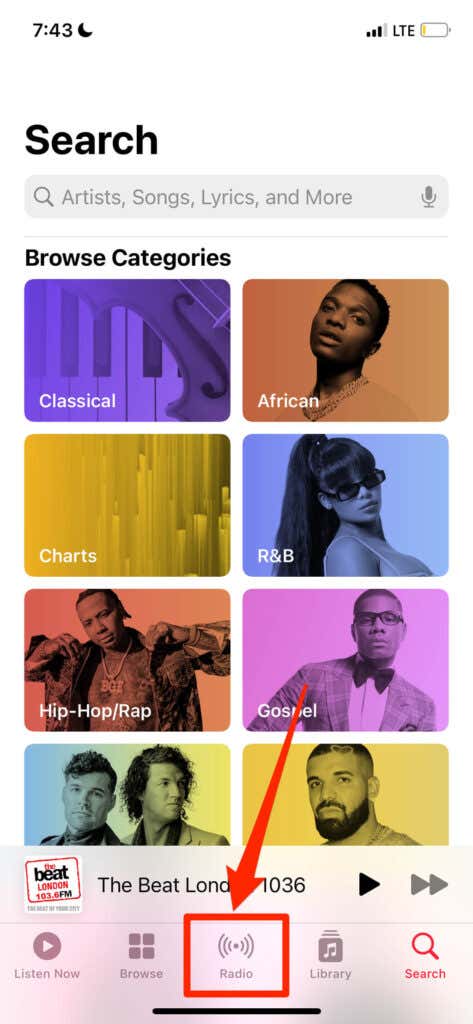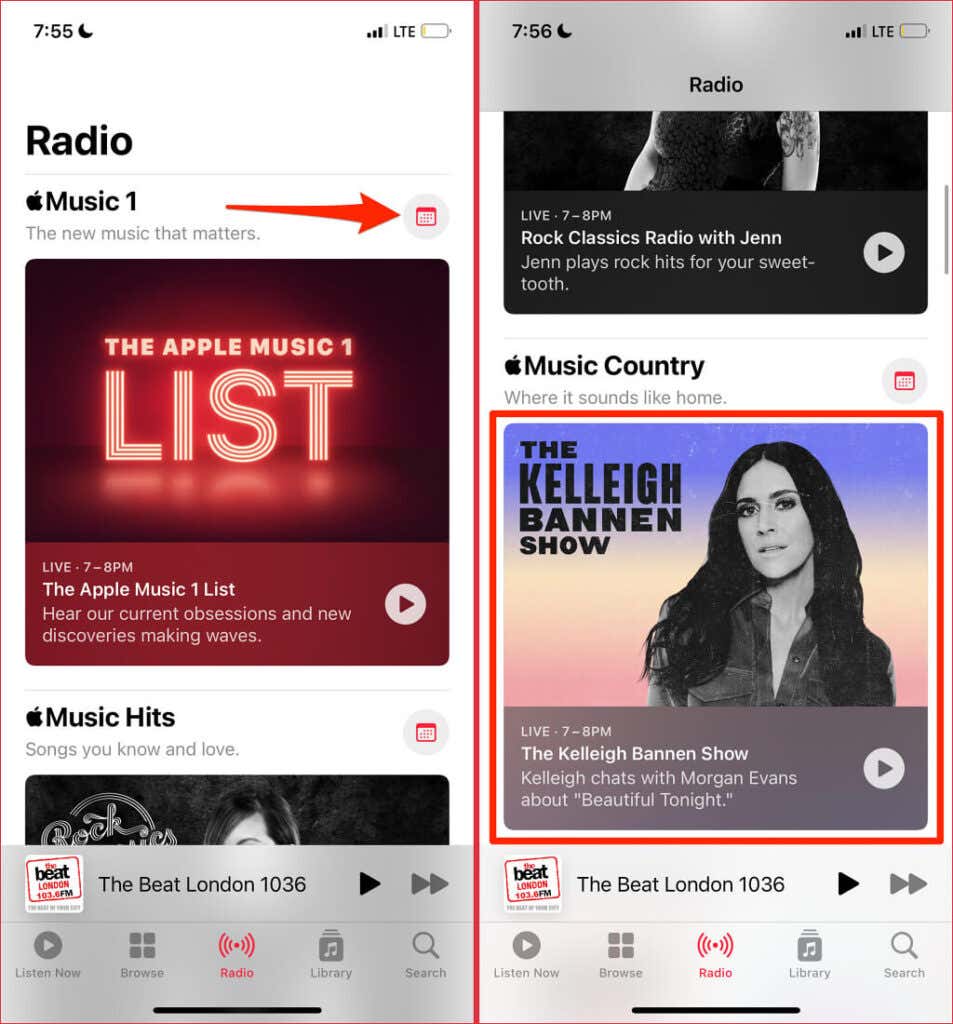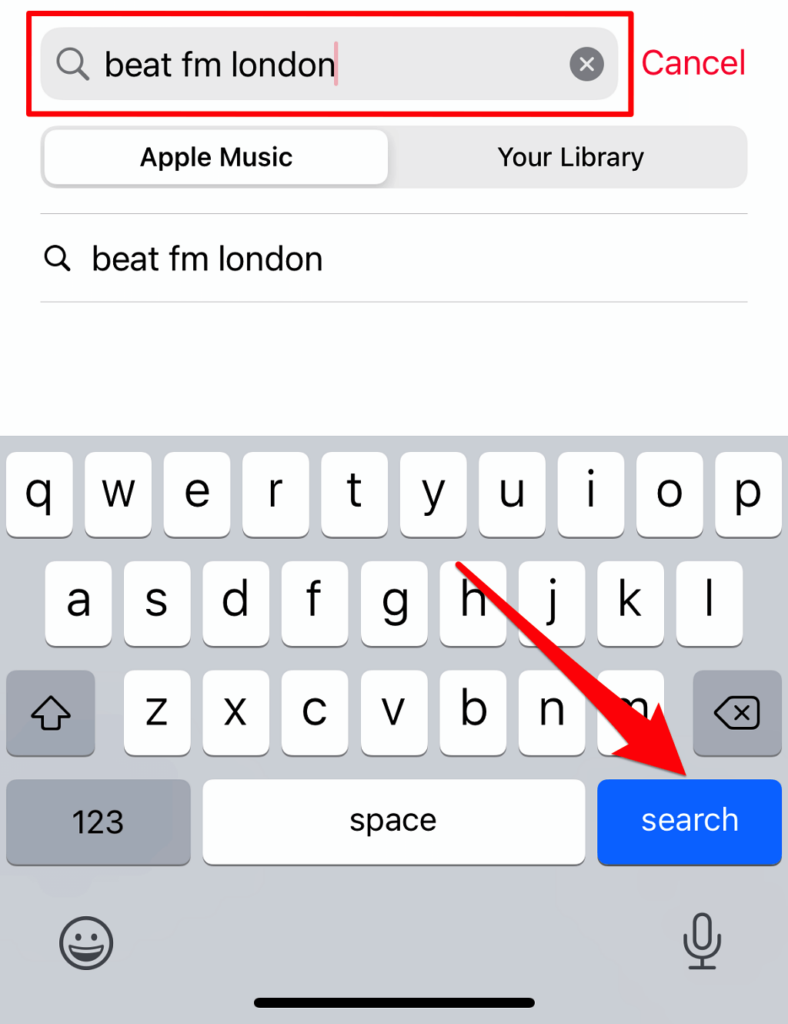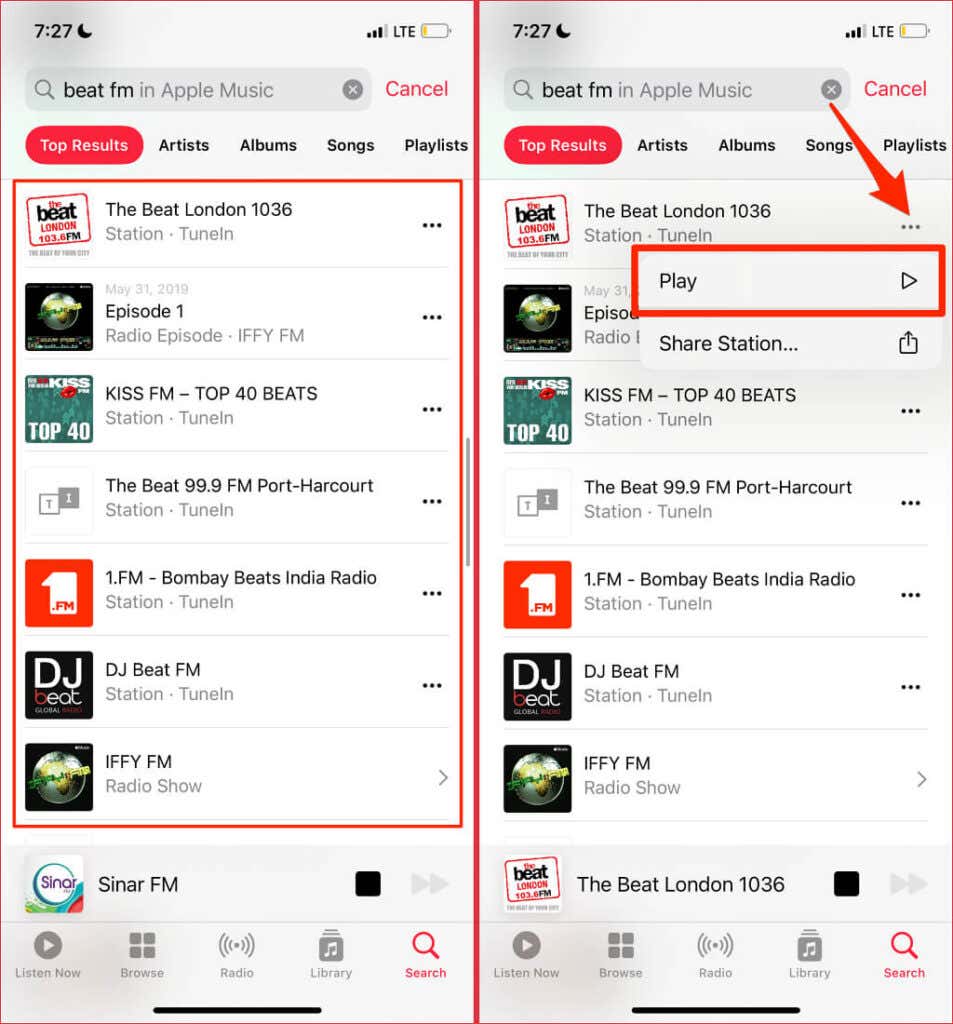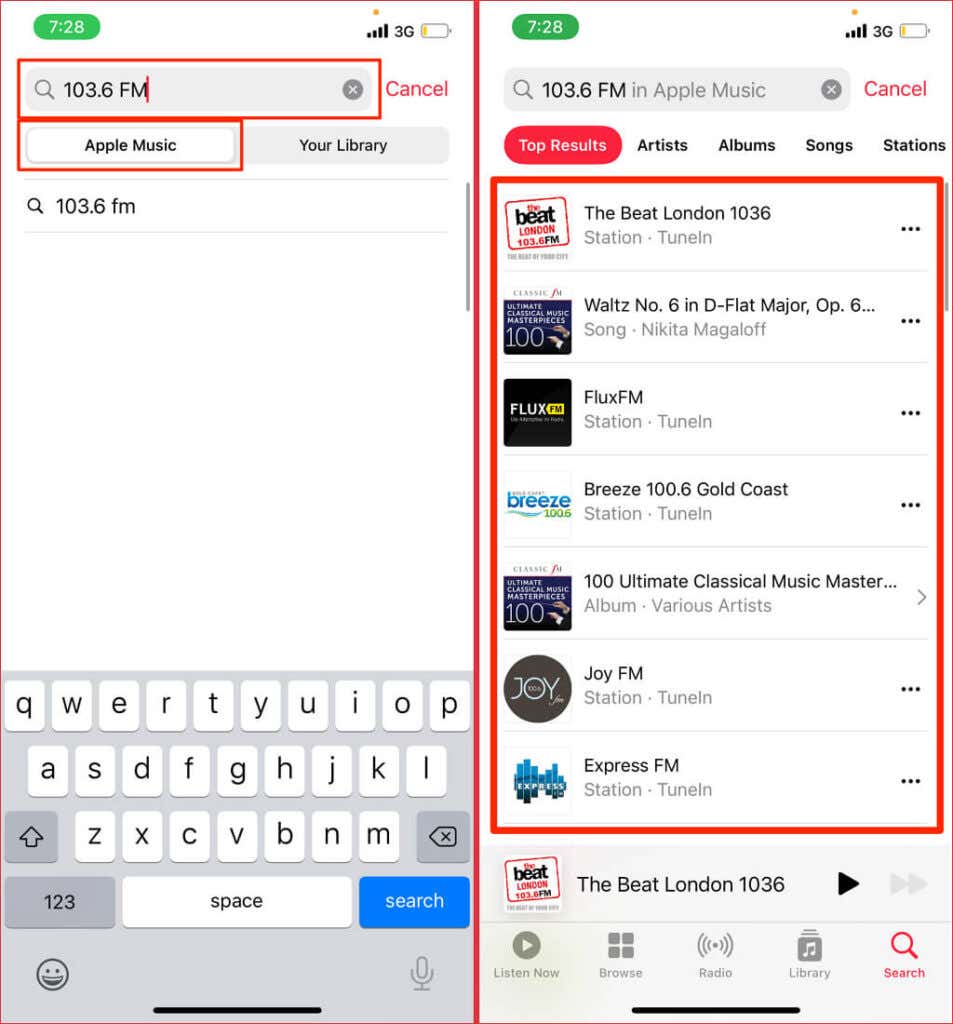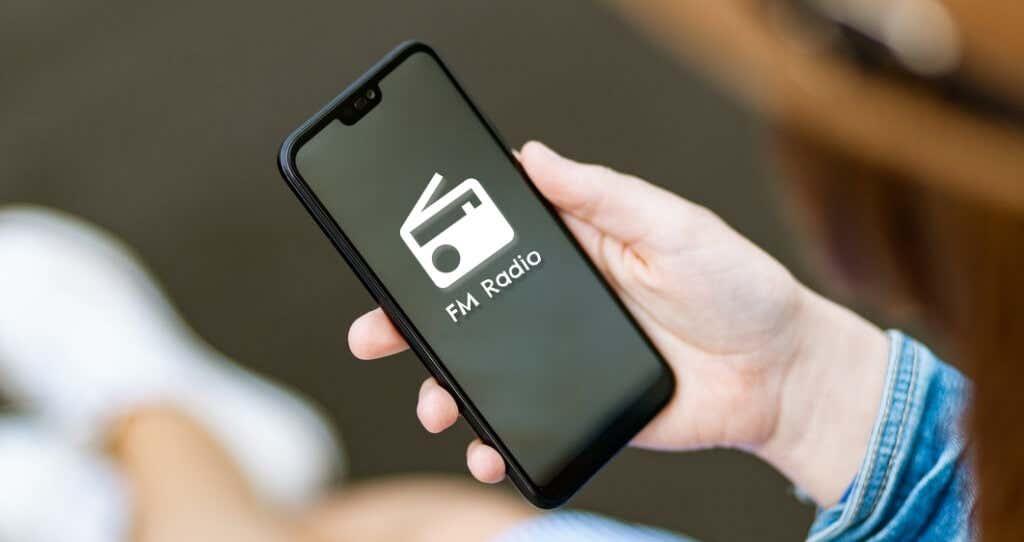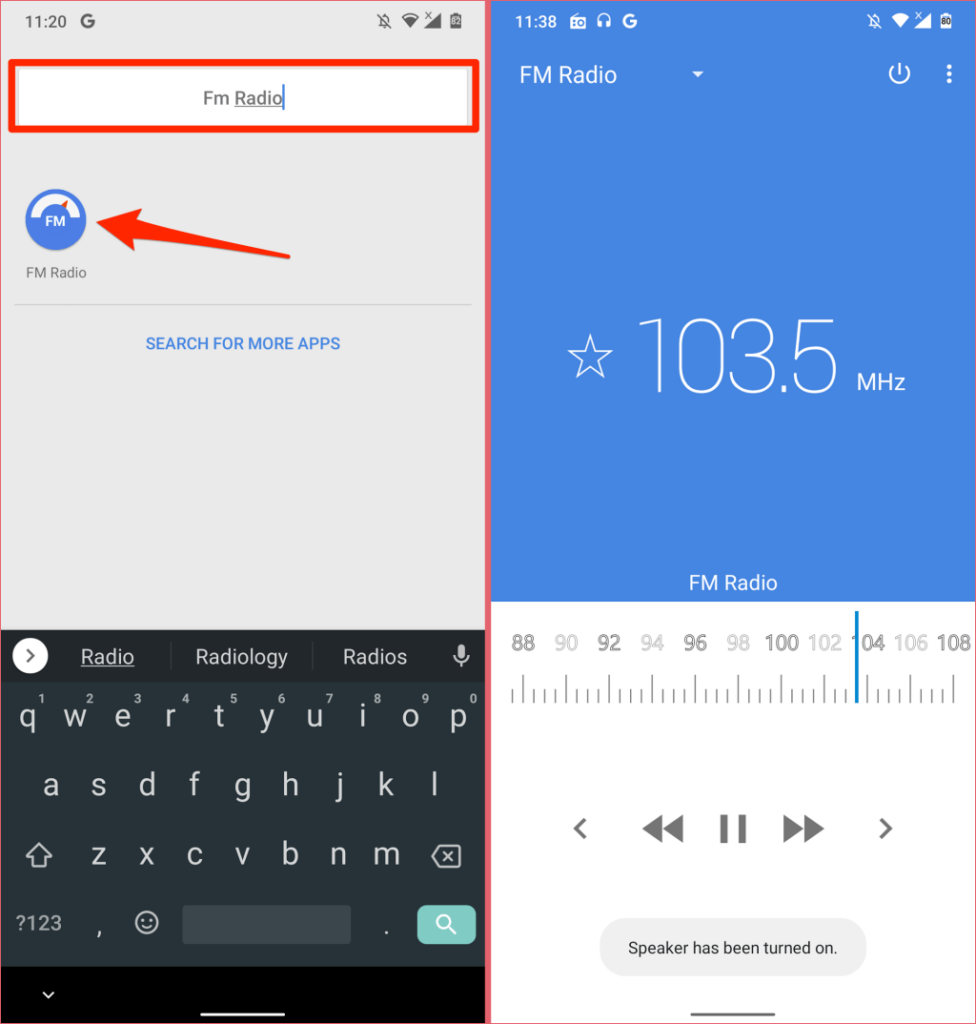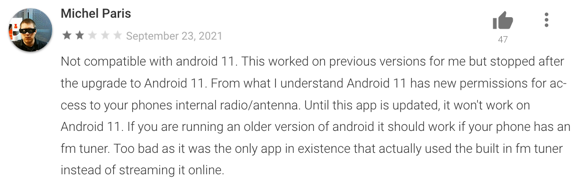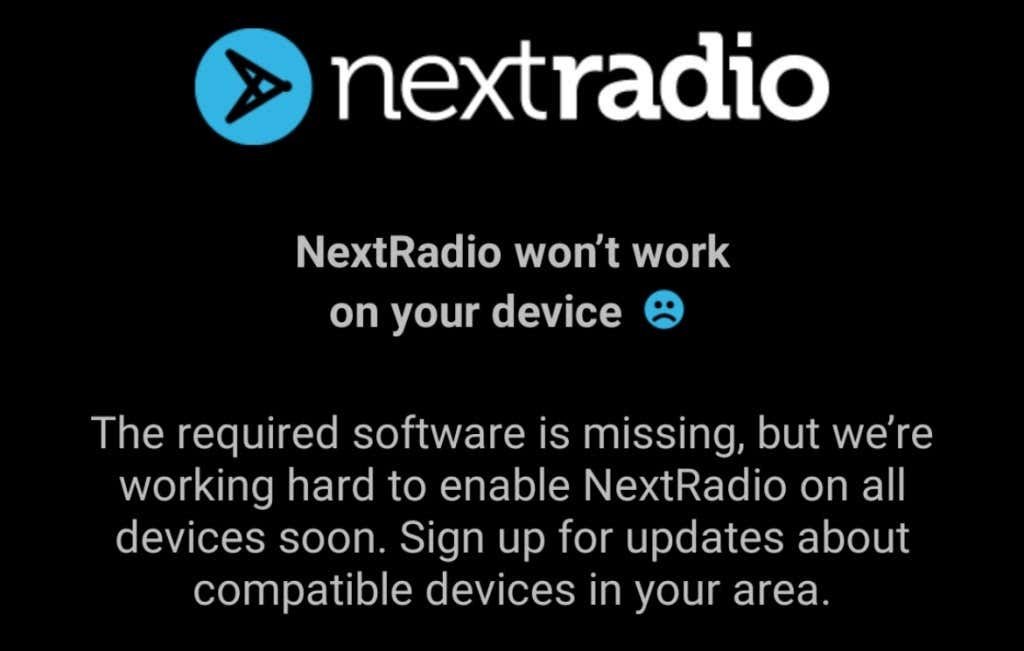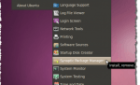Seems kind of retro but it's cool
Many smartphones (particularly Apple devices) no longer ship with FM radio receivers. Surprisingly, some high-end Android phones with FM radio receivers lack a dedicated radio app to access content from local stations.
Some reports suggest that manufacturers leave out FM radio on smartphones and their flagship devices because smartphone users barely listen to radio stations. It could also be a strategy to drive the adoption and usage of music streaming apps. The point is: you can listen to local and international radio stations whether your device has an FM radio receiver or not. In this tutorial, we’ll show you how to listen to FM radio on your smartphone.
Play FM Radio on iPhone or iPad
Although older iPhones up until the iPhone 6s used to have FM radio receivers, no Apple device has a dedicated FM radio app. In this section, we’ll show you how to stream FM radio on your iOS smartphone via the Music app and third-party radio applications.
Use the Apple Music App
Apple integrated a “Radio” functionality to the Music app with iOS 13 and iPadOS 13. So, instead of using third-party apps, you can listen to live radio broadcasts via the Music app on iOS. The best part is that you can listen to both local and international radio stations, and it doesn’t require an Apple Music subscription. All you need is an iPhone running iOS 13 or newer, the Music app, and an internet connection.
- Launch the Apple Music app and select the Radio tab at the bottom bar.
- The Radio tab hosts Apple’s radio stations—Apple Music 1, Apple Music Country, and Apple Music Hits. Select a station’s cover image to play the live broadcast or select the calendar icon to check the station’s schedule.
Apple Music 1 is the destination for pop-culture conversations, music releases, music news, artist interviews, etc. Apple Music Country is dedicated to everything country music while Apple Music Hits is the go-to station for songs from the 80s, 90s, and 2000s. Read this Apple Newsroom article to learn more about Apple’s radio stations.
- Head to the Search section to listen to non-Apple radio stations. Tap the Search icon in the bottom-right corner and head to the Apple Music tab. Type the name of the radio station in the search bar and tap search on the keyboard.
- Scroll through the search results and tap the station you want to play. Alternatively, tap the three-dot icon next to the station and select Play.
Note: The Music app may display songs, artists, albums, and playlists in the search results. Entries with a Station · TuneIn label are the radio stations.
- You can also search for radio stations by their frequency. Type a station’s frequency in the search bar and ensure you’re searching via the Apple Music tab.
Apple will comb through the internet and display radio stations with the corresponding frequency across several countries and regions. Tap a station in the search results and the Music app will play live broadcast from the station immediately.
The Radio functionality works with Siri, so you can play a station on your iPhone using voice commands. Activate Siri using the “Hey Siri” command and ask the virtual assistant to play a station of choice. For instance, saying “Hey Siri, play The Beat FM London” will prompt the Music app to play a live broadcast from The Beat London 103.6 FM.
Play Live Radio Using Third-Party Apps
iHeartRadio is the most popular FM radio app with a vast library of radio stations. You can use the app to listen to live broadcast radio on an iPhone, iPad, and Apple Watch. The only limitation is that iHeartRadio isn’t available in all countries. Likewise, not all radio stations are available in all regions or countries.
You can download the iHeartRadio from the App Store only if your Apple ID country is set to a supported country—the United States, Mexico, Canada, Australia, or New Zealand.
Although iHeartRadio is free, you can pay monthly subscription fees (at least $4.99/month) to save songs from radio stations to your playlist, replay songs from live broadcasts, listen offline, and access other advanced features.
Radio FM, TuneIn Radio, and SimpleRadio are other interesting radio apps we found in the App Store. They all have a huge library of radio stations spread across many countries, regions, and languages.
Radio FM, for instance, supports hundreds of radio stations in 234 countries and over 121 languages. If you have an old or outdated iPhone that doesn’t support the Radio functionality in the Music app, these apps are nifty alternatives.
Unlock FM Radio in Android
Unlike iPhones and iPads, many Android smartphones ship with FM radio chips. Even better, a good number of Android devices have an FM radio app pre-installed.
Open your device’s app launcher, search for “Radio” or “FM Radio,” and open the FM radio app. Note that you’ll need to have wired headphones connected to your device to listen to live radio broadcasts.
That’s because your smartphone uses the wire in your headphones as an antenna to receive radio signals. The FM radio chip then converts the signals to listenable content via the radio app.
If your smartphone has a radio chip (check the device’s specifications), all you need is a radio app and wired headphones to listen to live broadcasts from local radio stations. To access stations outside your country or region, you’ll need to download third-party radio apps like iHeartRadio, TuneIn Radio, and NextRadio.
NextRadio is about the only app that truly “unlocks” your smartphone’s FM radio. However, it may not work correctly on devices running Android 10 and Android 11, or new-age flagship smartphones. Some users in the review section testify that NextRadio works, but only on old Android devices.
The app may fail to launch after installation on many high-end smartphones. It’s also possible that you get a “NextRadio won’t work on your device. The required software is missing” error.
FM Radio Unlocked
We recommend NextRadio for older Android devices with an FM radio chip. Connect a wired headphone to your phone, launch NextRadio, and play live broadcasts from local radio stations without an internet connection.
Note that NextRadio does not support digital streaming. So, you cannot tune in to stations outside your region. Try other apps listed above if you don’t find NextRadio in the PlayStore, or if the app doesn’t work after installation.
On iPhones and iPad, the Music app has everything you need to stream FM radio. Download third-party radio apps only if you need to try advanced features (e.g., song replay, alarm clock, etc.) or play radio stations that aren’t available in the Music app.