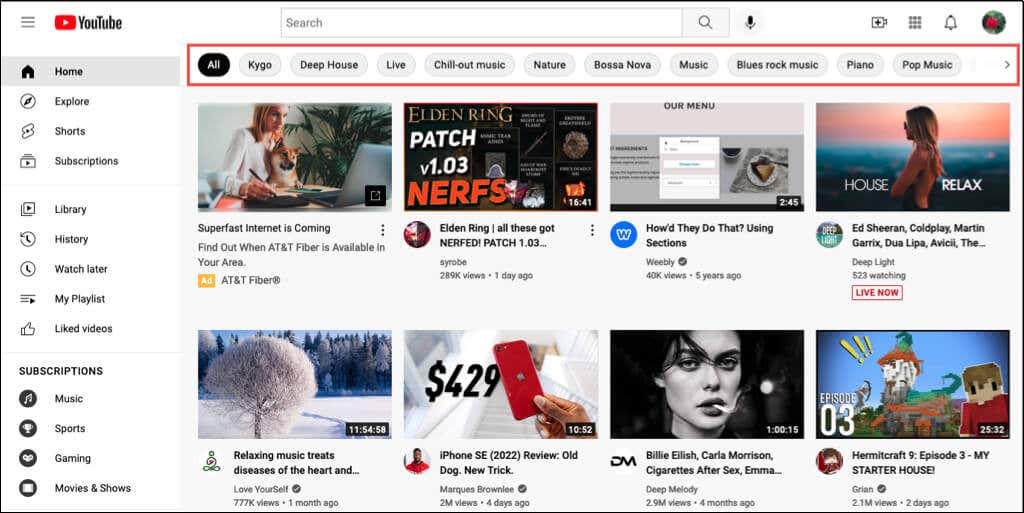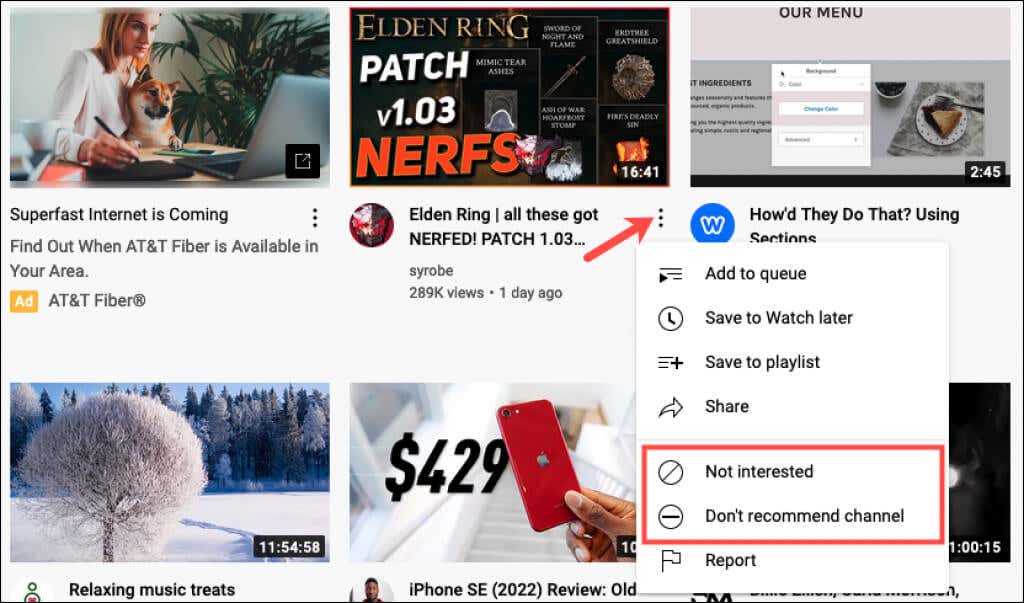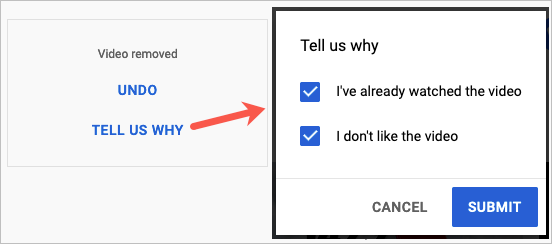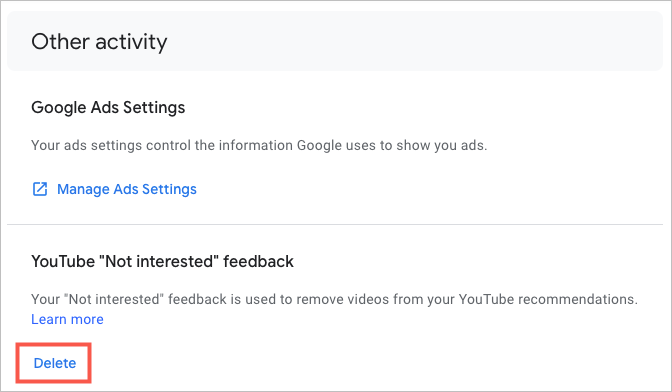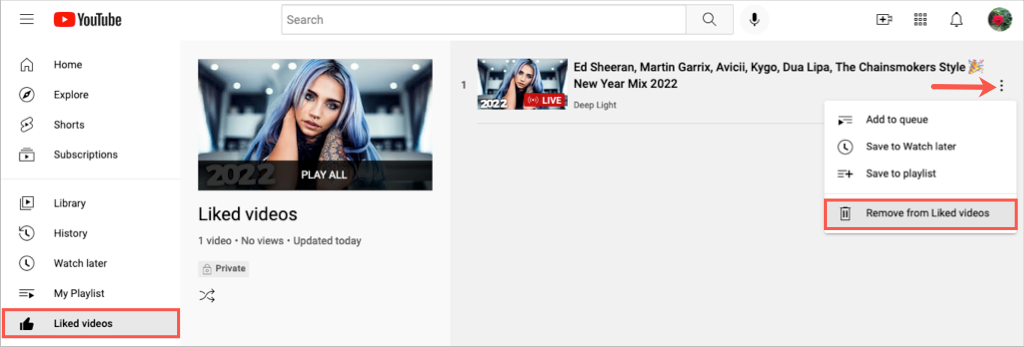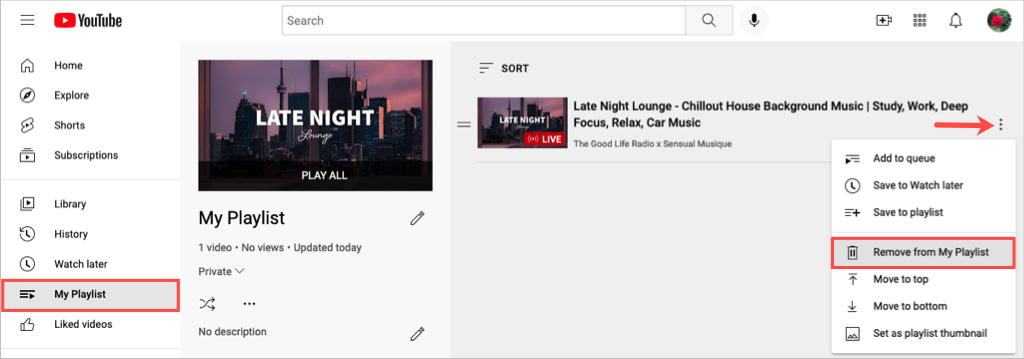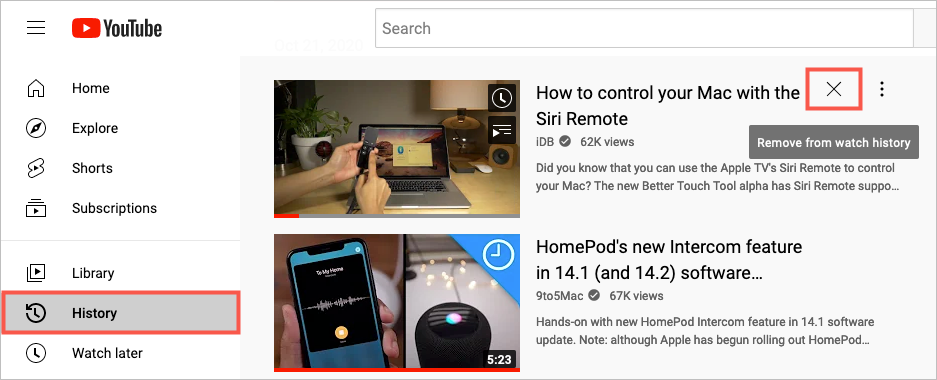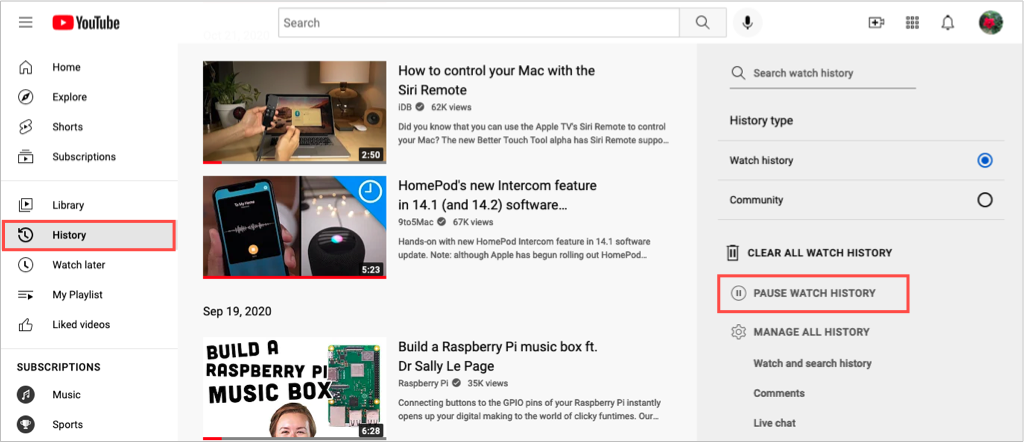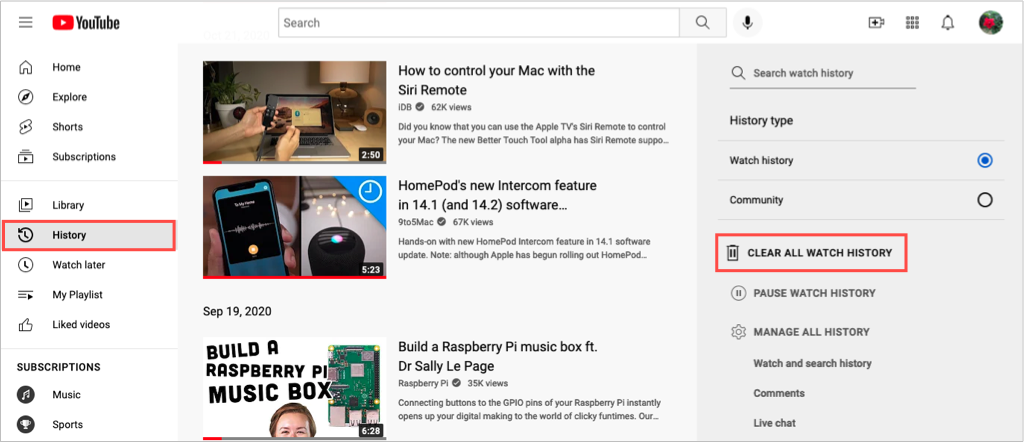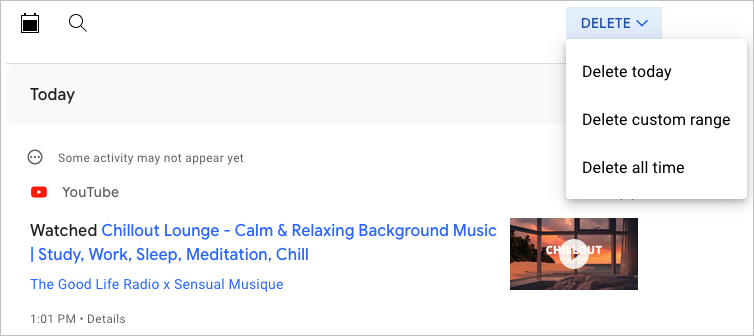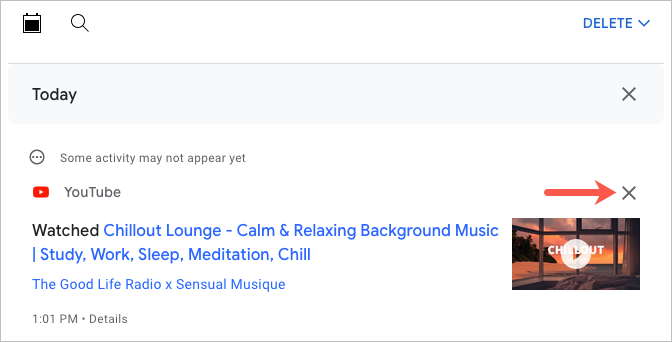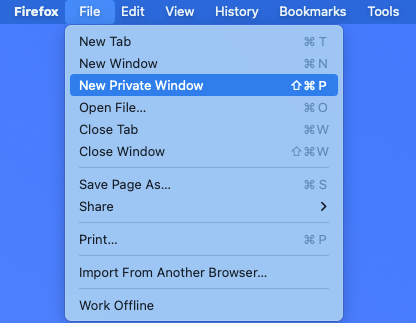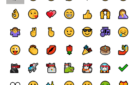Get better suggestions for stuff to watch
When you visit YouTube, you see video recommendations. While you may enjoy some of these suggestions, you might also see many that don’t interest you.
YouTube provides recommendations based on several factors. Let’s look at what those things are, and you can customize the YouTube recommended videos you see.
What Influences YouTube Recommendations
Your activity on YouTube, including your watch and search histories, liked videos, and created playlists, can impact what YouTube recommends to you.
In addition, your activity on related services and applications like Google and Chrome may influence recommended videos on YouTube.
How to Customize YouTube Recommended Videos
With this in mind, you can take various actions to improve the recommendations. This helps you see more suggestions you’ll like and less of those that don’t interest you. Here are several things you can do to customize recommended videos on YouTube.
Select Topics on YouTube’s Home Screen
When you sign in to YouTube, you’ll notice topics displayed across the top of the Home page. Start by selecting a category that interests you.
You’ll then see content and related videos on a topic you enjoy and help sway future recommendations at the same time.
Remove Recommended Videos From the Home Screen
As you view your YouTube main screen and suggested content, you can provide feedback on individual videos to influence recommendations.
When you see a video that you have no interest in, select the three dots to the right of its title on the thumbnail. Pick either Not Interested for that particular video or Don’t Recommend Channel to stop seeing videos from that YouTube channel.
If you choose Not Interested, you can optionally pick Tell Us Why to let YouTube know why you aren’t interested. Select I’ve already watched the video or I don’t like the video (or both) and hit Submit.
Delete Your Feedback
Maybe you picked one of the options above to remove content from your YouTube home screen and have a change of heart. You can delete this feedback so it’s no longer considered when providing your recommendations.
- Visit the My Google Activity web page and sign in to your Google account if necessary.
- In the sidebar on the left, pick Other Google Activity.
- Then on the right, scroll to the Other Activity section.
- Choose Delete beneath YouTube “Not Interested” Feedback and confirm.
Remove Liked Videos
While pressing the thumbs up button to Like a video on YouTube lets the creator know you enjoy the video, it can also impact your recommendations. You can remove a like from a video by following these steps.
- Select Liked Videos in the menu on the left.
- Hover your cursor over a video and select the three dots that appear on the right.
- Choose Remove from Liked Videos from the drop-down list.
Doing this will not display a Dislike or thumbs down for the video. It simply removes your Like from it.
Remove Videos From a Playlist
Because adding a video to a playlist can also impact YouTube recommendations, you may want to revisit one or more of your playlists. If you no longer want a video on the list, you can remove it.
- Select the name of your playlist in the menu on the left.
- Hover your cursor over a video and select the three dots that appear on the right.
- Choose Remove from [Playlist Name] in the drop-down list.
Remove Videos From Your Watch History
You may have watched videos for research, school, or work that you needed to see but don’t necessarily interest you anymore. If you remove a video from your YouTube watch history, it can help provide fewer recommendations like it.
- Select History in the menu on the left.
- Confirm Watch History is selected on the top right of the next screen.
- Hover your cursor over a video and pick the X that appears.
This removes all views of that video from your watch history.
Pause Your Watch History
You can pause the recording of your watch history. This is also convenient in the situations mentioned above, where you only need to watch a video for a specific purpose.
- Select History in the menu on the left.
- On the right side of the subsequent screen, choose Pause Watch History.
- Pick Pause in the pop-up window to confirm.
Keep in mind that you can return to this same spot and select Turn On Watch History to resume history tracking.
Clear Your Watch History
Another action you can take in your watch history is to clear it completely. It’s important to note that clearing your watch history resets your video recommendations.
- Select History in the menu on the left.
- On the right side of the next screen, choose Clear All Watch History.
- Pick Clear Watch History in the pop-up window to confirm.
Clear Your Search History
You can delete your YouTube search history or just specific searches from it to help with suggested videos.
- Select History in the menu on the left.
- On the right side of the subsequent screen, choose Watch and Search History. This takes you to the My Google Activity site, directly to the YouTube History page.
- To clear all of your history, select Delete at the top of the list. You can then remove today’s history, enter a custom range, or delete all of your history.
- Select the option you want and then follow the prompts to delete the history for that period. You can also scroll to a particular date and remove all videos from the history for that day.
Alternatively, you can remove specific searches from the list at the bottom. Use the X on the right to remove the content.
Watch Videos in Incognito Mode
If you don’t want to pause your watch history but are concerned you may forget to turn it back on, you can also watch YouTube videos in your web browser’s incognito or private mode.
When you go incognito in your web browser, videos you search for or watch are not saved to your YouTube history.
How you enable private browsing depends on which web browser you use. For assistance, look at our articles for turning on incognito in Firefox, Chrome and Opera, Microsoft Edge, and Safari.
Improve Your Recommendations
Receiving recommended videos to watch on YouTube is a great way to discover something new or spend time watching something you like. If you do not see recommendations that interest you, you now know how to improve those suggestions.
For additional help, look at how to turn off and manage YouTube notifications.