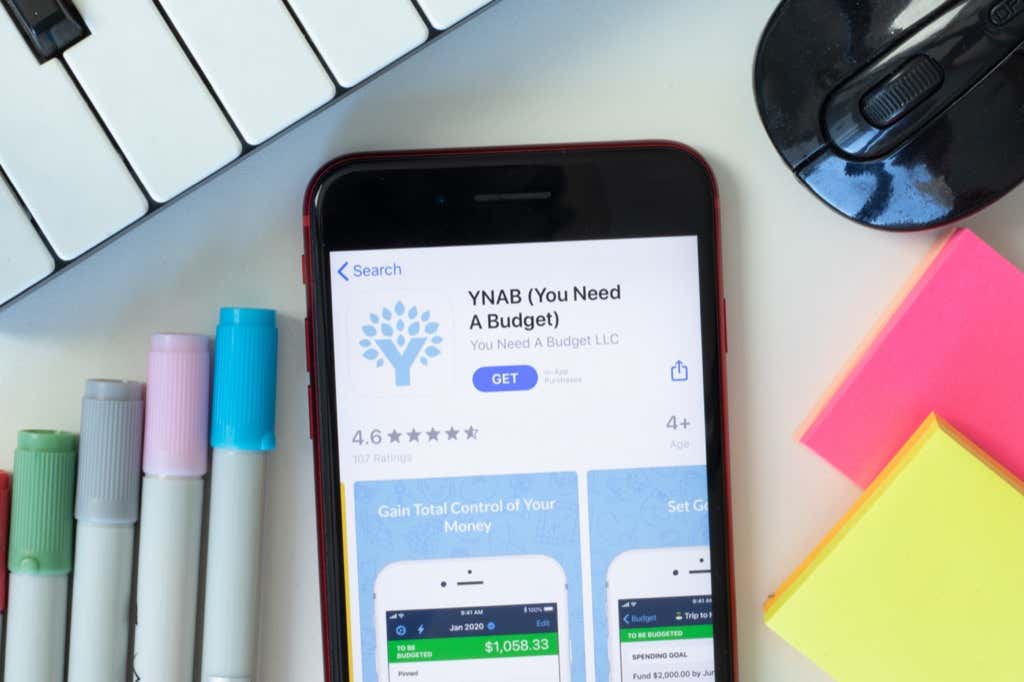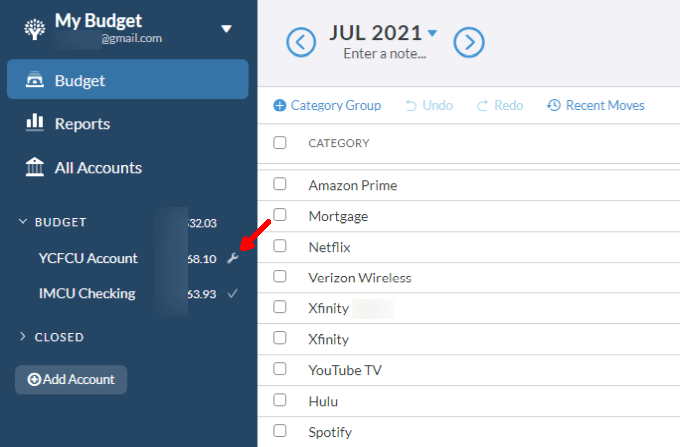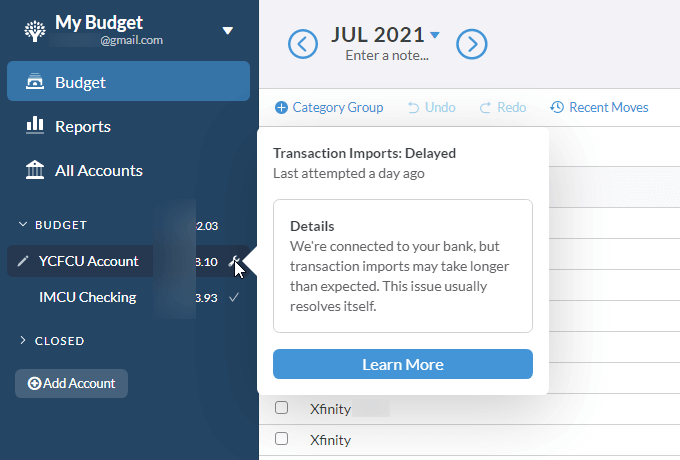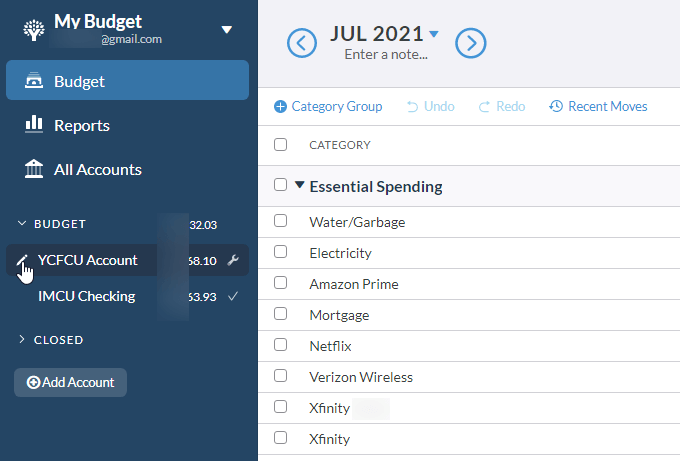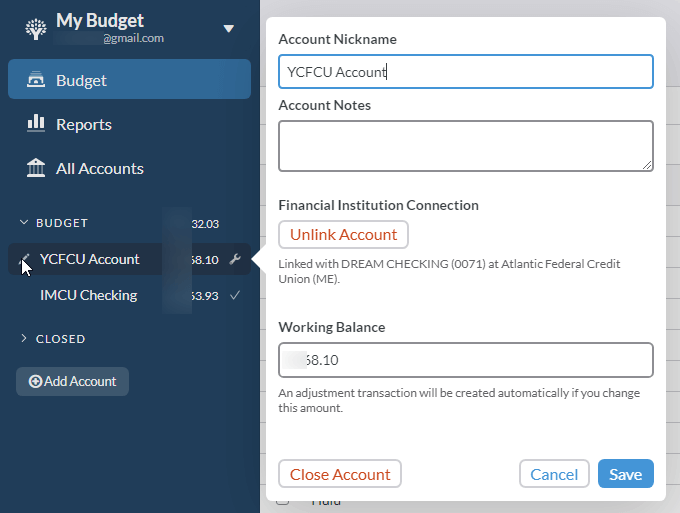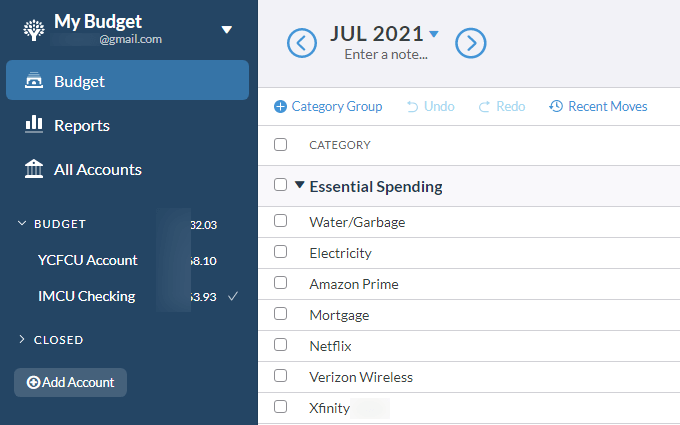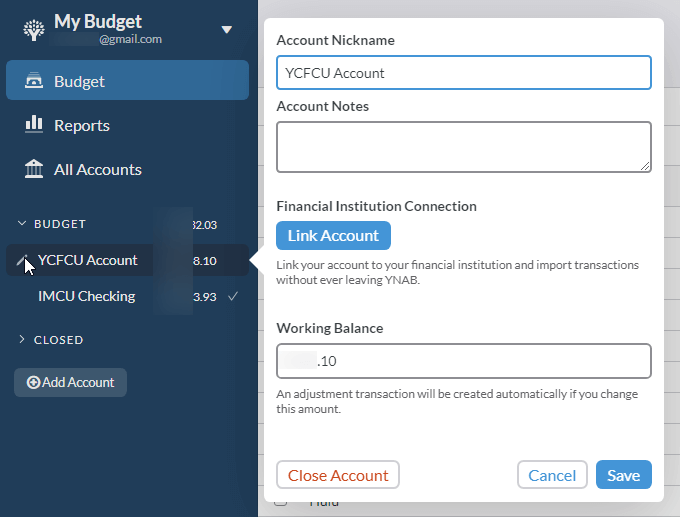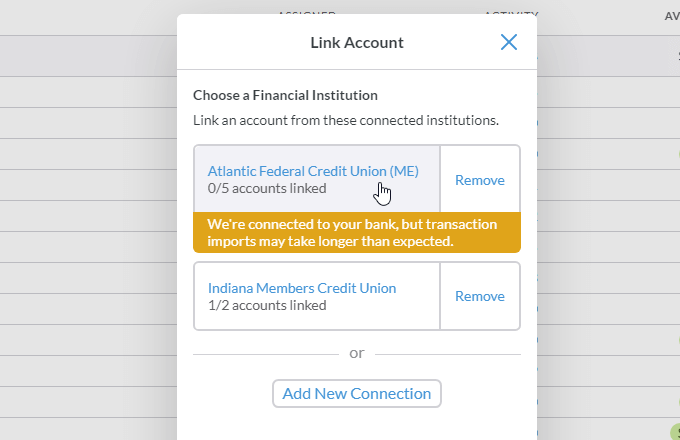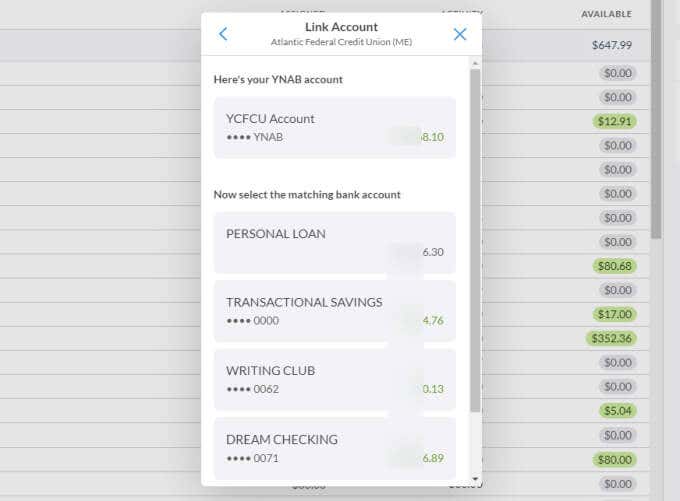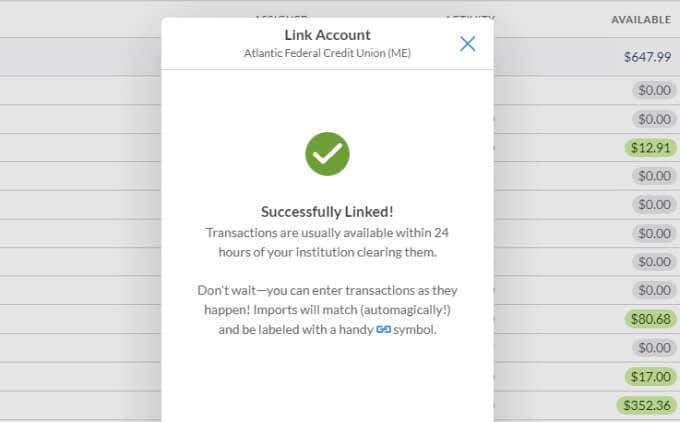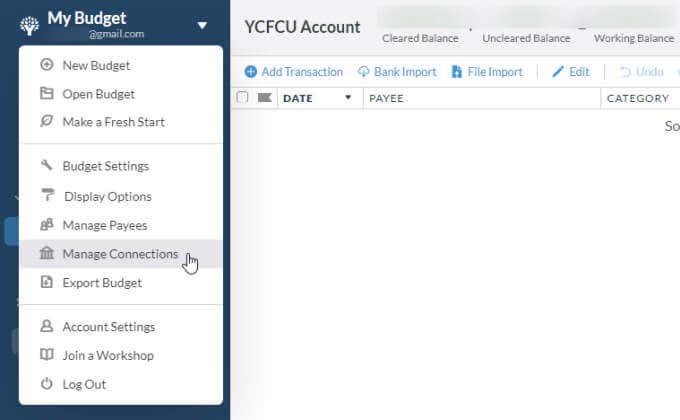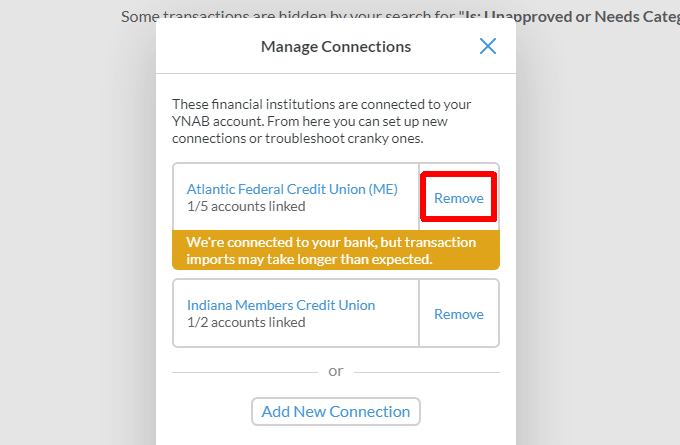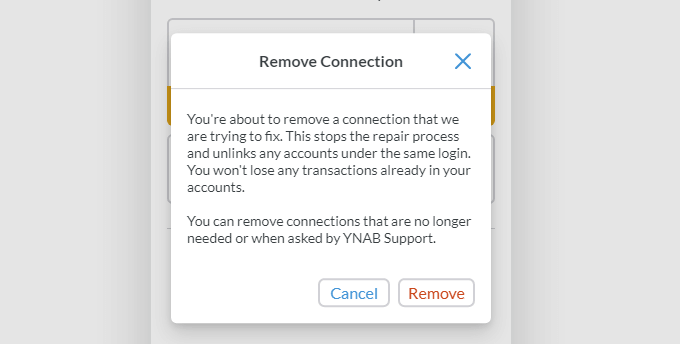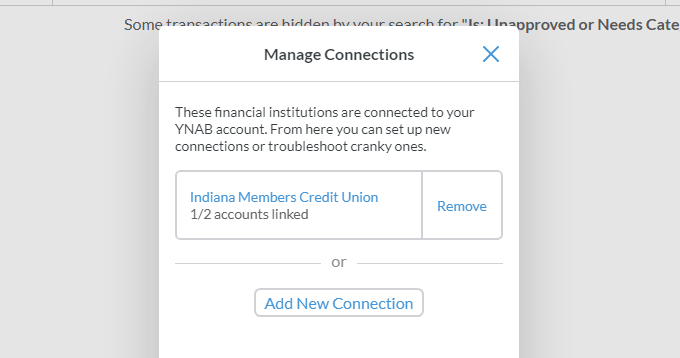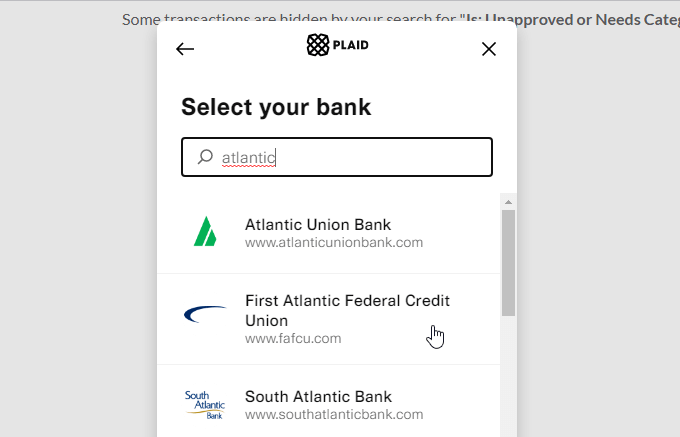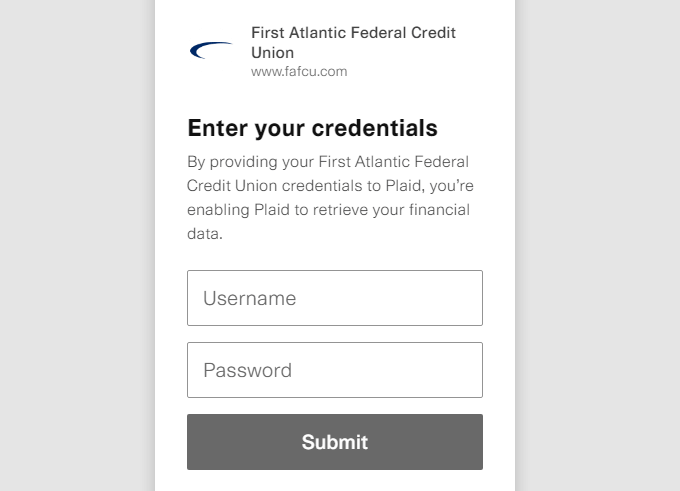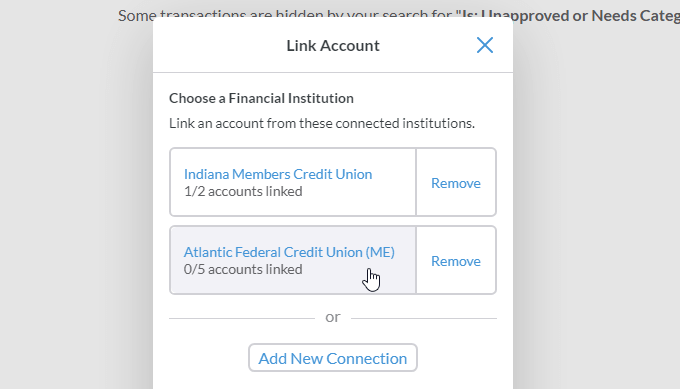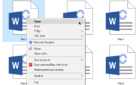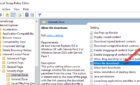Get your budgeting software back on track
You Need a Budget (YNAB) is one of the most innovative money management apps available. It utilizes a zero-sum budgeting technique, which forces you to allocate all incoming funds to various categories or items in your budget.
When you start using the YNAB service, you’ll need to set up your bank account information so YNAB can display your current available cash and incoming funds. Most of the time this works great, but sometimes you may find that YNAB is not syncing with your bank accounts anymore.
Why YNAB Is Not Syncing
There could be several reasons why YNAB might have lost its connection with one of your bank accounts.
You’ll know there could be an issue when you see a wrench icon to the right of your bank account rather than a checkmark.
If you see this next to one of your accounts, select the icon to see a message from YNAB about the problem.
This message is usually pretty generic and won’t specifically say that the connection is lost. Instead, it will just say that YNAB thinks it’s still connected to your account, but the last sync attempt failed.
The majority of the time, the connection is lost due to several factors.
- You recently changed your account login credentials.
- Your bank changed its website address.
- Your bank changed its login security.
Regardless of the reason, you can try a few things in YNAB to resolve this problem.
Unlink and Link the Bank Account
The first thing to try and the easiest fix is simply to unlink and then relink the account. This usually works if your credentials (your ID and password) haven’t changed, but YNAB just lost the connection with your bank for some other reason.
To do this:
1. Select the bank account from the main YNAB account page. Make sure to select the small edit icon to the left of the account name.
2. This will open the account editing pop-up. Here, you can edit the account nickname, add any notes about the account, or adjust the account balance if YNAB isn’t getting an accurate number. In this case, since you want to fix YNAB not syncing with the account, select the Unlink Account button.
3. This won’t remove the account from YNAB or delete the connection entirely. Instead, it removes the link that YNAB currently has related to this account. Once it’s unlinked, you’ll notice that the small wrench icon no longer appears to the right of the account name in your YNAB account.
4. Unfortunately, now that it’s unlinked, the balance will no longer update and match your current account. Relink the account by selecting the edit icon to the left of the account name again. This time, when the account edit window opens, you’ll see that there’s now a Link Account button active. Select it.
5. This will open a Link Account window where you’ll see all of the bank accounts that you previously set up displayed. Select the one that matches the account in YNAB that you just unlinked.
6. YNAB will show you a list of your accounts and balances at that bank. These balances are the ones last synced by YNAB, so the fact that they’re displayed here doesn’t necessarily mean the link to your bank is working. Try selecting the account that matches the one in YNAB to see if YNAB can reconnect and correctly update the latest balance in your YNAB account.
7. Select Next to finish the linking process. You’ll see a message stating that the link was successful and to wait 24 hours for the next sync to take place.
At this point, you’ll need to wait 24 hours to see if new transactions from your account start appearing in the bank account transaction log in your YNAB account.
Remove and Add the Bank Account
The next day, if you still see the wrench icon to the right of the same bank account, then the cause of the connection issue may be more serious.
This is likely to be the case when account credentials or the bank website itself has changed significantly. To fix this issue, you’ll need to fully delete the bank account and re-add it to your YNAB account.
To do this:
1. Select the dropdown to the right of your email address at the upper left of the main YNAB window. Select Manage Connections from the menu.
2. This will open the same Manage Connections window as before. Select Remove to the right of the account that’s giving you problems.
3. You will see a warning notification. Select Remove to complete the removal process.
Note: You don’t have to worry about losing any existing transactions from this account. All existing logged transactions will remain even after you’ve removed the account itself.
4. Back on the Manage Connections window, select Add New Connection.
5. Select Agree on the YNAB terms, then search for and select the bank you’re trying to connect to.
6. Now, you’ll see a window where you can enter your login credentials. If you recently changed your credentials, this is your opportunity to update YNAB with those new login details.
7. Once you’ve entered them, select Submit.
After YNAB has successfully connected, you’ll see another confirmation message. Now you’ll need to select the edit icon to the left of the account you’re trying to fix and go through the same relinking process in the section above.
This time you’ll see the new account you just added show up in the list. Just select this bank and choose the specific account you want to link to YNAB.
This process will instantly pull in any transactions that YNAB hasn’t yet imported since it lost the connection to the bank account.
Now you can continue using YNAB as when it was connected to your bank correctly.