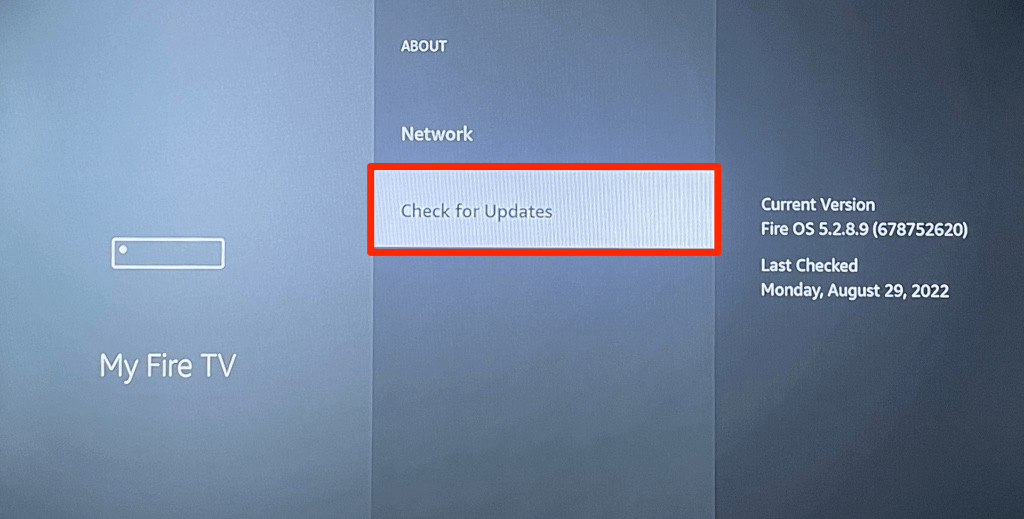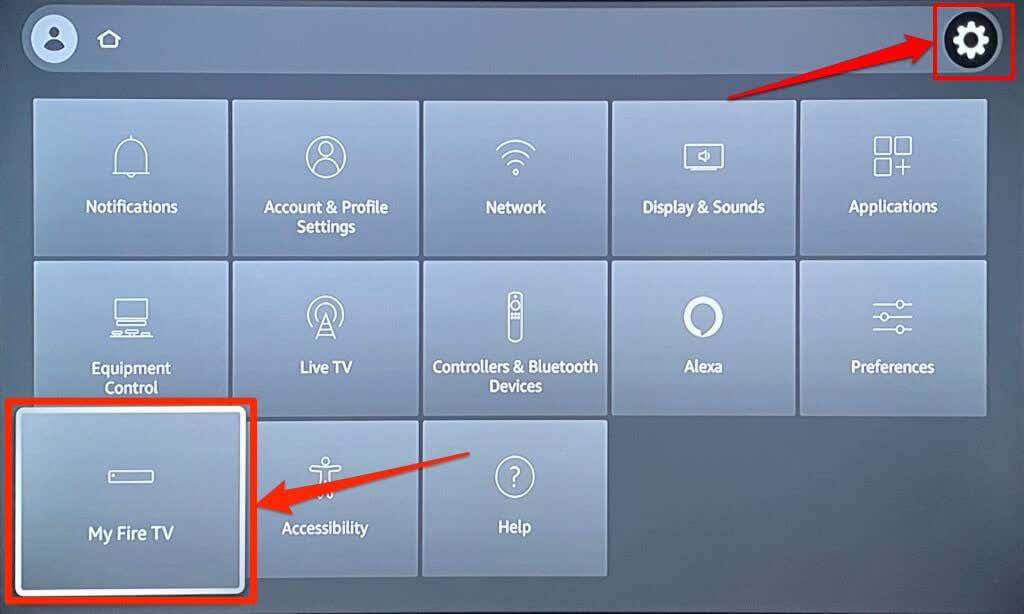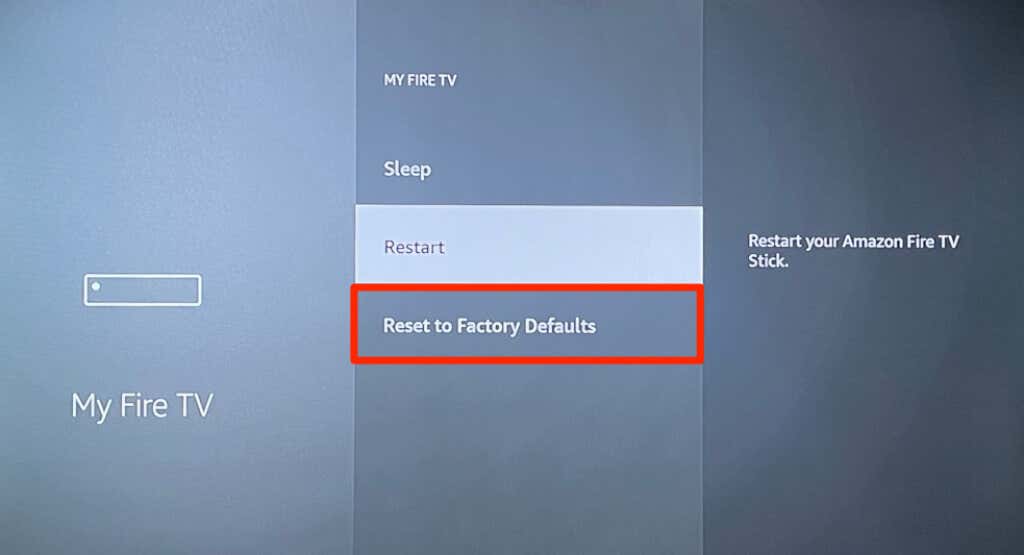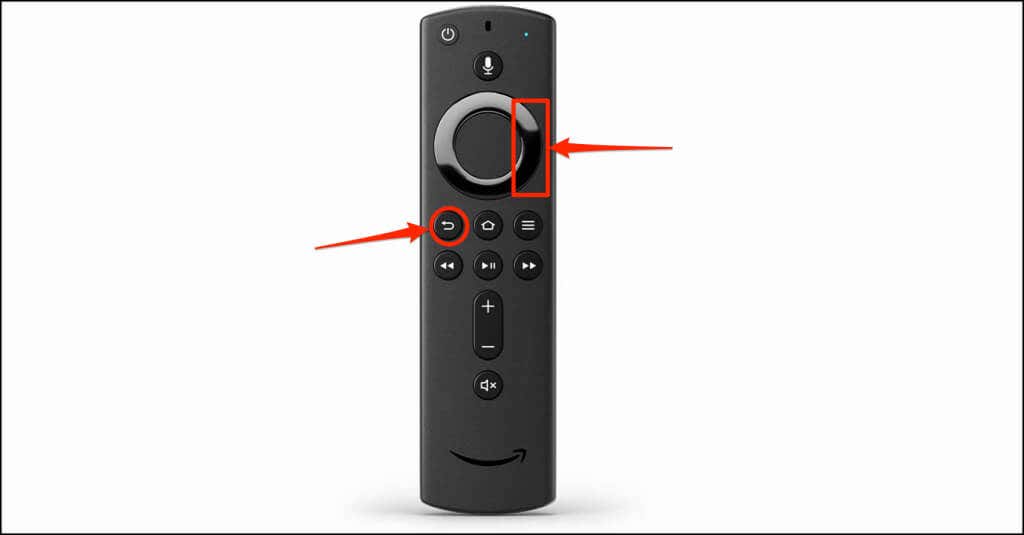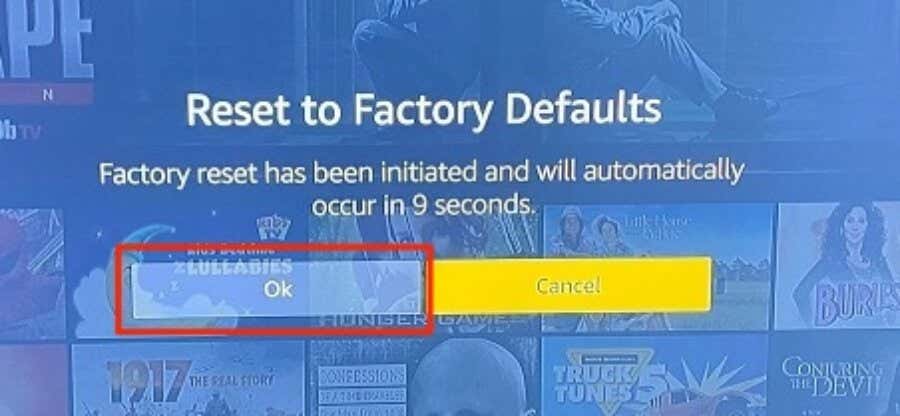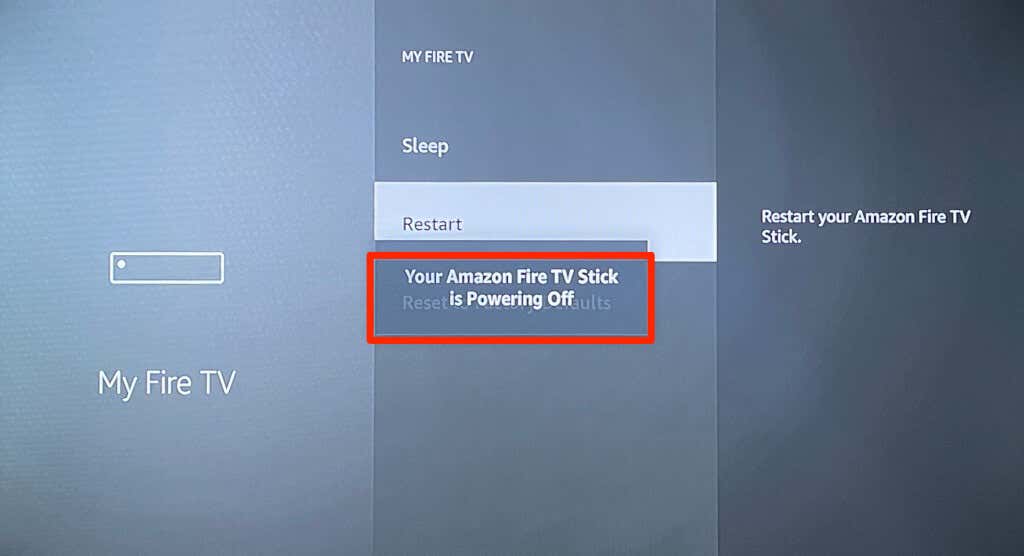The best way to fix any glitches
Resetting your Amazon Fire TV can fix performance glitches and other issues, especially if you’ve exhausted other troubleshooting options. Factory resetting your old Fire TV device before giving it away is also a good idea.
The factory reset process is quick, straightforward, and doesn’t require an internet connection. We’ll show you how to reset all Amazon Fire TV Stick and Fire TV Cube models to factory default.
What Happens When You Factory Reset Your Fire TV
Restoring your Fire TV to factory default wipes all data and settings on the streaming device. The factory reset operation uninstalls all third-party applications and deletes their data—including in-app purchases. Downloaded files or content in the device’s internal storage are also deleted permanently.
Performing a factory reset deregisters and unlinks your Amazon account from the streaming device. After the factory reset, you’ll need to link your Amazon account when setting up the Fire TV.
The reset operation also erases Wi-Fi networks, display and audio settings, accessibility customizations, and all paired remotes.
Interestingly, resetting your Fire TV doesn’t downgrade or change the fireOS version running on the device. You won’t have to update your Fire TV device after resetting it to factory default—unless there’s an update available.
Updating a Fire TV device’s software can fix bugs and performance issues on the streaming device. If you’re trying to fix Fire TV malfunctions, we recommend updating its software before resetting it to factory default.
Connect your Fire TV to Wi-Fi or Ethernet and go to Settings > My Fire TV > About > Check for System Update.
Note: Amazon recommends ejecting any expandable storage linked to your Fire TV device before performing a factory reset.
Reset Your Fire TV From the Settings Menu
Turn on your Fire TV device and follow the steps below to reset the streaming device to factory default. Use the Fire TV app (available for Android and iOS) to navigate your Fire TV if you don’t have a physical remote control.
- Press the Home button on your Fire TV Remote and select the gear icon on the home screen.
- Select My Fire TV.
- Select Reset to Factory Defaults and select Reset on the pop-up to start the factory reset process.
Reset Fire TV Using Remote
You can also initiate a factory reset using a unique button combination on your Fire TV Remote.
Press and hold the Return/Back button and Right button on your Fire TV Remote for 5-10 seconds. Release both buttons when you see a “Reset to Factory Defaults” pop-up on your TV screen.
Select OK to start the factory reset or Cancel to terminate the process. Your Fire TV automatically starts the factory if you select nothing during the countdown.
Factory-Fresh Amazon Fire TV
Reboot or power cycle your Fire TV if you can’t reset the streaming device because it’s frozen or unresponsive.
Press and hold the Select and Pause/Play buttons on your Fire TV remote for 5-7 seconds.
Release both buttons when you see a “Your Amazon Fire TV is Powering Off” message on your screen.
Alternatively, unplug the Fire TV from its power source and plug it back after 5-10 seconds. Try factory resetting your Fire TV when the streaming device comes back on.
Your Fire TV likely has hardware damage if the issue you’re trying to fix persists after the factory reset. Contact Amazon Fire TV Support for assistance.