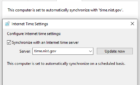Hardware-accelerated GPU scheduling is a mouthful, but it’s also a new feature for modern GPUs that has numerous benefits but a few drawbacks. Let’s explain what this feature does and whether you should enable it.
What Does a GPU Do?
Before we can talk about advanced stuff like hardware scheduling, let’s also talk about GPUs. We cover this in detail in What Is a GPU, but in short, this is a specialized processor on your computer dedicated to rendering graphics.
Actually, that’s no longer quite accurate since GPUs now do all sorts of things beyond graphics, including AI, data decompression, and video editing acceleration. However, for this discussion, just think of the GPU as the microchip that allows high-performance graphics to appear on your screen. However, the GPU doesn’t do all the work itself. Other components in your computer all have their role, and that’s where your operating system comes into the picture.
Understanding Hardware-Accelerated GPU Scheduling
Your operating system, in this case, Microsoft Windows, is the one that delegates tasks to your hardware. Traditionally, Windows used the CPU to perform the actual processing work of delegating tasks to hardware in the computer, which makes sense since the CPU is the main all-purpose processor for the whole computer.
This means that the CPU becomes part of the process of getting the GPU to draw graphics on the screen. But as with any chain, the weakest link can limit how well the entire thing works. If the CPU can’t delegate tasks to the GPU as fast as the GPU can handle, you get what’s called a “bottleneck.” In almost all cases, you want the GPU to be the performance bottleneck rather than the CPU, since we want the GPU to draw as many frames as it can.
With hardware-accelerated GPU scheduling, the CPU is removed as the middleman, so the GPU handles its own scheduling. This means it’s more (but not entirely) independent of the CPU and won’t be held back where the traditional method would result in a CPU bottleneck.
The Benefits of Hardware-Accelerated GPU Scheduling
If you do turn on this feature, there are a few potential benefits that it can bring.
Reduced Latency
Latency is how long the graphics on your screen take to respond to your inputs or changes in the game world. The less latency there is, the sooner each new frame appears on the screen. By cutting the CPU out of the scheduling process, the total time it takes to render a frame is reduced, so the total latency should decrease. Will it go down by a noticeable amount? That will depend on the specific game and CPU you’re using.
Better Efficiency
When running code and executing tasks on hardware, there are varying levels of efficiency to achieve a goal. Emulation, for example, is highly inefficient since you’re simulating an entirely different computer system to run software that’s not meant for the computer you’re using. The ideal situation is often referred to as “bare metal” or “close to the metal,” where a piece of hardware runs as close to its ideal situation as possible.
One potential advantage of hardware-accelerated GPU scheduling is that the GPU can run at its full potential with less overhead or influence from other components in your system.
Better Responsiveness and Consistency
Offloading scheduling from the CPU to the GPU can also make the whole system more responsive, preventing heavy graphics tasks from bogging down the CPU causing latency spikes and uneven frame delivery. Sometimes, even though the frame rate seems high, the CPU struggles to juggle everything, leading to uneven time gaps between each frame. So, you still get a weird jerky sensation that can be hard to nail down.
The Downside of Hardware-Accelerated GPU Scheduling
Since this feature is still relatively new, having only been introduced in Windows in 2020, not all combinations of hardware, drivers, and applications will work well. For example, we’ve recently enjoyed playing Robocop: Rogue City, but the game suffered from frequent crashes on our PC. After much troubleshooting, it turned out that disabling hardware-accelerated GPU scheduling made the games 100% stable, and we could play it with ease.
Random instability is the main issue you’ll likely face with this feature. We’ve been playing numerous video games, both old and new, with the feature turned on, and the aforementioned Robocop game was the only time it’s ever made a difference, but everyone’s PC is unique. So, if you are struggling with instability, try turning the feature off to see if it makes a difference.
As mentioned above, if your PC wasn’t highly CPU-limited already, hardware-accelerated scheduling likely won’t make much of a difference anyway, but there is one potential sacrifice. New GPUs now have a “frame generation” feature where the GPU creates interpolated frames between the traditionally rendered frames. This is essentially the same thing as the “soap opera effect” motion smoothing feature TVs have had for ages. However, this technology on PC looks far better and doesn’t have the latency impact that “dumb” motion smoothing introduces.
Frame generation is perfect for CPU-limited games since it bypasses the CPU completely. However, as you’ve probably guessed by now, it relies on the hardware-accelerated GPU scheduling feature. However, if you don’t care about frame generation, you might as well turn the feature off.
Minimum Requirements for Hardware-Accelerated GPU Scheduling
Before we even worry about turning this feature on or off, you should confirm whether your computer can use it. These are the minimum requirements:
- An NVIDIA 1000-series or AMD 5600 series or later. As of this writing, Intel Arc cards do not support the feature.
- Window 10 version 2004 or later, or Windows 11
- The latest GPU driver for whichever GPU you have.
The feature was activated by default on our Windows 11 system with an RTX 4060 NVIDIA GPU, but we’ll show you how to check and toggle acceleration next.
How To Turn Hardware-Accelerated GPU Scheduling On or Off
Turning this feature on or off is pretty simple, but you’ll likely need a reboot every time you toggle the option. Here’s how to do it in Windows:
- Navigate to the Windows Settings, then System, and select Display.
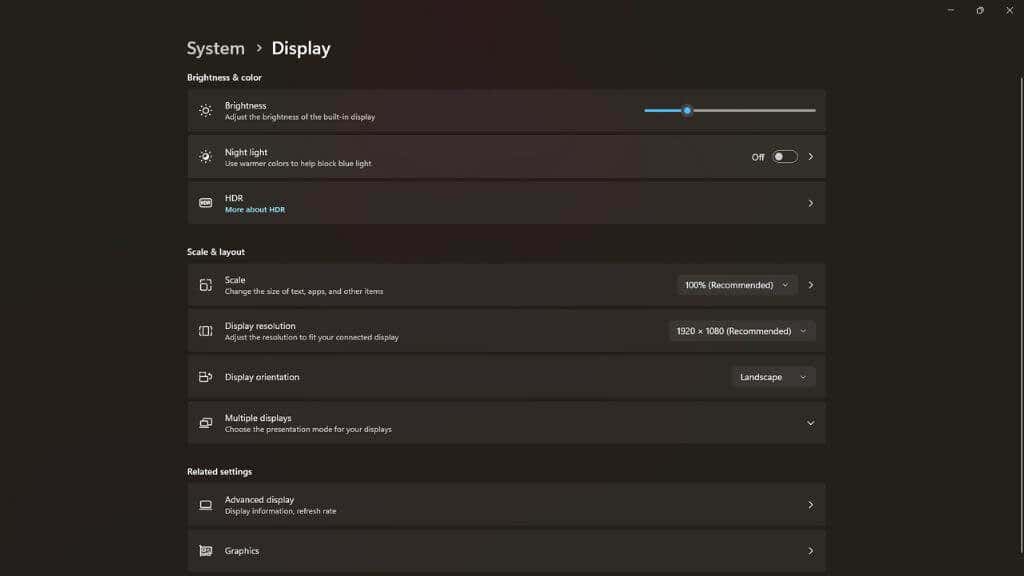
- Scroll down and click on Graphics
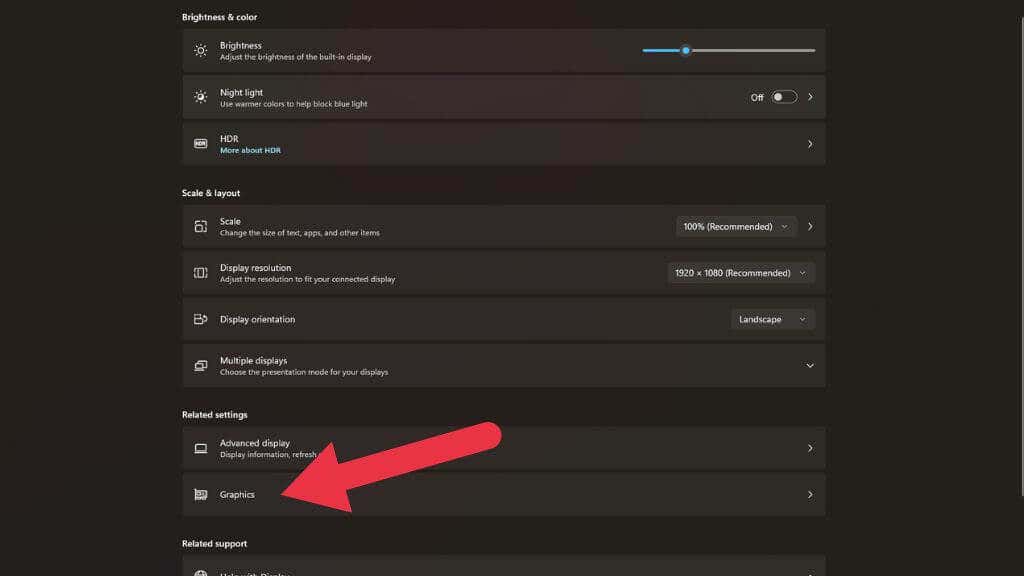
- Under Default Settings select Change default graphics settings
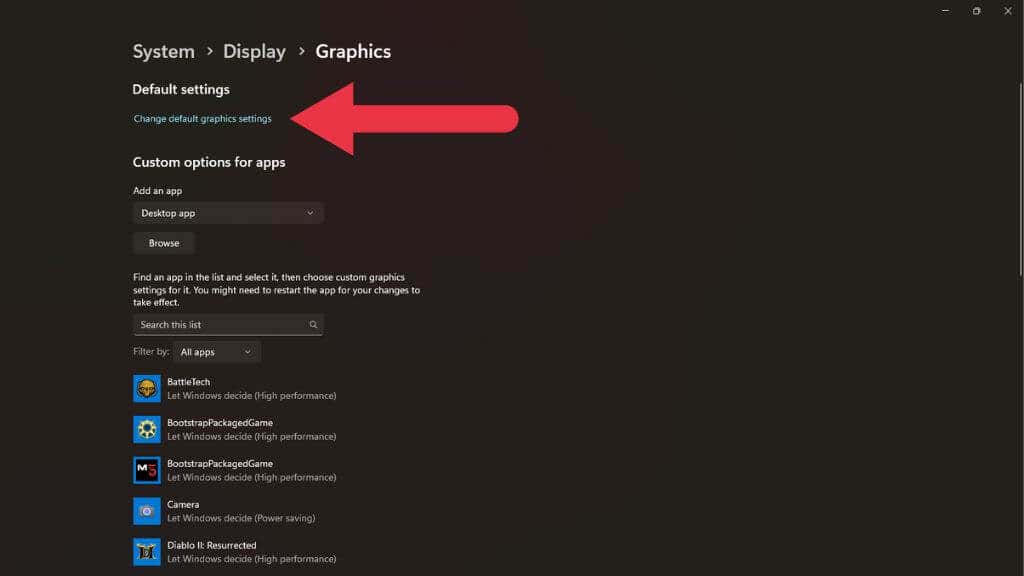
- Look for the Hardware-accelerated GPU scheduling option and toggle it on or off.
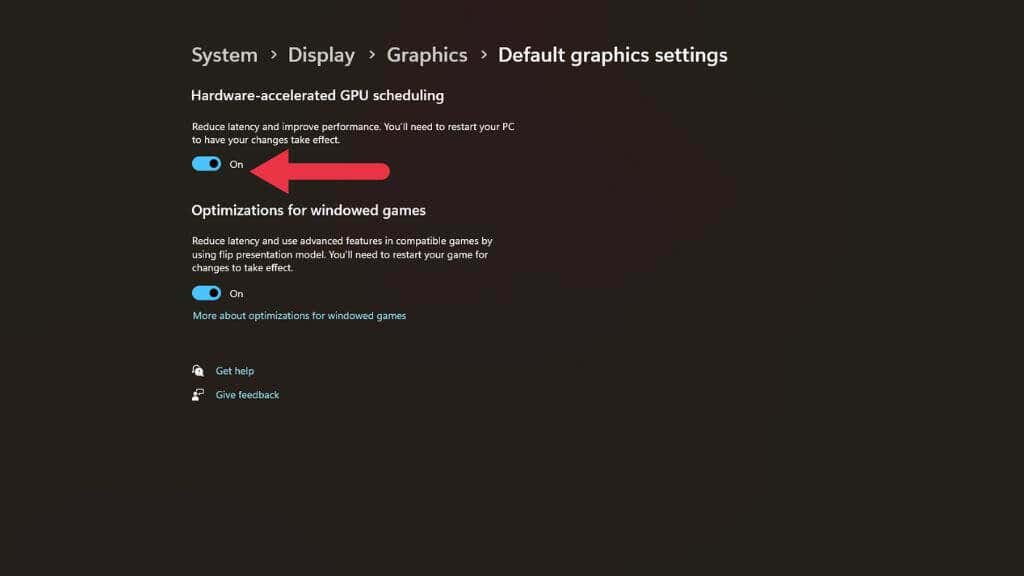
After flipping the toggle and rebooting your computer, your settings will take effect, and either you’ll get the advantages of having this feature on or resolve any problems it may have been causing.
Should You Enable Hardware-accelerated GPU Scheduling?
In our experience, hardware-accelerated GPU scheduling is a stable feature that rarely causes any problems. If you have inexplicable stability problems in games or 3D graphics apps, it only takes a few minutes to disable it in order to rule it out as the issue.
You can benchmark your favorite games and apps with the feature switched off and on, to see if it makes a substantial difference and then base your decision on that. However, current and future games will benefit more from this feature than older titles, as they become more CPU reliant with complex systems and simulations within the game. While this feature won’t make a huge difference by itself, it all adds up when combined with other modern GPU features such as asynchronous computing, mesh shading, variable rate shaders, and frame generation.
Frame generation is the big one, and this feature is most impactful on lower-end GPUs such as the RTX 4060. You want access to this feature in newer games, and if you turn hardware-accelerated GPU scheduling off, you’ll lose the option altogether.
In short, we recommend leaving this feature on unless it’s causing problems.