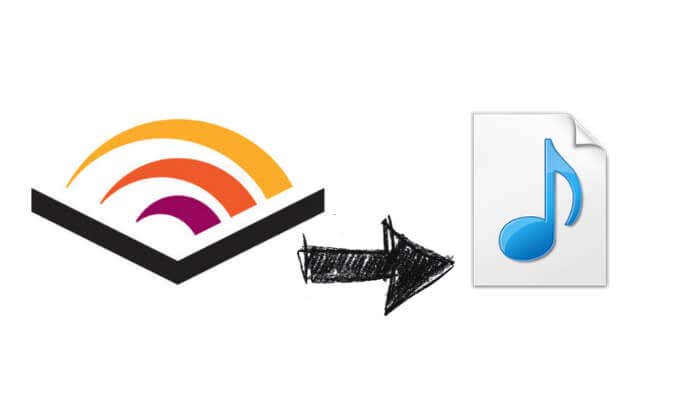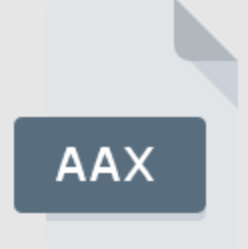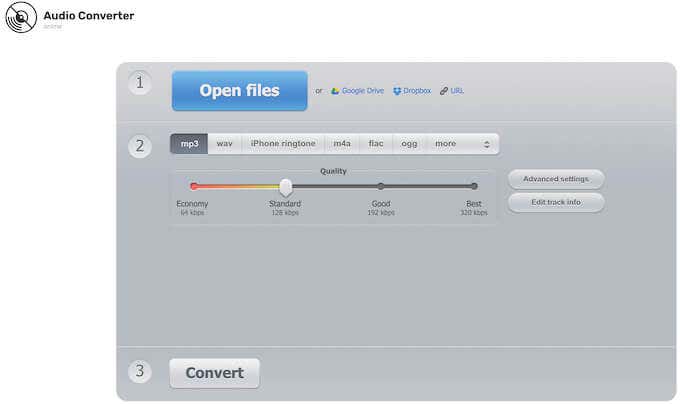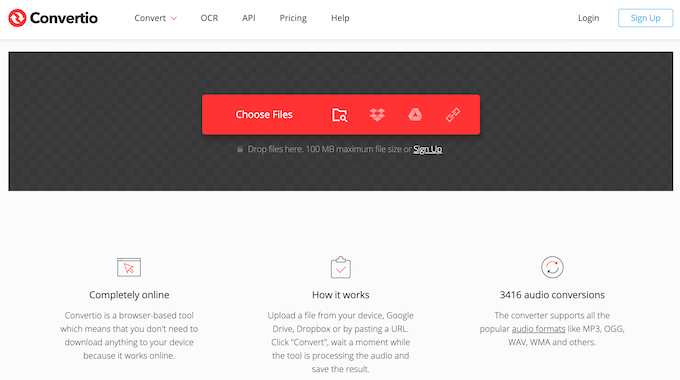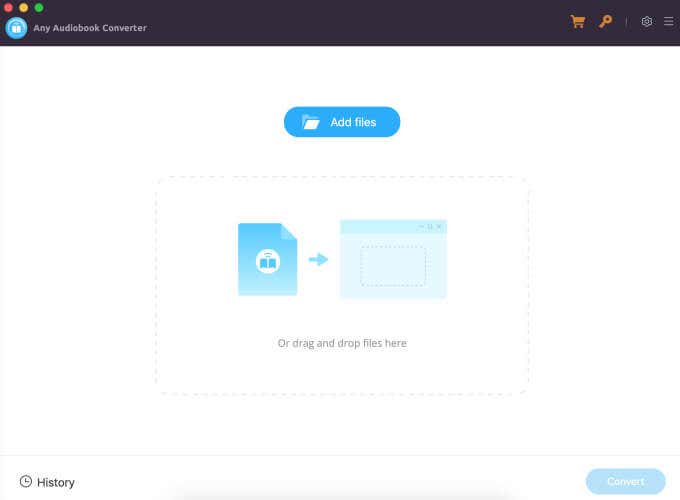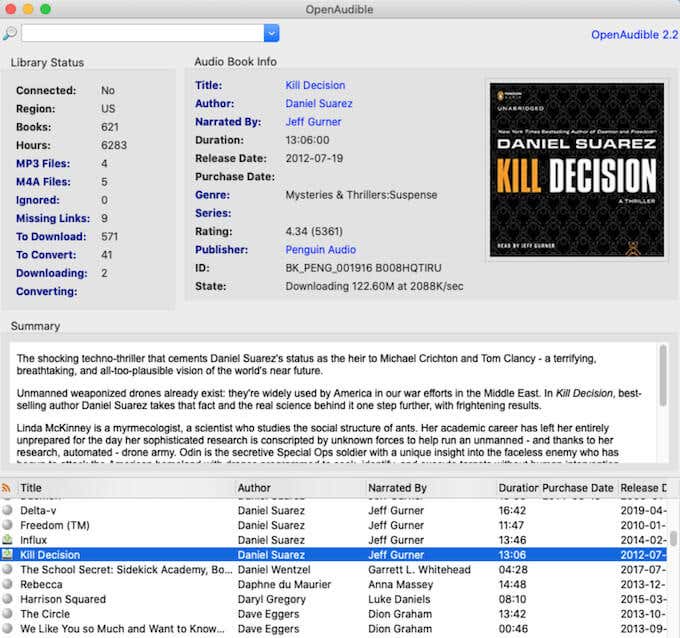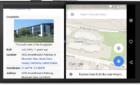So you can listen to audible files more easily
Amazon Audible is an excellent service that allows you to access a vast library of audiobooks and original audio stories. However, Audible uses the AAX audio format. So, you can only play AAX in the media player that comes with the Audible app.
If you’re one of the users that find that restrictive, you must be looking for a way to convert your AAX files to MP3. Unfortunately, since Audible doesn’t offer a native option to change the files format from AAX to MP3 (or any other audio format), you’ll have to use one of the following third-party options to do it.
Why Convert AAX to MP3
AAX is a multimedia digital audiobook format by Audible. When you download files from Audible.com or iTunes Store files, you’ll get your files in the AAX audio format. Amazon protects these files with digital rights management technology or DRM. Because of this protection, only authorized PCs and players can playback Audible audiobooks.
What if you’re not a fan of Audible’s native media player and want to listen to your audiobooks on a different platform? Like your favorite MP3 player that gives you more control and customization options. Before you can do that, you’ll need to convert your AAX files to MP3.
After converting your AAX files to MP3, you can also share the audiobooks you bought with your family and friends. They can then play them on their computer or smartphone.
How to Convert AAX to MP3 files
There is both free and paid software that you can use to convert your AAX files to MP3. Each software has its advantages and disadvantages. We’ll cover a few different options, so you can choose an app that suits your needs most.
Online Audio Converter
Key Features:
- Free audio converter
- Easy to use
- You can use Online Audio Converter online— no need to download and install an app on your computer
- You can upload files to Online Audio Converter straight from Google Drive, Dropbox, or URL
- Perfect for converting small-sized files
Online Audio Converter is a universal tool for converting your audio files. This tool allows you to set output quality, sample rate, bitrate, and more to get your desired result. The audio format options you can set for your output files include MP3, WAV, iPhone ringtone, M4A, FLAC, OGG, MP2, and AMR.
Do note that to convert your files and download them, you’ll need a high-speed stable internet connection. Online Audio Converter is a good option for converting small size audiobooks.
Convertio
Key Features:
- Free audio converter
- Intuitive interface
- An online tool – you can use it online instead of downloading and installing new software on your computer
- Allows file uploads from your computer, Google Drive, Dropbox, and URL
- Suitable for smaller-sized files limited to 100 MB max
Convertio is another popular online tool for converting your audio files. The advantages here are the same as those of the Online Audio Converter. Convertio is easy to use, and you don’t need to download or install anything to start using it.
Convertio restricts your file uploads to 100 MB or less, so it’s more suitable for smaller-sized audiobooks and files.
TunePat Any Audiobook Converter
Key Features:
- TunePat Any Audiobook Converter has both Windows and Mac versions available
- Allows conversion of both AA/AAX audiobook files to M4A/M4B/MP3
- Offers 60x faster conversion speed
- Automatically generates accurate metadata for your audiobooks
- Suitable for larger files
- License costs $19.95 per month
If you’re looking for an audio converter that can offer you more than just standard functions, have a look at the TunePat Any Audiobook Converter. This converter allows you to upload both AA and AAX files and convert them into pretty much any audio format that you want.
Among other helpful features is the ability to download Audible audiobooks and save them locally on your computer. After they’re downloaded, you don’t even need an internet connection to convert them into a different format like MP3. TunePat also doesn’t affect the quality of your files in the process of conversion.
The only downside of this audio converter is the license price of $19.95 per month. However, you can use the free trial to see if you like the TunePat Any Audiobook Converter before buying the license.
OpenAudible
Key Features:
- OpenAudible is a cross-platform audiobook manager and converter
- OpenAudible comes with Mac, Windows, and Linux versions
- You can download and view all of your Audible files in one location using the app
- Easy to navigate
- Supports conversion to M4B, MP3, M4A audio formats
- Allows you to split and join books by chapter
- License costs $19
OpenAudible started as open-source software on GitHub. However, since the release of version 2.0, the software isn’t free anymore. You can download and install OpenAudible for Mac, Windows, or Linux.
OpenAudible isn’t just an audio converter but a complete audiobook manager. Once you install it, you can connect your Audible account to OpenAudible, and the app will automatically load all of your purchased audiobooks. You can then use OpenAudible to convert your audiobooks into another audio format to use in any media player. You can convert your AAX files into MP3 individually or convert all of them at once.
Convert Your Audio Files to Any Format You Like
After converting your audiobooks to MP3, you might start looking at your music collection to convert it into a more convenient audio format as well. Whether you prefer your audio files in MP3 format or FLAC (Free Lossless Audio Codec), you can find a third-party tool to convert your audio files easily.
What audio format do you prefer, AAX or MP3? Which converter do you use for converting your audio files? Share your experience with various audio formats in the comments section below.