If your Windows PC sounds like a jet engine, there’s probably one big reason for it: noisy fans. They might sound unimportant, but fans are essential PC components that require regular maintenance. Unless you’re using water cooling, you need your PC fans to draw the heat out from components like your CPU to keep them working.
Dust, dirt, and other contaminants in the air can have an impact on your fan’s performance, but there are other problems that can crop up, which is why regular maintenance is essential. If your computer fans are getting loud, here are six troubleshooting tips you can try to fix the problem.

Give Your PC Fans A Clean
As your fans draw in air, they bring other contaminants into your PC or laptop case. Just like a bookcase will gather dust without a wipe and polish every now and again, your computer fans will likely get louder and louder if you aren’t giving them a full clean once in a while.
This is easier to do with a desktop PC, where it’s usually a simple process to remove the side panel on a PC case and gain access to your fans for cleaning. Most case panels stay in place using a few screws, so keep a screwdriver handy. For laptops, however, the process is a little harder.

If you feel confident taking your laptop apart, this will give you full access to clean your fans, but only do this if you’re sure (and you don’t void your warranty in the process). Whether you’re using a PC or laptop, you can use an air duster, compressed air, or special electric air duster vacuum to remove built-up dust.
With the dust removed, your fans should have to work a little less hard to cool your computer, resulting in a quieter PC overall (if the fans are working correctly).
Move Your PC Or Laptop For Better Airflow
Where you place your PC or laptop is important, as it can determine whether or not your computer fans have the right airflow to keep your machine cool. You aren’t likely to stick your PC fans by a heater or radiator, but you may place your PC in a desk cupboard, with the fans stuck at the back.

This is bad for your PC, as it offers a more limited supply of air to your fans, which causes the air around it to heat up quickly. Hotter air means a hotter PC, the harder your fans will have to work to keep your PC cool, which will lead to louder computer fans. The same principle applies to a laptop placed on surfaces that can block your fans.
Give your desktop PC or laptop fans enough air to do their job, and you should see a cooler computer (and quieter fans) as a result.
Laptop Users: Use A Laptop Cooling Pad
If you’re having laptop fan problems, you may not be able to get as much access to your fans as you would with a desktop PC. Thankfully, there are options available if you’re scared to take your laptop apart, including the option to use an external laptop cooling pad.
A laptop cooling pad (or laptop cooler) is a set of external fans that you can place your laptop on, drawing the heat from the motherboard and forcing it away underneath. It physically raises your laptop higher, ensuring good airflow beneath your laptop for your fans to effectively cool it.
This is a good way to keep your laptop cool if you don’t want to attempt more serious maintenance.
Check Running Software
Computer fans usually kick in the hardest when your PC is running the most intensive applications. If your computer fans are loud when your PC is idle, that could point to a problem with software or malware.
For instance, some types of malware (such as cryptominers) use your idle PC for other purposes. You may not be aware of an infection, which is why it’s important to scan for malware regularly on your Windows PC.
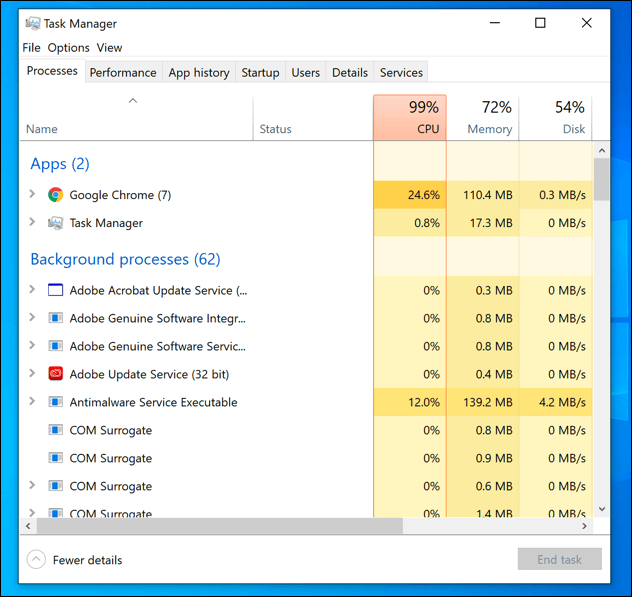
If malware isn’t the cause, check any running processes using the Windows Task Manager, which you can open by pressing Ctrl + Shift + Esc on your keyboard. Under the Processes section, you’ll see a list of active apps and background processes and any resource usage.
If your CPU or memory percentages are stuck at 100%, then that’s a sign that your computer is working in overdrive, and you’ll need to stop, disable, or uninstall any overactive apps that are causing the problem.
Use Fan Control Software
If your computer fans are too loud, you could use third-party fan control software to lower their speed. Be advised, however, that this isn’t a good idea if your PC has a problem with heat that your fans aren’t solving, as a PC or laptop that is too hot can become damaged.
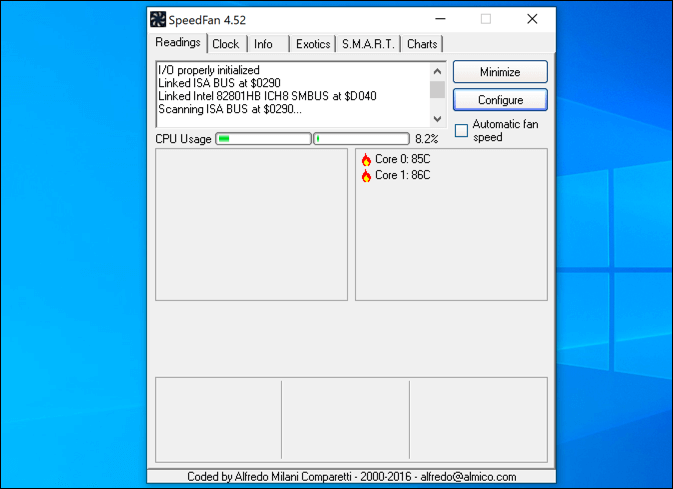
Some motherboard providers such as MSI offer their own fan control apps, but a good third-party app for Windows users is SpeedFan. This app will allow you to see your current PC temperatures and tweak your fan speeds, depending on your device’s needs.
If you decide to reduce the speed on your fans, monitor your PC temperatures carefully. If the temperatures remain too high, you’ll need to restore the settings you’ve changed to make sure your fans can cool down your PC effectively.
Replace Your Fans
If you’ve tried everything else, there’s only one option left: it’s time to replace your computer fans. Like all other PC components, fans don’t last forever, even with regular maintenance.
One problem with older PC fans is due to the ball bearings used to turn the blades. After regular use, these lose their lubrication, making your computer fan louder.

Thankfully, desktop PC fans can usually be replaced quite easily, as fans like these use common sizing and plug directly onto your motherboard or to your power supply. Replacing laptop fans is usually much trickier, as these are designed specifically for certain laptops to fit the smaller casing.
That doesn’t mean it’s impossible, however, as laptop fans can be sourced from third-party suppliers, from auction sites such as eBay, or from the manufacturer itself. Don’t forget your warranty, either: If your laptop is still under warranty, you may be able to request a laptop fan replacement for free.
Regular Windows PC Maintenance
A loud computer fan is usually caused by dust and dirt, so get out the compressed air cans and give your PC or laptop a quick blast of clean air to clean them as part of your regular PC maintenance routine. Loud computer fans are overworked fans, which could impact the overall performance of your PC.
Of course, your fans aren’t the only source of noise coming from your PC. Other whirring computer noises are likely to be caused by components such as your hard drive, especially if your drive is failing. Your PC won’t last forever on it’s own—a bit of regular TLC will hopefully help to keep it working for many years to come.