It's still on even if you deactivated Facebook
More and more people are turning away from social media, or at least Facebook. Whether you want to distance yourself from the “keeping up with the Jones” nature of social media or you are concerned about data privacy, sometimes it is good to step away and log out.
If you have already deactivated your Facebook account, you might be surprised to learn that your Facebook Messenger account is still active. Though they both operate under Facebook, the two are considered separate services. You will have to deactivate Facebook Messenger separately.
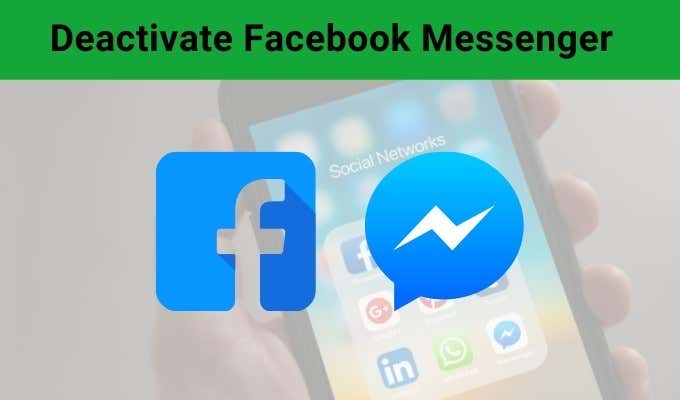
Bear in mind that you must deactivate your Facebook account before you deactivate Facebook Messenger. If you haven’t already done so, go ahead and deactivate Facebook. (Don’t worry. If you deactivate your account, you can return at any time. Your data isn’t gone unless you delete your account.)
How To Deactivate Facebook Messenger on iPhone and iPad
Thankfully, deactivating your Facebook Messenger account through iOS is a relatively painless, easy process. Facebook makes it easy to do, unlike some services that put walls between customers and deactivation.
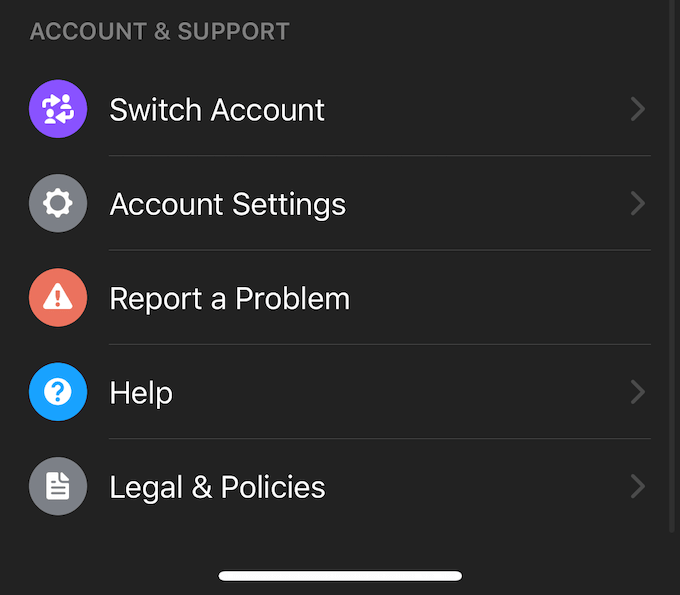
Open Messenger and click your profile icon in the top-left corner. This will open your options menu and allow you to change things like your notifications, contact access, and more. Scroll down and tap Account Settings.
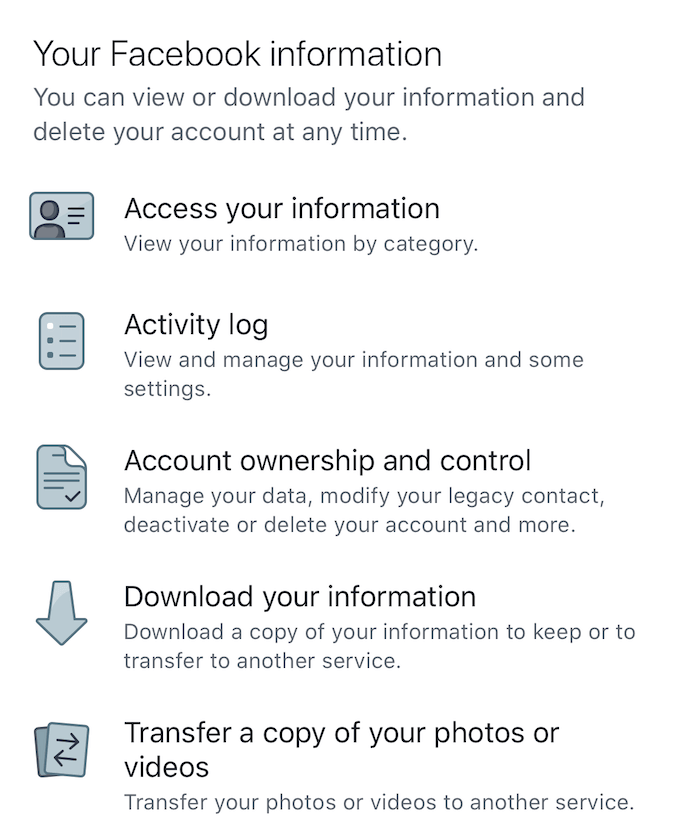
- Once in Account Settings, scroll down until you reach the heading Your Facebook information.
- From here, tap Account ownership and control.
- Tap Deactivation and deletion.
- You can now choose whether to deactivate your account or delete your account. Choose the option you want and then tap Continue to Account Deactivation.
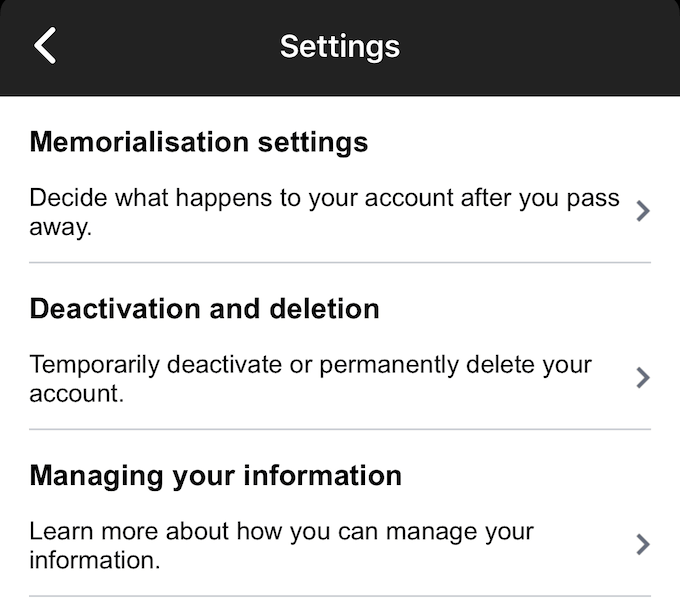
- You will be prompted to enter your password. When you do, tap Submit.
If you deleted your account, it’s permanent. However, if you only deactivated your account, you can reactivate it just by logging back into Messenger with your username and password.
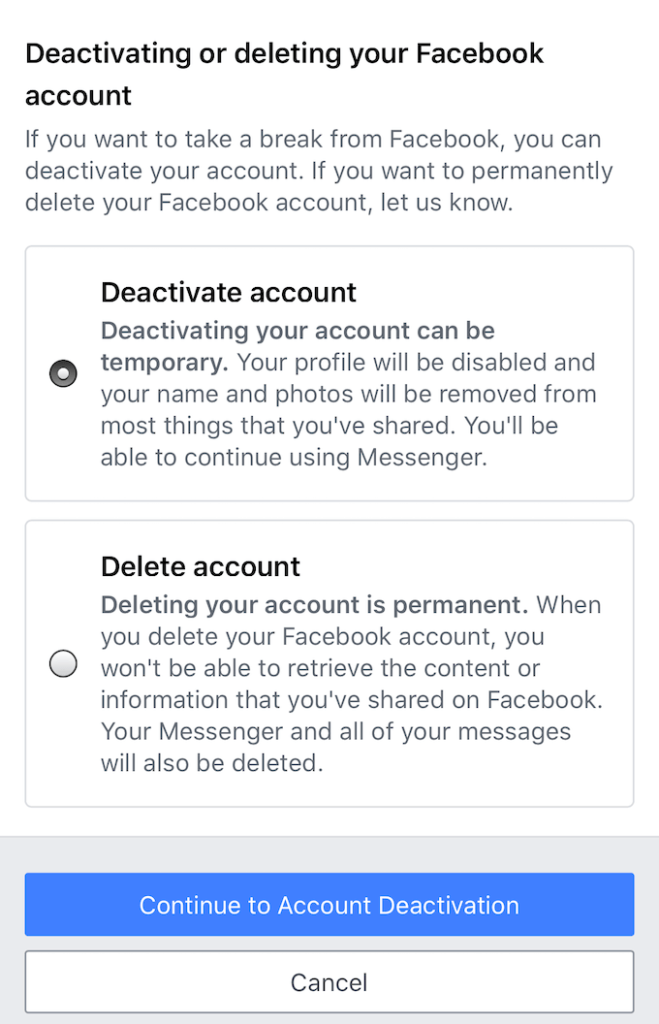
How To Deactivate Facebook Messenger on Android
The steps to deactivate Facebook Messenger vary a bit on Android versus iOS. Open your chats, and then tap your profile picture in the top left corner.
From here, tap Legal and Policies, and then tap Deactivate Messenger. Tap Deactivate to complete the process. It’s simple, but remember—you have to have deactivated your Facebook account before you can deactivate Facebook Messenger.
Something that is worth noting is that it is nearly impossible to deactivate or delete Facebook Messenger through your Macbook or PC. The service is designed for use through mobile apps, and it is only through these mobile apps that you can deactivate it. If you lose your phone or are otherwise unable to deactivate Facebook Messenger using the steps above, contact Facebook support and make a request to have your Messenger account deactivated.

The official Facebook documentation is not up to date. If you are using a device that doesn’t fit into one of the categories above, you may need to wait until Facebook updates their official documentation on how to properly disable a Facebook Messenger account.
There is a final option, however. If you delete your Facebook account, it will also delete your Messenger account. The messages you have sent will remain, but you will be unable to use Messenger.





