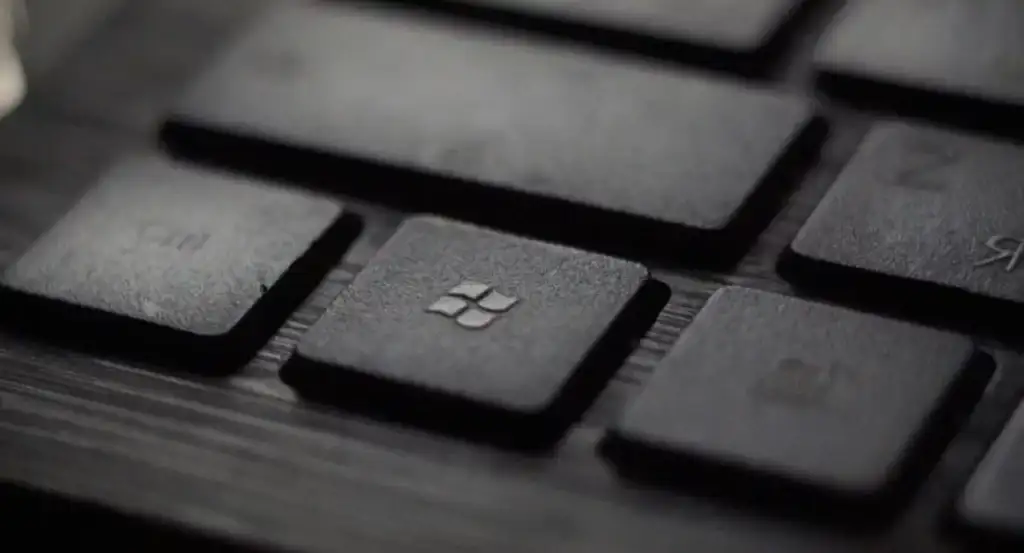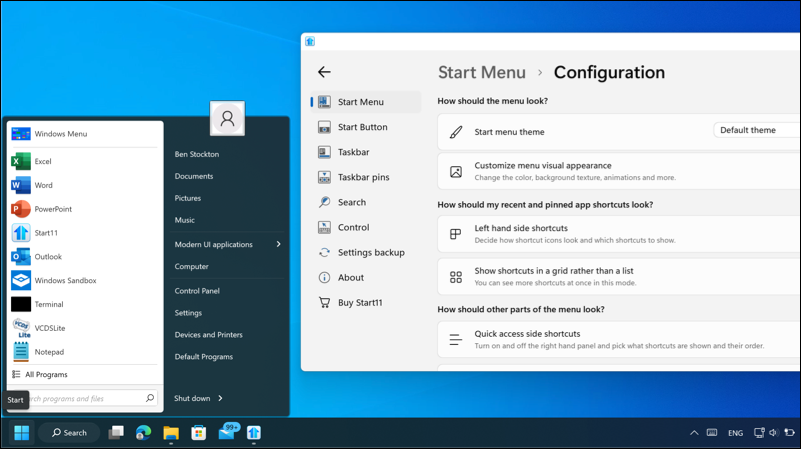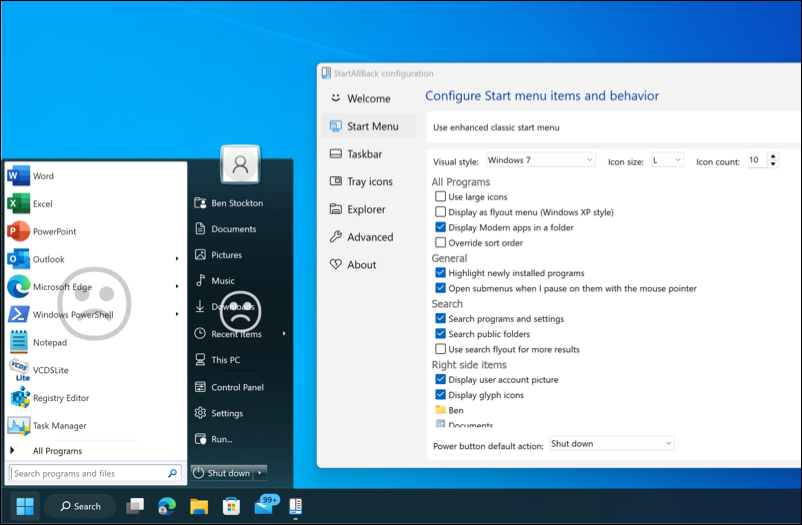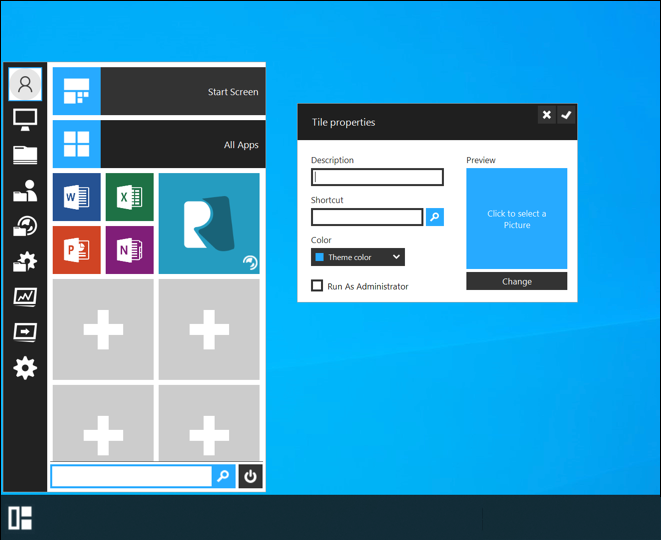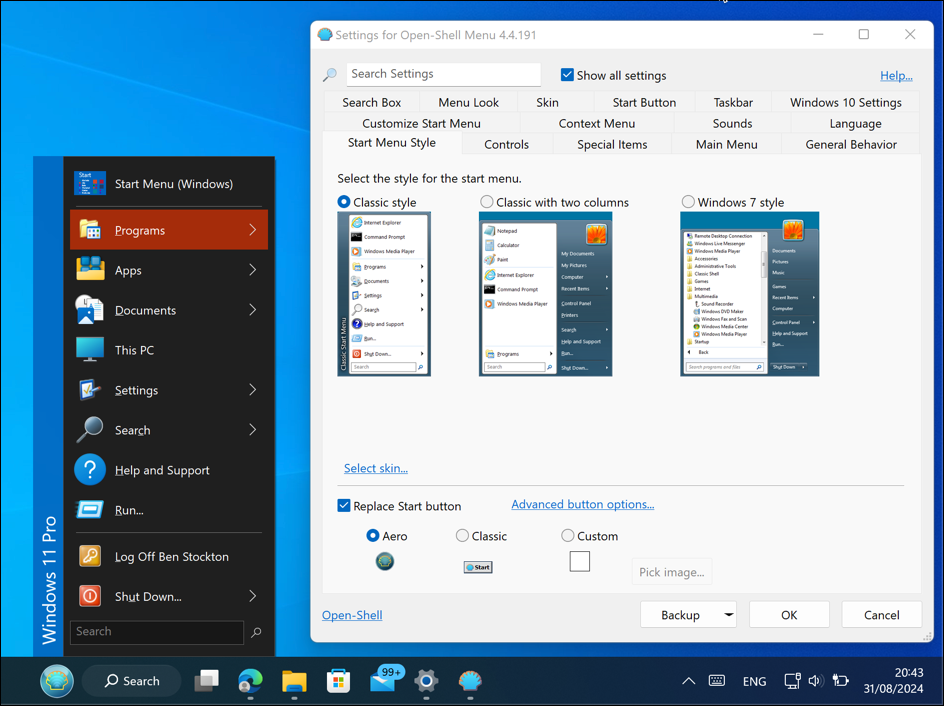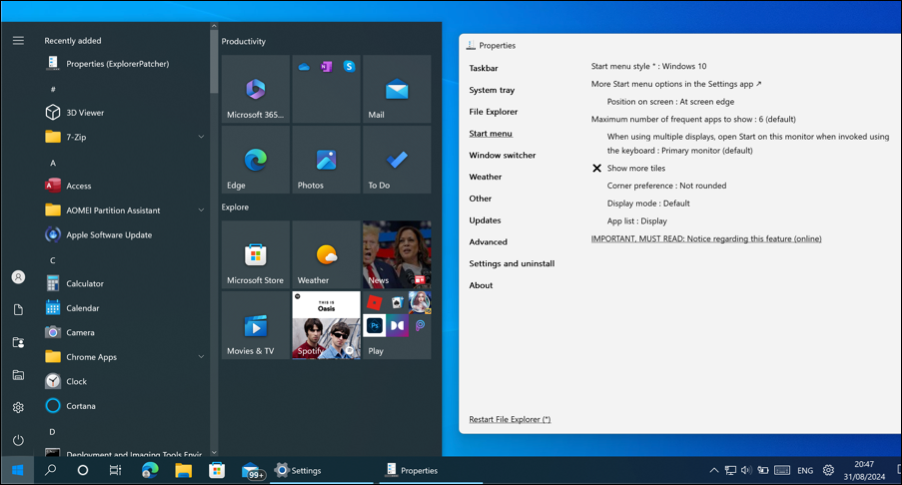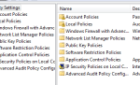The Windows Start menu has seen some changes over the years—some good, some bad. Not everyone agrees that the changes have been an improvement. You might be one of them, hoping for a switch back to the classic Start menu. Or, you might be looking for Windows 11 Start Menu alternatives.
Stardock Start11
You might not have heard of many Start menu replacements, but one app you might have heard of before is Start11. The company behind it, Stardock, has a long legacy in this regard, releasing customization software for Windows since the early 90s.
Start11 unlocks a lot of functionality for Start menu customization. It allows you to move the Start button (a feature missing from Windows 11 on launch), customize the size of the taskbar, and completely alter the layout and colors of the Start menu itself.
It also adds some additional functionality, such as an enhanced search that lets you search through your open tabs and remove content from the Start menu that you don’t like, such as certain websites or recent documents.
Start11 isn’t free, with a single-install license costing $9.99. It’s the gold standard, and if the cost is a problem, you can always try it out for 30 days to see if it’s worth it.
StartAllBack
StartAllBack is another Start menu replacement for Windows 11 and earlier operating systems. It brings back a very classic look to the Start menu, giving you a Windows 7-esque menu that defaults to the left-hand side.
If you want something bolder, though, StartAllBack has far more customizations on offer. You can change the Start menu icon, reduce the empty space on the taskbar by splitting it into segments, add custom animations and effects to pop-up menus, and unlock the old-style search functionality in the menu itself.
StartAllBack claims to reduce resource usage, so it might be worth installing on an older PC, but you’ll need to test this out. It has a 30-day trial, but you’ll need to purchase a license key for $4.99 per PC to keep all the features unlocked.
Start Menu Reviver
Windows 8’s radical Start menu redesign wasn’t popular for most users. This is why Microsoft shifted back to a more traditional design in Windows 10. For ReviverSoft, however, it proved to be the spark that created Start Menu Reviver.
Start Menu Reviver is an odd mix of Windows 8-style app tiles inside a more traditional Start menu pop-up. Designed originally to restore this style of menu without losing the Windows 8 styling, it remains available for Windows 11 users. It’s customizable, allowing you to set up your tiles for apps, tasks, websites, or files that you regularly open.
The size of the tiles makes it a good touch screen friendly alternative to the usual Start menu experience. It also has some other tricks up its sleeve, with customizable Start menu icons and a more traditional search tool. It’s also completely free to use.
Open-Shell
Many users (myself included) think that the old school Start menu was the best. It was simple, it was clean, and it was functional. Open-Shell, an open source revival of the original Classic Shell project, aims to give users the more traditional Start menu experience. It’s a free and open source alternative that supports Windows 11 PCs.
Open-Shell gives you a few different Start menu styles you can choose from. You can go ultra classic with the classic style that looks very much like a Windows 95-style menu. You can upgrade this with a two-column classic menu that’s very reminiscent of Windows 7’s, or go for the full Windows 7-style Start menu experience.
Additional customization is included, too, allowing you to change the Start menu icon and use or create your own custom skin with its own font and color stylings. The settings menu is very in-depth, allowing you to tweak the Start menu’s behavior further, from menu delays to enabling actions such as checking for updates on shutdown.
ExplorerPatcher
The ExplorerPatcher’s GitHub page is so light on details you might give it a miss entirely. This small project, however, is a full-scale customization tool for the Windows UI that helps you roll back the Windows 11 Start menu to an earlier design.
You can use ExplorerPatcher to customize both the Start menu and Taskbar to a different appearance, such as restoring the Windows 10 style experience on Windows 11. It’ll allow you to restore the expandable Windows 10-style menu and set the Start menu to immediately show the list of installed apps when you open it.
Other functionality includes the ability to remove recommended apps and documents and set which monitor to display the Start menu in a dual-monitor display. It’s free but isn’t as well supported as other Windows 11 Start menu replacements. It’s also been broken by Windows updates in the past, so make sure to back up your PC first before you check it out.
Customizing Your Windows 11 Experience
These Start menu replacements for Windows 11 are a good way to customize the Windows experience but don’t expect perfection. These third-party apps aren’t supported by Microsoft and might be subject to bugs or problems further down the line.
However, that doesn’t mean you can’t enjoy the functionality they unlock. And if you don’t want to go as far as replacing the Start menu entirely on Windows 11, you can always customize the Start menu using the built-in settings instead.