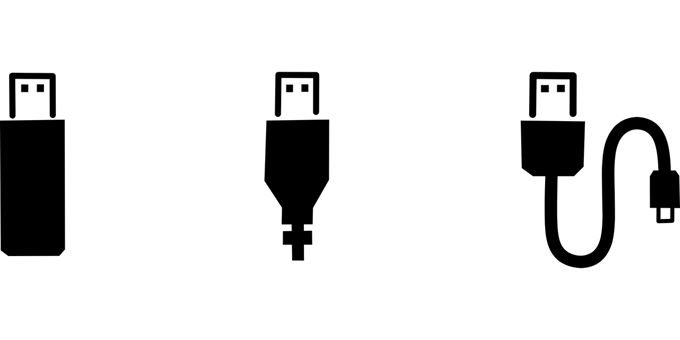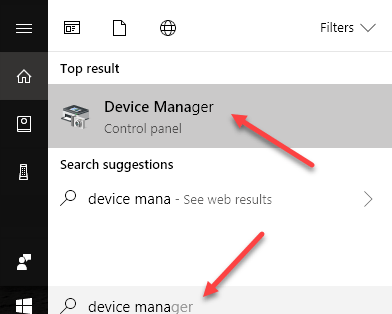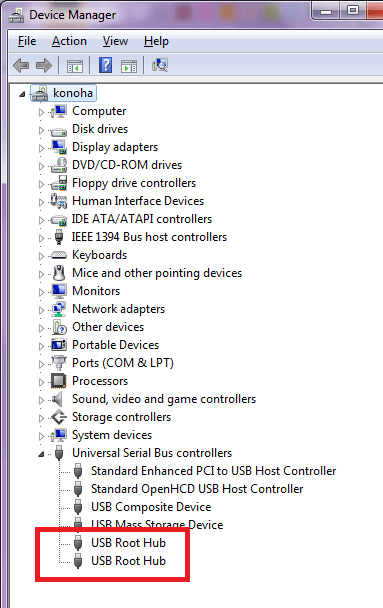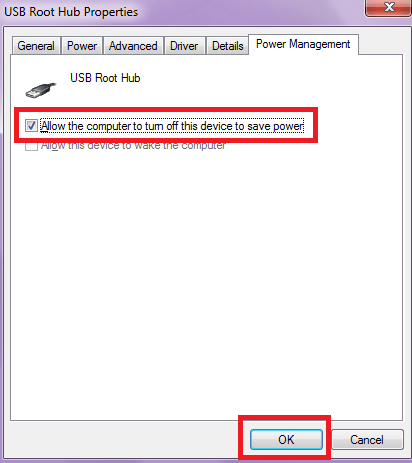Can cause problems with your peripherals
To save power, Windows automatically shuts down the power to USB ports. It surely saves power, but what if it is causing you problems with your auxiliary devices or if you simply need a USB device that is always powered?
Power management is also a common cause of USB-connected device issues; if Windows is able to shut down your USB controller, it sometimes won’t be able to properly power it back up again, which will prevent some USB devices (especially scanners, cameras and some phones like Blackberry) from working.
Prevent Windows from Turning Off USB Devices
To prevent Windows from “managing” power to your USB controller or devices, follow these steps:
Open Device Manager by typing device manager in the Start > Search panel.
The Device Manager window will open. Expand the Universal Serial Bus controllers branch, then double-click the USB Root Hub device, and choose the Power Management tab.
Turn off the Allow the computer to turn off this device to save power by unchecking the box then click the OK button:
Repeat the step on each USB root hub or do it only for USB ports that you want to be permanently powered on. If you experience lost USB connections or power from a USB port to your auxiliary device, try the steps above then idle the device and wait for a few minutes to confirm that the problem has gone away.